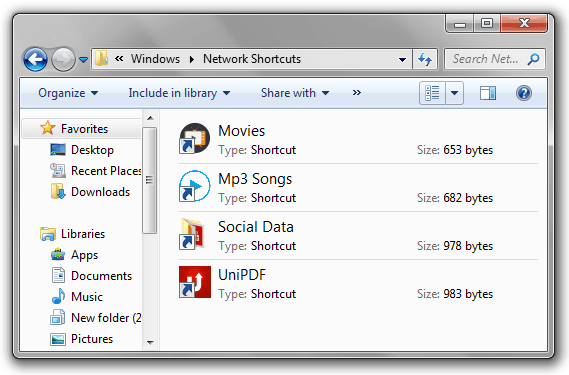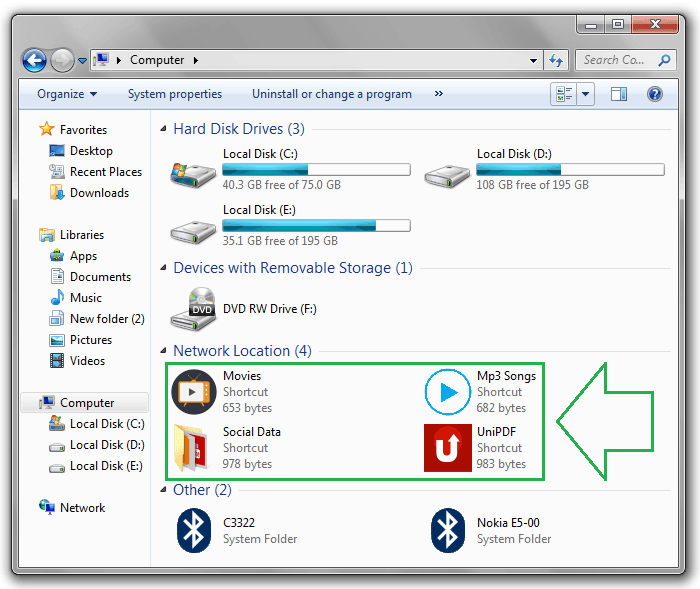My Computer or Windows Explorer is the most frequently used program on Windows because maximum tasks is done through it. In most of the Windows operating system, My Computer window normally shows hard disk drives, devices with removable storage and few other default shortcuts etc.
Since “My Computer” is one of the most frequently visited place, so you might want to add your favourite files, folders, and applications shortcut to there for quick access. After adding your favourite files or folders to My Computer, you will have not to open several folders to get them.
In this guide, we are going to explain – how to add any file or folder shortcuts to my computer in Windows 7 or Windows 8. Here’s the step by step instructions:
See also: How to Browse Multiple Drives or Folders Simultaneously in Windows
Add Your Favourite Folders or Applications to My Computer
Step (1): First of all, open the run dialog-box by pressing Win + R keys and type %appdata% then press Enter.
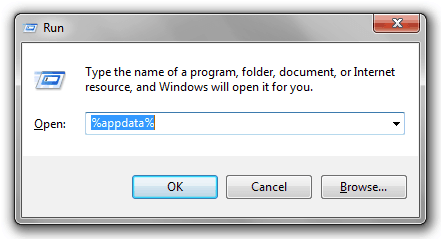
Step (2): The hidden folder “Roaming” will appear. You have to navigate to the sub folder listed inside it:
\Microsoft\Windows\Network Shortcuts.
Step (3): In the Network Shortcuts folder, paste the files, folders, or applications shortcut which you want to show in My Computer.
For example: Here i have added, four shortcuts (Movies, Mp3 Songs, Social Data, UniPDF) to show in My Computer window.
Step (4): That’s it! Close the Network Shortcuts folder. Now open the My Computer and you will see that your added folders and applications are listed under the Network Locations section.
From here you can quickly access them whenever you need.
Thus, you can easily add any file or folder to my computer in Windows 7 or Windows 8 PC. Feel free to ask us through the comments if you face any problem while doing this simple setting. We will be happy to help you.
More exclusive Windows tips and tricks are waiting for you, grab them from here: Windows 7 tutorials and Windows 8 tutorials.