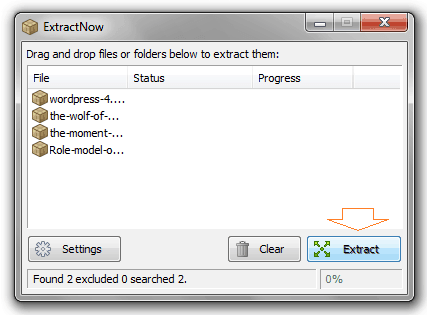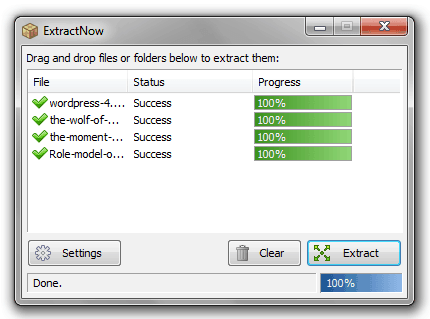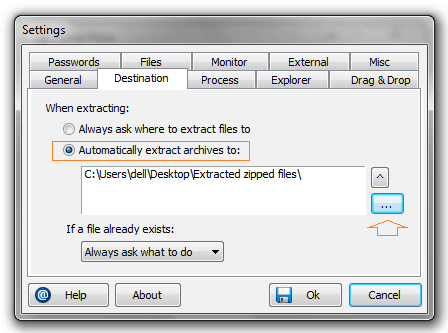How to unzip multiple zip files at once, Step by step guide on – how to extract multiple zip files at once in Windows !!
Almost all Windows users know – What is a zip file?
Zip file is a compressed file formats of one or more data/files whose contents can be viewed after extracting. Generally, People use Zip or Rar files for transferring and storing big size files in compressed size.
Simply, Zip file is extracted by selecting the option of Extract All from the context menu. But for extracting several zip files in single click, there is no any option available in the context menu.
If you want to extract multiple zip or rar files in single click on Windows PC then i would suggest you to use ExtractNow freeware tool.
See also: How to Extract Text from Images in Windows for Free
What is ExtractNow?
ExtractNow is a simple program that allows you to extract multiple ZIP and RAR files at once. The program is specially designed to allow the user to extract multiple archives easily.
It supports both Zip and Rar compression formats and a few others compression formats too. ExtractNow works very fine on all the Windows operating system such as Windows 98, Windows XP, Windows Vista, Windows 7 and Windows 8.
How to Extract Multiple Zip Files at Once
First of all, Download ExtractNow software and install it on your Windows PC. When the installation process will be completed, ExtractNow window will appear as shown below.
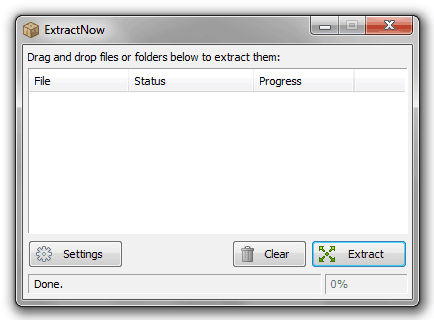
To extract, drag and drop all the Zip files into the ExtractNow window and click on Extract button.
Just after the click a new window will appear asking you to select the location where the archive will be extracted. So, select the folder location where you want to save the extracted files and then click on Ok.
After that the extraction process will begin, the extraction time depends on your files size. When all the selected zip files is extracted successfully, click on Clear button and then close the ExtractNow window.
Now go to the folder where you saved the extracted files, you will see that all the zip files are extracted successfully at a place.
If you want to extract all Zip files to the same folder then you may set the folder location permanently. To do this, click on Settings button and go to Destination tab on the new window. Now, select “Automatically extract archives to:” option and browse the folder to select the folder path then click on OK.
From next time, whenever you will extract Zip files then it will not ask you to select the folder location and the extracted files will be automatically save in the folder which you selected in Destination tab.
Read next: How to Browse Multiple Drives or Folders Simultaneously in Windows
Thus, you can imagine – how simple and quick is to use ExtractNow software for extracting multiple zip files at once in Windows computer. Feel free to ask us via comments if you face any problem in order to extract zip files using ExtractNow.
Get from here: Download ExtractNow