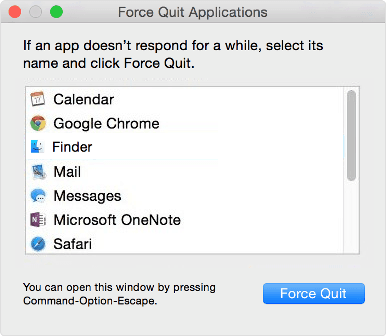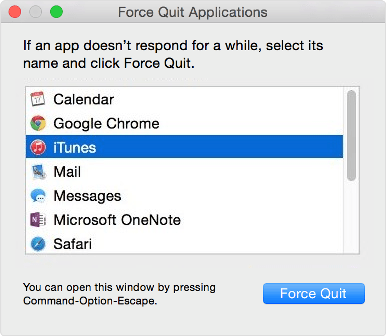If you are a Mac user then obviously you have an excellent habit of using a smooth and fast computer.
Read also: How to Change Account Password on Mac OS X
In Mac OS X, it’s absolutely rare to find that applications stopped working, or do not respond to any commands. But sometimes, you may feel quite irritated if an app isn’t responding (freezes or hangs).
In this condition, closing a program on Mac using “Force Quit” is one of the most appropriate solutions. Although, there are various other methods available to close a program on Mac that is not responding but Force Quit is super easiest way.
In today’s Mac basic guide, i am going to show you that how to force an app to close using Force Quit on your Mac. Follow the step by step instructions in order to force quit an application in Mac OS X. Here’s how:
See also: 5 Best Watermark Apps to Watermark Images on Mac
How to Force Quit an App in Mac OS X
“Force Quit” option saves your lots of time and help you to get rid with the app isn’t responding. If you are in hurry and want to instantly close any unresponsive app then you can use it. Let’s see the steps:
First of all, click on Apple icon from the top left of your screen and select “Force Quit” option from the menu.
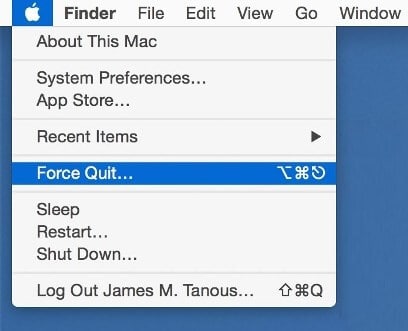
Just after selecting the Force Quit option, “Force Quit Applications” window will appear on your screen.
Note: You can also open the Force Quit Applications window by pressing Command+Option+Escape button simultaneously.
Now, select the application which you want to close and then click on Force Quit button.
That’s it! Just after the click, the selected app will be closed immediately.
Thus you can think, how simple is to force an app to close on your Mac using Force Quit. If you have any other simplest method to close a program on Mac that is not responding then please share with us through comments.