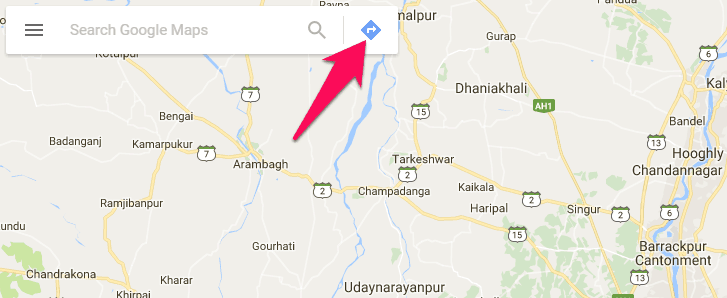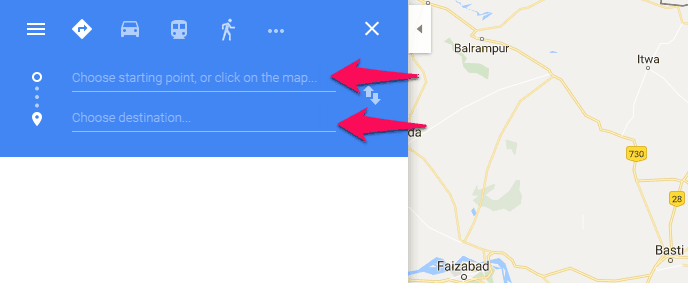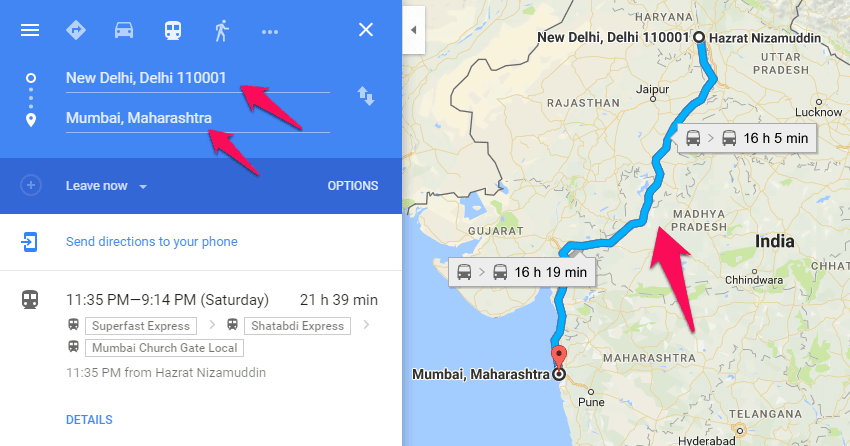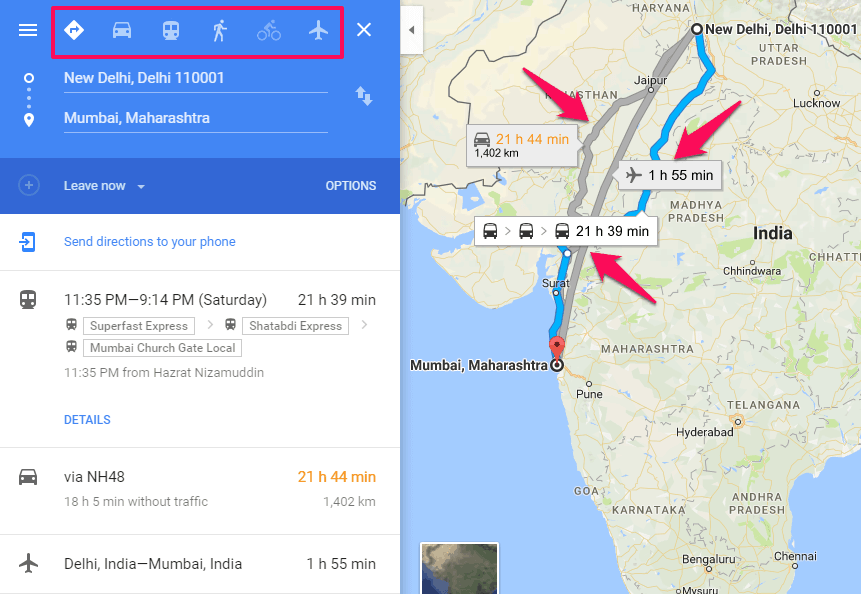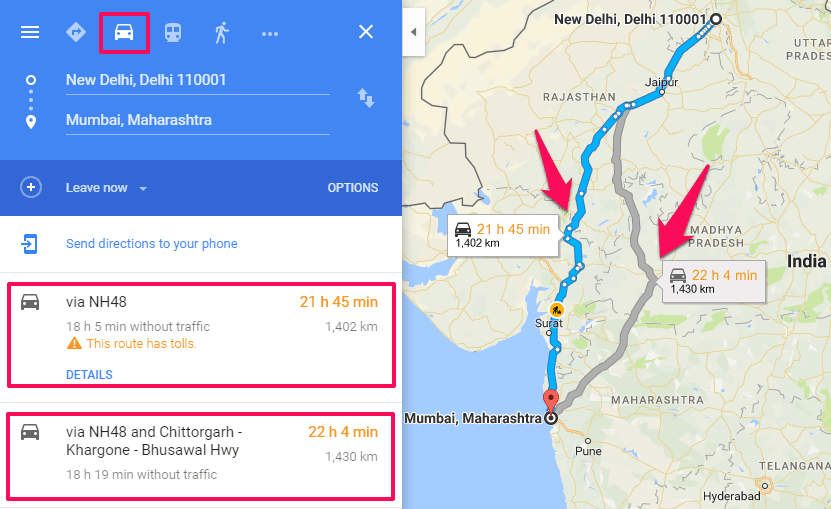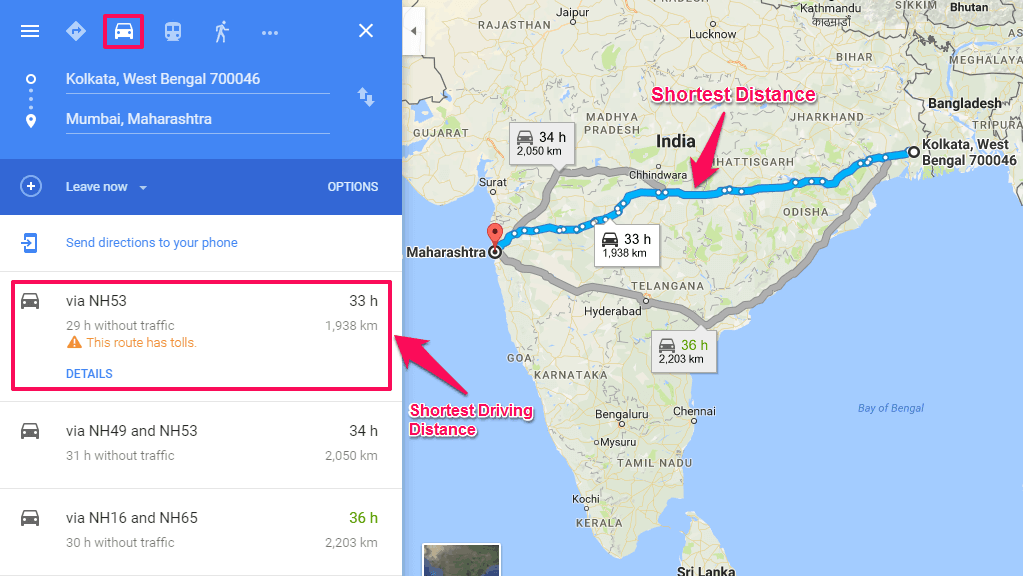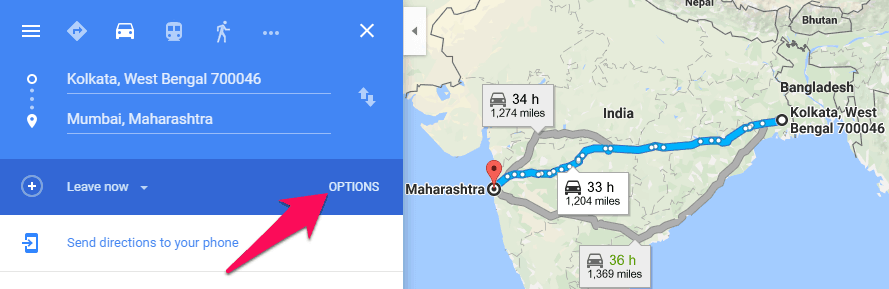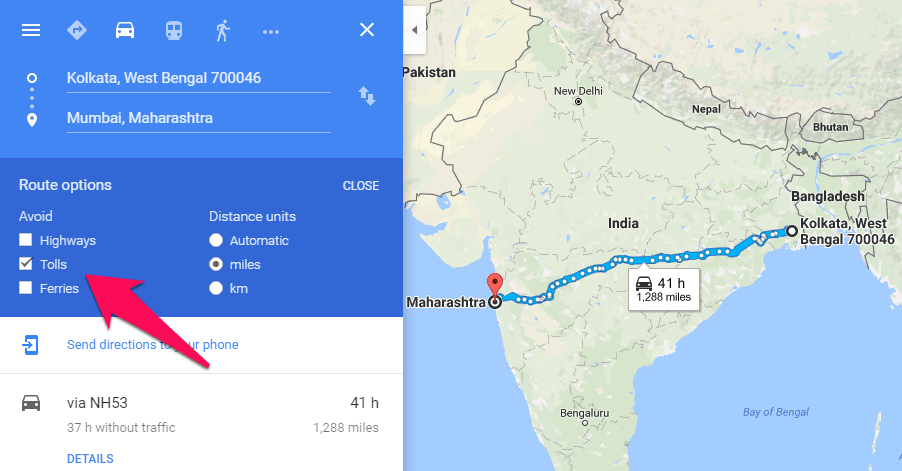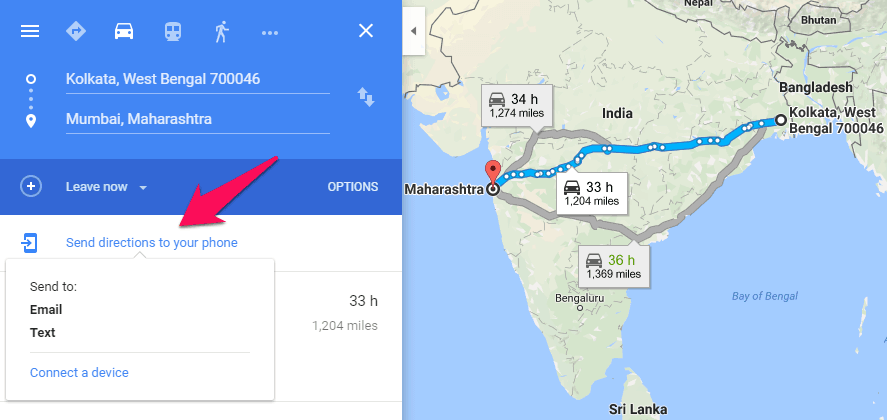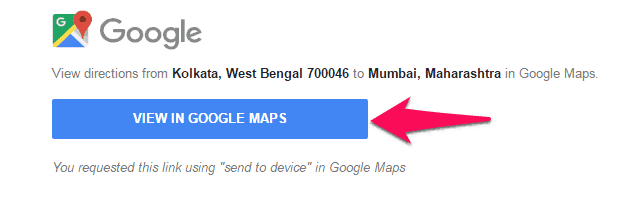Want to get Google maps driving directions or calculate distance between two locations? Here’s how to get directions from one place to another on Google Maps
Gone are the times when people used to ask random people for particular directions or driving directions in order to reach their destination. Nowadays, there are plenty of applications and online services available on the internet which helps you to get directions from one place to another.
If you have ever used any web service or mobile application to get directions from one address to another or to get driving directions from one place to another then you might be familiar with “Google Maps”.
The Google Maps directions (Google maps and directions or Google maps driving directions) service is the best and most convenient way to find local businesses, view maps and get driving directions in Google Maps.
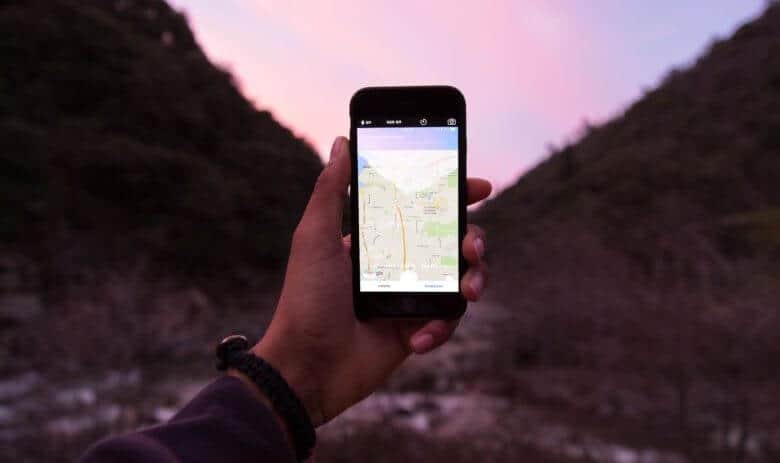
Image credit: Cultofmac.com
Using this amazing web mapping service developed by Google, you will be able to get directions from one place to another place all across the world. All you need to do is open Google Maps website on your computer or Google Maps application on your mobile phone and enter the destination to get directions and show routes from one place to another, it’s that simple!
If you have never used Google Maps before and you are wondering how to get directions from one place to another on Google Maps or how to get driving directions from one location to another then you are at the right place. For all the newbies out there, we have written a detailed Google Maps directions guide below which will perfectly help you all in order to find directions from one place to another, driving directions from one city to another, distance from one place to another, and many more maps and directions things on Google maps.
But before telling you how to get directions from one place to another on Google maps or how to calculate distance between two locations on Google maps, let’s find out what exactly Google Maps is and how it works. Here we go.
You may also be interested in checking out:
What is Google Maps?
If we put it in simple words, Google Maps is nothing more than a digital map or web mapping service where you are going to get precise information related to maps and directions. You can use Google Maps to get directions for driving, public transit, walking, biking, flying, and a lot more.
The info which you can retrieve using Google Maps is the distance between the location and shortest route to your destination which will help you in saving a lot of time. You must use Google maps and driving directions if you want to get directions to multiple destinations or waypoints.
Google Maps will also help you in getting the exact driving directions from one place to another, how you can reach your destination by using different modes of communication and much more. You will get a custom route for all the different modes which you are using. The street view will show you the view of the street you are searching for in Google Maps.
How to Get Directions from One Place to Another on Google Maps
As we have mentioned earlier, you can easily calculate distance from one place to another on Google maps and you can use it to get Google maps directions too. The Google Maps is available for all devices (Computer, Android, and iPhone & iPad) and the process to find directions from one place to another or measure distance between two points on Google maps is almost same.
So, if you are a mobile phone user then install Google Maps app on your smartphone and get ready to enjoy Google maps directions services. Alternatively, you can also open the official website of Google Maps to use maps and driving directions feature on your computer or laptop.
Once you have opened the Google Maps on your computer or laptop, you will see a blue icon on the web page which will say Directions. You need to click on the “Directions” button as it will help you in getting Google maps driving directions.
After clicking on directions button, you will see two boxes on your screen which will say “Choose starting point or click on the map…” and “Choose destination…” You need to enter info in both these fields if you plan to get maps and directions of your destination.
Let’s say, our source point is “New Delhi, Delhi 110001” and our destination is “Mumbai, Maharashtra”. We will write New Delhi, Delhi 110001 in the starting point and Mumbai, Maharashtra in our destination.
Just after entering the name of city or place or address, Google maps will show you a map on your screen with different routes which you can choose.
You can select any route which you are willing to take and also choose the available travelling medium (Driving, Transit, Walking, Cycling, or Flight) by clicking blue icons on the top. If you want to get directions by car from one place to another then click on the Car icon and if you want bus directions from one place to another then click on Bus icon. It’s up to you, what you want.
Thus, you can see how simple is to get directions from one place to another by public transport, walking, biking, or flying on Google Maps.
How to Calculate Distance between Two Locations in Google Maps
If you are making plans to travel somewhere and wondering how far the destination is then you can easily measure distance between two points using Google Maps. It is really very easy to calculate distance from one place to another on Google maps.
In order to calculate distance between two locations in Google Maps, all you need to do is open the Google Maps homepage and then click on “Directions” icon. Remember the blue icon which we mentioned earlier?
Now you need to enter the starting point and ending point of the location whose distance you are willing to calculate and select the preferred travel mode. Within a few seconds, you will see the distance between your starting point and destination on your screen. Different routes will show you the different distance between two places or distance between cities.
For the example: In above screenshot, we are getting two different distances between two cities for different routes. The distance between two locations by route first is 1402 km and rout second is 1430 km.
Some people use Google Maps Distance Calculator to find the distance between two or more locations on a map. If you also want to be sure about a particular distance between cities or distance between two places then use the distance calculator map and find the distance between multiple points along a line.
How to Find Shortest Driving Distance from One Place to Another on Google Maps
Generally, saving the maximum time and money while travelling is the prime purpose of most of the peoples and we hope you also want to save your valuable time by travelling through shortest driving routes. Google Maps not only shows your maps and directions, but it also helps you in selecting the shortest driving distance between two cities or two places.
After getting directions from one address to another, you can also find the shortest driving distance from one place to another on Google Maps. Here’s how you can find short driving directions to and from locations on Google Maps:
Once you entered the starting point and your destination on Google Maps search box, now you need to change the travel modes (Cars, planes, trains, walking, cycling) to see the different available routes with less distance. In most of the times, changing travel modes helps you to find the shortest driving distance from one location to another.
For the example: In the above-given screenshot, when we changed the travel mode from public transport to driving then we got the shortest driving directions from one town to another (Public transit = 2250 km while Driving = 1938 km).
We suggest you to always select the best route as per your choice and the most comfortable travel mode too. By all this we mean that if you are going to your destination via bus you will get a different route, if you are going to travel via train you will get a different route and so on. So, select the route wisely.
Get Directions from One Place to Another by Walking
In case, if you are planning to walk to your destination then you can get the router options for walking in Google Maps too. If you select the travel mode “Walking”, the maximum possibility is that it would be the shortest directions from one place to another.
Get Directions from One Location to Another by Cycling
If you love cycling and would like to reach your destination by Cycling then you can get the best route from Google Maps. Just add the starting point and your destination and then select “Cycling” from the options which are displayed. Google Maps will show you the route to reach your destination via cycling.
Customize Route Options (avoid tolls and highways)
One thing you must keep in your mind, whenever you see multiple routes, the best route to your destination is blue and is the first result shown. If you are wondering what else you can do using Google Maps then you will be stunned to find out that there are multiple options which you can explore.
Google Maps also allows you to make changes in route options to get better Google maps and driving directions. Only you need to click on “OPTION” button and then you will be able to select avoiding options and your preferred distance unit.
If you don’t want to travel the route with tolls then you can select “Tolls” option here to avoid it.
Just after the selection, you will be able to see only all those routes that are without tolls. This option will perfectly help you to get shortest directions from one place to another on Google maps.
Send Directions to Your Phone
Sending directions to the phone (Email, Text) is also one of the most interesting options in Google Maps and lots of people find it very useful. Basically, this feature helps you in saving the directions you just browsed and you can use it whenever need.
To send directions to your phone or tablet, only you need to do is click “Send directions to your phone” after getting directions and then choose a phone, tablet, email, or text.
Just after the click, the directions will be sent to your phone. Here’s the example of Google maps directions sent to Email:
In future, if you want to again open this Google maps driving directions then simply click “VIEW IN GOOGLE MAPS” button and you are ready to browse again. Isn’t it interesting?
Conclusion
We hope you found some awesome information regarding Google maps directions, calculating the distance between two locations on Google maps, and finding driving directions from one place to another. Thus, you can see how simple and easy it is to reach your destination using Google Maps. You can select from different routes to different modes of transportation.
In your experience, what is the best way to get driving directions from one place to another? What did you do to get directions from one location to another or to calculate distance between two locations? Let us know about your Google driving directions from one place to other experiences!
Did you find this guide “How to Get Directions from One Place to Another on Google Maps” useful for you?