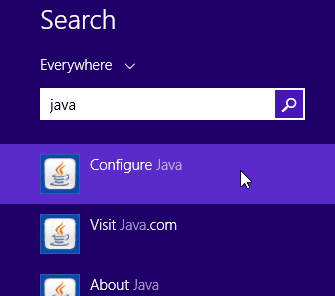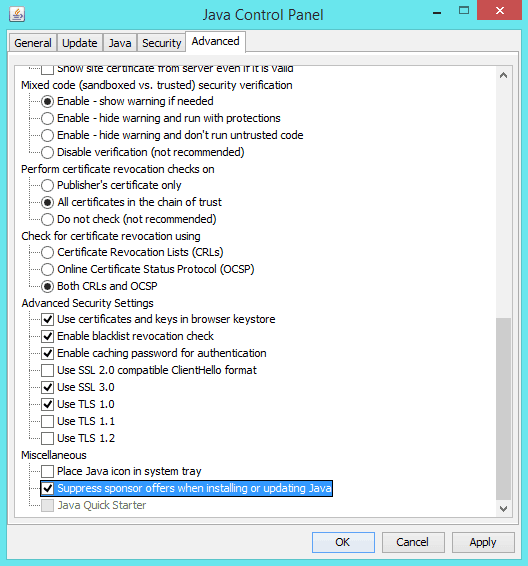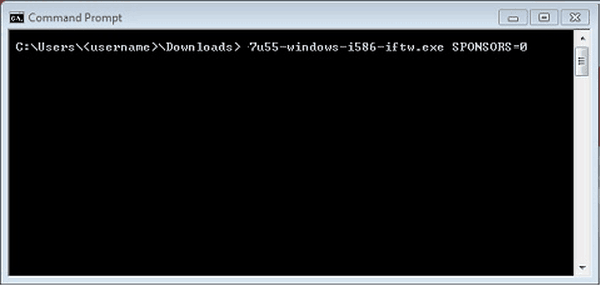Java is a programming language and computing platform, which powers state-of-the-art programs inclusive of utilities, games, and business applications etc. It offers you the facility to play online games, chat with people around the world (web), view images in 3D and many more things too.
During installing or updating Java, you may notice that it also offers to install the Ask Search app or McAfee Security Scan Plus on your computer, just by adding a pre-checked box.
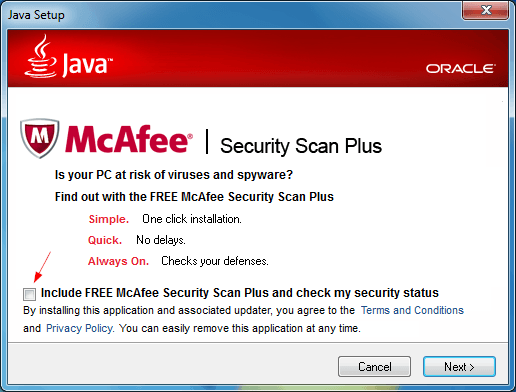
If you are familiar with it then you will possibly uncheck the box. But if you are a new user or don’t know about it then you will proceed without unchecking the box, and in the result unwanted Toolbar or malicious software (malware) will be installed on your computer.
In case, you have already installed a Java version on your computer and want to disable the third party sponsor offers automatically next time when you update your Java then this is the appropriate guide for you. Here’s – how to disable or suppress sponsor offers when installing or updating Java.
See also: How to Disable AVG Popup Notifications
Suppress Sponsor Offers when Installing or Updating Java
There are two methods to disable or suppress sponsor offers when installing or updating Java – first through the Java Control Panel, and second by using specific Command Prompt method. Let’s know in detail:
Method 1: Through the Java Control Panel
Step (1): First of all, open Start menu or Start screen and type “Java“. After that from the search result, click on “Configure Java” option.
Step (2): Just after the click, Java Control Panel will appear.
Step (3): On the Java Control Panel, go to “Advanced” tab and check “Suppress sponsor offers when installing or updating Java” option and click OK then Apply button.
Step (4): That’s it!
If “Suppress sponsor offers when installing or updating Java” option is not available in Advanced tab, it means the Java version installed on your computer is too old. So, visit to Java.com and install the latest version of java. Always remember that during installing or updating Java, uncheck the third party sponsor offers box to get a clean installation of Java.
Method 2: Using Command Prompt
Step (1): At first, download the Windows Online installer.
Step (2): Now go to the folder where you downloaded the Windows Online installer, press Shift and Right-click. From the options select “Open command windows here” option to open the Command Prompt.
Step (3): In the Command Prompt window, type following command and press Enter:
jre-7u55-windows-i586-iftw.exe SPONSORS=0
Here, SPONSORS=0 is the flag that will disable third party sponsor offers in Java updates.
Step (4): That’s it!
By applying these both above mentioned methods, you can easily disable or suppress sponsor offers when installing or updating Java on your computer.
Feel free to ask or share your view with us using comment section. Let us know – which method you are using to install and update Java without third party sponsor offers?
Read Next: How to Change Font and Color of Windows Command Prompt