Looking for the best mind mapping software to create mind maps free? Learn how to present your mind mapping results using a free mind mapping tool for Mac.
Are you familiar with the whole concept of Mind Mapping? Or, Do you know what is mind mapping technique and how does it work?
Well, a Mind map is a graphical way to represent ideas and concepts in which usually a central idea placed in the middle and few associated ideas arranged around it.
The use of images, texts, symbols, codes, and dimensions throughout the mind map helps you in better analyzing, understanding, synthesizing, recalling and generating new ideas.
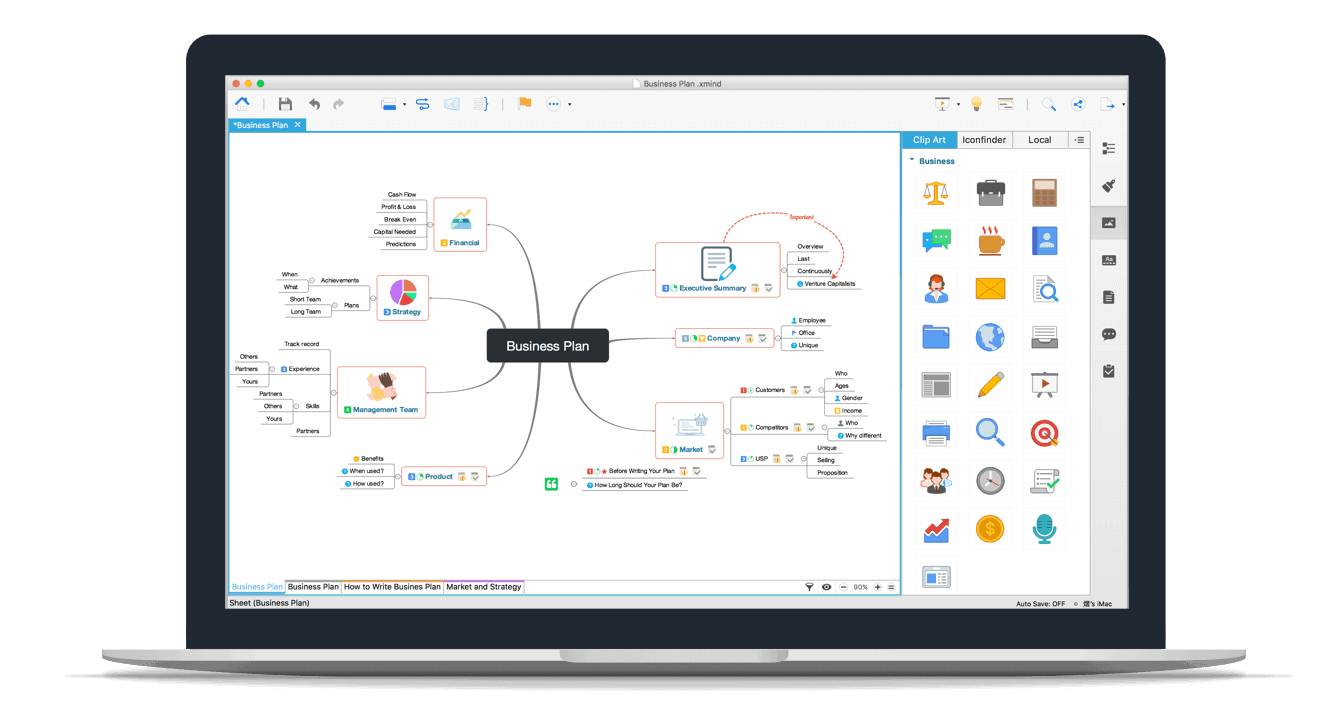
Create mind mapping examples like this using a well-known free mind mapping tool for Mac called XMind.
In simple words, Mind mapping is one of the best ways to capture your thoughts and bring them to life in visual form. It can help you become more creative, remember more, and solve problems more effectively.
The primary objective of mind maps is to help users remember the information. Today, mind maps became a number-one tool for students or office employees and help them analyze and generate new ideas.
In a similar vein, the data, you add to a mind map, is organized in the way the human’s brain works. For that reason, when the information is structured in the form of mind maps, it will be easier to understand it.
Now, let’s learn which types of mind mapping software free you should use to capture information and ideas visually.
XMind – An Excellent Mind Mapping Tool
Irrespective of the amount of mind mapping software and mind mapping online tools in the cyber domain, it is really hard to select a worthy product or the best mind map program, the one which comprises all necessary features and doesn’t cause difficulties with the program setup.
The latest version of XMind is regarded to be the best open-source platform which unites idea-mapping and idea management into one application. The program is compatible with the following operating systems:
- Apple OS X
- Linux
- Windows
Mind mapping tools such as XMind can boast of a simple interface, unrivaled usability and a wide array of powerful options. The application provides users with an awful lot of idea mapping solutions in a combination with easy to use options and templates.
The Detailed Overview of Creating Mind Maps with Xmind
Today, mind maps are regarded to be the main instrument for presenting reports, new ideas or brainstorming. XMind is endowed with a wide array of visual elements, allowing users to introduce new ideas and make connections between them.
If you are going to impress the core audience, then draw a mind map, which will accompany your speech. Creating mind maps won’t take too much of your private time!
To start working on your first presentation, you need to download and install the software on your device. Commonly, each classical mind map begins with a central idea, which should be placed in the middle. Nevertheless, when you choose XMind, you will be at liberty to place the main idea anywhere.
Find the “Home“ button and click on templates (look through the list of them and choose the one, which meets your requirements). When you do this, you can finally start developing your presentation. If templates don’t meet your demands, you can create the one from scratch.
The main idea is called a Topic in XMind and it is placed automatically. To give it the other name, just double-click it. The app is also endowed with the features, allowing users to adjust the color, font, style or size of the text (the same is with the node changing). To adjust the nodes, you should open the My Style menu.
As soon as your central topic is ready, you can embark upon adding other nodes (sub-topics). To do this, a user should click on the main idea and tap the Tab key. Doing this, you’ll add sub-topics and continue adding various items to your map.
Except for adjusting the style of these nodes, users can variegate their maps with various visual elements. XMind comes up with a wide choice of them (they are available in the Clip Art Menu). If the choice of photos doesn’t fit your theme, you can add your own images. There is the Insert menu allowing you to do this.
If you wish to add more facts regarding the theme of your map, you should open the Insert menu and find a “Notes” folder there. After that, you can write down all necessary notes and format them (if necessary).
Adjusting your map is the most interesting process, allowing users to give zest to their projects. XMind has an awful lot of various icons, markers, images, themes or clip arts that help you organize information in the best possible way!
We hope, this summarized mind map tutorial helped you in knowing about a really good and free mind mapping tool for Mac.
Stay connected with us to get more interesting and comprehensive articles regarding how to create mind map free, best free mind mapping software list, mind mapping online free tool, mind mapping techniques, and various mind mapping examples for students as well as businessmen.
You might also like: Top 10 Best Free 2D Animation Software for Windows 10 / 8 / 7