“Unable to install printer. Another printer or printers share with this name already exists. Please use another name for the printer.”
I hope, many of you have already seen this Windows error while attempting to install a printer in Microsoft Windows. Even, there is no other printers are being used with the same name you have specified.
Generally, people start feeling annoyed after trying multiple times and getting the same Windows error on their PC. I am well familiar with this problem because few days back I have already faced this error in Windows system.
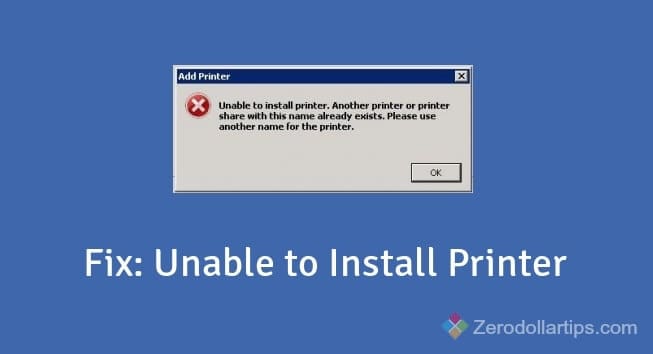
In today’s How to fix guide, I will explain how you can fix – “Unable to install printer. Another printer or printers share with this name already exists. Please use another name for the printer.” error in Windows. Let’s see the instructions:
Fix: Unable to install printer. Another printer or printer with this name already exists. Please use another name for the printer.
In most of the cases, this message appears due to somewhere in the Windows Registry a reference is available to that printer name (which you are adding). This Windows error might be solved if you remove registry entry from the Windows Registry Editor.
Follow the below-mentioned step by step guide very carefully to fix the error. Here’s how to remove registry entry:
Step (1): First of all, open Registry Editor. To do this, press Win + R keys together and type regedit in Run dialog box then press Enter.
Step (2): On the Windows Registry Editor, navigate to the following path:
HKEY_LOCAL_MACHINE → SYSTEM → CurrentControlSet → Control → Print → Printers
Step (3): Now on the right pane of the registry editor, search for the registry key that has the value of the printer name you were trying to add.
Step (4): Once you got the registry key, Right-click on the key and then delete it.
Step (5): After that, close the “Registry Editor” window.
Step (6): Now, go to Start button and type services.msc on the search box then press Enter.
Step (7): Just after pressing Enter, Services window will appear. Search for the “Print Spooler” option.
Step (8): Right-click on Print Spooler option and select Stop. Again, right-click on it and then select Restart to restart the Print Spooler.
Once it is done, now attempt to add the printer again in Microsoft Windows. Hopefully, you will be able to install printer on Windows successfully without any Windows error.
Thus, you can easily fix “Unable to install printer. Another printer or printer with this name already exists. Please use another name for the printer.” error in Windows. Stay connected with us to get more interesting How to fix tutorials.