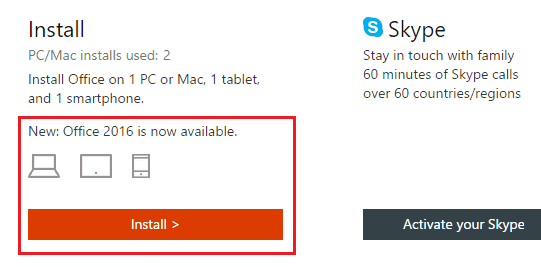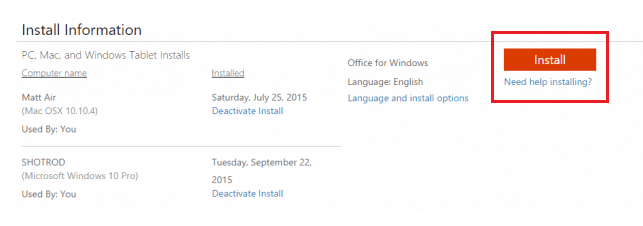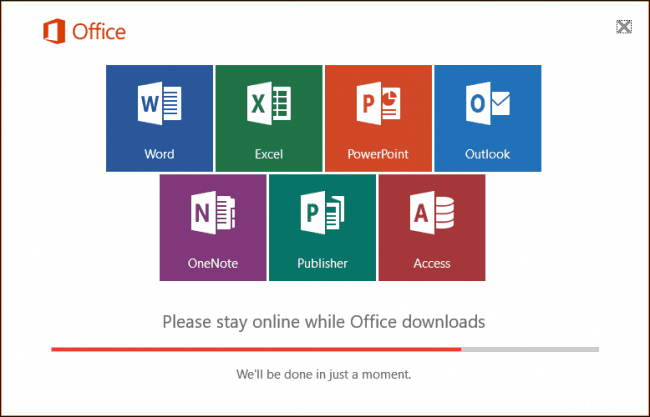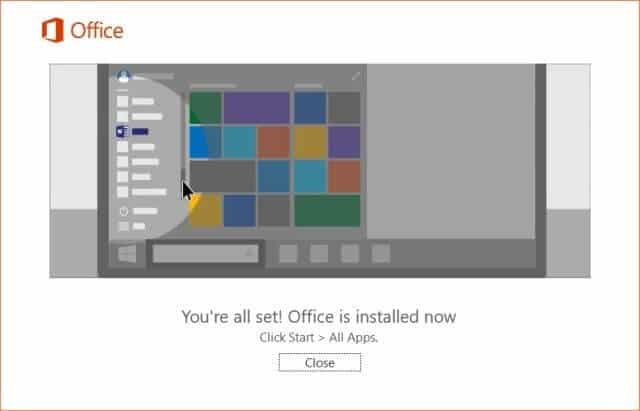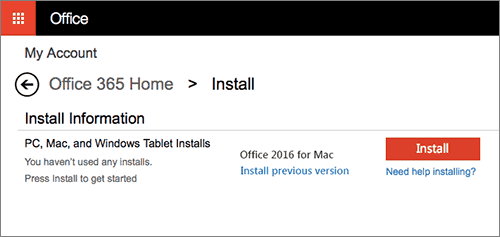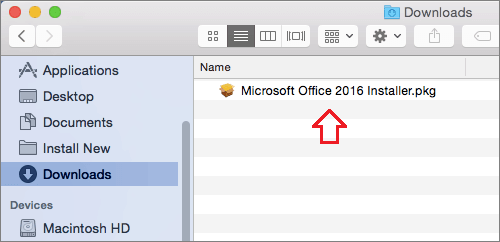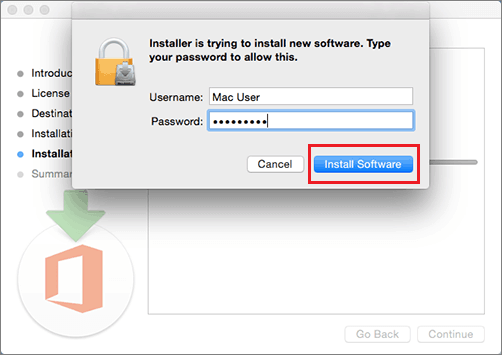Learn how to upgrade to Microsoft Office 2016 from office 2013 with Office 365 subscription. Quick method to upgrade to Microsoft Office 2016 with Office 365 subscription
If you are using the genuine version of Microsoft Office 365 then you would be happy to know that you can easily upgrade to Microsoft Office 2016. Isn’t this a great news for all Microsoft Office users having Office 365 subscription?
Microsoft Office 2016 is the latest version of Microsoft Office which has launched a couple of days ago. Within the minutes, you will be able to upgrade to Microsoft office 2016. The guide we are going to share in this post about the Microsoft office 2016 upgrade will work both on Mac and Windows PC.
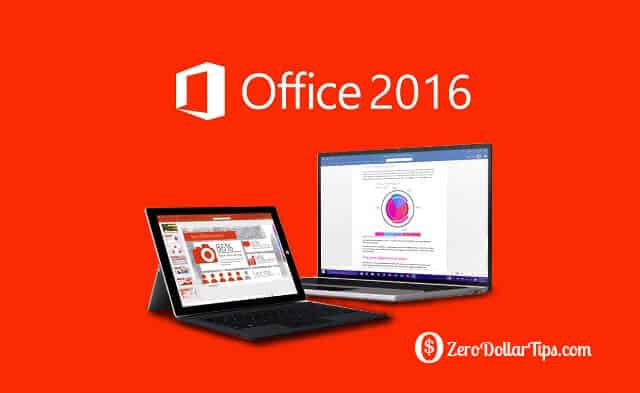
Microsoft office 2016 is a great upgrade for Office 365 subscription users. If you are using Mac then you will be able to get the best advantage of the Microsoft Office 2016 as users using Mac were tied up with Office 2011 on their machines. With Office 2016, you will get all the features what Windows users are getting and also a great interface.
Related tips you might like »»
Upgrade to Microsoft Office 2016 with Office 365 Subscription
It is very easy to upgrade to Microsoft Office 2016 with Office 365 subscription, however there is only one condition and that is you should have the stable and latest version if Microsoft Office 2013 installed on your machine. If you are not having the latest Office 2013, you need to update it and then only you will be able to download Microsoft office 2016 using Office 365 subscription.
So, let’s have a look at the step by step instructions of upgrading to Microsoft Office 2016 from office 2013 with Office 365 subscription:
Step (1): The first thing which you need to do in order to upgrade to Microsoft office 2016 with office 365 subscription is open the Office website and then sign in using your Microsoft account.
Step (2): Once you are logged in, you will find New: Office 2016 is now available under the Install option. Click on Install button for Microsoft Office 2016 upgrade to begin.
Step (3): Once you have clicked on this page, you will be redirected to the next page. Here you have to click on Install button so that you can download Microsoft office 2016.
Step (4): Just after the click, the downloading of Microsoft Office 2016 will begin in the background. Once the Microsoft Office 2016 setup file is downloaded, simply Run the setup file.
Step (5): Now, you will be prompted by the installer as it will ask you if you want to make any changes to the computer. Click on Yes button and the installation process will be started.
Step (6): Once the installation completed, your old Office version will be replaced with the new Microsoft office 2016. That’s it!
If all goes well then you will be able to see the following screen, which means you have successfully installed the latest version of Microsoft Office.
And if you face any issues while installing the latest Microsoft Office 2016, you can follow the Troubleshooting page for installing Office or Help page for installing any Office edition provided by the Microsoft.
Important Note: According to the Microsoft, you will not be able to revert to Microsoft Office 2013 once you have upgraded to the new version of Microsoft office.
For MAC Users
If you are using MAC and want to upgrade to Office 2016 from Office 2013 with Office 365 subscription, you have to follow the same procedure. Under the section where it says that Office 2016 is available, select the Install button.
Download the Microsoft_Office_2016_Installer.pkg file and once downloaded, double click on it and select continue to start the installation process of Office 2016 on MAC.
The process of installation of Office 2016 on MAC will be different as compared to Windows. So, just follow the instructions which you are getting on your PC to upgrade to office 2016 from Office 2013 with office 365 subscription.
If you are planning to upgrade from Microsoft Office 2011 to Office 2016 on Mac, we suggest you to uninstall Office 2011 and then do a fresh installation.
If you are thinking to uninstall Office 2016 on MAC you need to uninstall it manually as there is no uninstaller present in the MAC version of Office 2016, however you get an uninstaller in the Windows version of Office 2016.
We hope that this article was helpful for Microsoft Office 2016 free download and for the users who were willing to upgrade to office 2016. If you are having any problems during Microsoft Office 2016 free download or install, you can use the comments section to clear the doubts. Let us know using the comments section below – How was your experience with Microsoft Office 2016?