Do you want to check DNS Server address used by your devices? Learn how to find out what DNS Server am I using on Windows 10, Mac, Android, and iOS?
So you changed the DNS server on your devices to Google’s or Cloudflare’s and now you want to check your DNS server to see if the switch was successful or not?
Luckily, it is extremely easy to check the DNS server with the help of in-built tools or even third-party applications. And today we are going to take a look at some of those.

If you have always had the question of what DNS am I using? And wanted to check your DNS server then in this guide, we will be answering all your questions.
So, without further ado, let’s get started.
What is a DNS Server?
Some of you may not know what a DNS server is or does. For all of you, here’s what it is. A DNS server is a server which contains all the Public IP addresses and hostnames which allow your ISP to lookup and match your query to the right path.
For the example, when you type in zerodollartips.com that name get’s converted to a string of numbers which is the corresponding address on the internet. This string of numbers is then transmitted to the host resolver who finds the correct website and servers it to you. All of this happens within milliseconds to ensure smooth performance.
What DNS Server am I Using on Windows 10, Mac, Android, and iOS?
There are a couple of ways you can change your DNS server. The two primary ones are Local and Universal. In local DNS changes, only the device’s DNS server is changed however if a universal change has been made that means that the change has been done via the router and anyone using the router will be using the updated DNS service.
In both these cases, it helps to have your question, what DNS server am I using? answered.
What DNS am I Using on Windows 10 / 8 / 7?
In Microsoft Windows operating systems, there are plenty of ways to check your DNS server address but here in this guide, we are explaining about only two most frequently used and most effective methods.
Follow these steps and learn how to find out what is my DNS on Windows 10 / 8 / 7 operating system:
Method 1: ipconfig /all | findstr “DNS\ Servers”
- At first, right click on the Start button and then select Command Prompt (Admin) to open the command prompt with administrative privileges.
- Once the command prompt window opened, type in or copy and paste the following command line and hit enter:
ipconfig /all | findstr "DNS\ Servers"
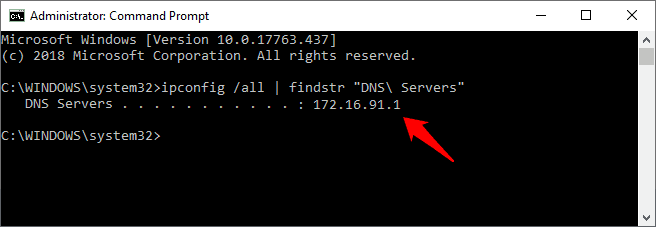
This command execution will pull all your IP configuration information and find the DNS value from it and present it to you.
Method 2: nslookup google.com
- At first, open command prompt with admin rights by right-clicking on the Start button and then selecting Command Prompt (Admin) option.
- Once the command prompt window opened, type in or copy and paste the following command line and hit enter:
nslookup google.com
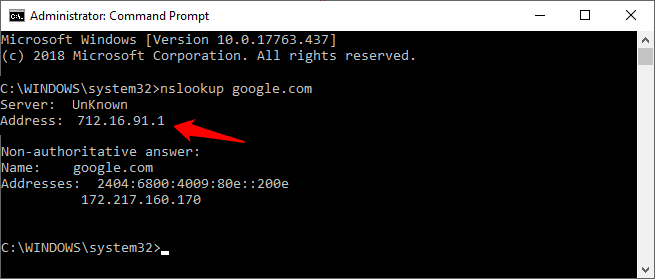
This command execution will allow you to see your DNS server. If you want then you can replace “google.com” with any web address, even with your own IP address too.
What DNS Server am I Using on Mac?
Viewing the DNS server address from the command line in macOS is also quite easy. Here’s how to know what is my DNS server on Mac:
- First of all, press CMD + SPACE to launch Spotlight, and then type in terminal and hit enter to launch the Terminal on macOS.
- Or simply, go to the Applications > Utilities and then double-click on the Terminal.
- Once the Terminal window is opened, type nslookup google.com command and then hit enter.
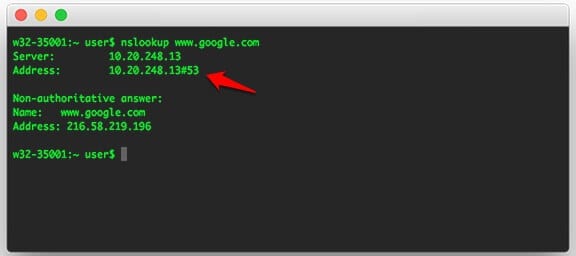
- Now the values beside the Address will be your DNS server information.
Although, you can also retrieve active DNS server IP addresses on any Mac by using the Network setup utility. But this command line approach is more convenient.
What DNS am I Using on Android?
While there is no native way to check your DNS server on Android devices, there are many third-party applications available which can be downloaded from the Google Play Store.
In order to view your DNS server, we recommend you to use the Network Info II app. It is capable of showing info about the phone and the current network, Bluetooth, IPv6, Cell connection and much more.
This free Android app is very light and doesn’t have intrusive advertisements. Here’s how to find out what DNS Server am I using on Android devices:
- At first, open the Network Info II app on your Android and then go to the WiFi tab.
- Under the WiFi tab, you will see DNS 1 and DNS 2 entries, these are your DNS server.
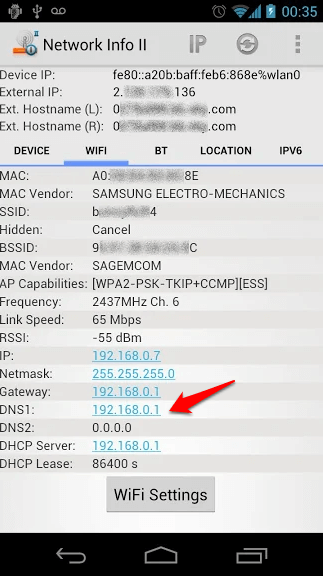
Similarly, PingTools Network Utilities is another helpful application to see all the basic information about your device network. In order to check your DNS server address using this app, tap on the Network icon and then you will be able to see DNS 1 and DNS 2 entries.
What DNS Server am I Using on iOS?
Similar to the Google Play Store in Android, you can use a number of different iOS apps available in the App Store. We recommend using Network Analyzer app if you are an iPhone and iPad user.
This advanced application can help you diagnose various problems with your wifi network setup, Internet connectivity and much more. Network Analyzer is free to use but it comes with ads.
There is a premium version without ads available with more features but for our requirements, the free one should suffice. Here’s how to find out what is my DNS server on any iOS devices:
- First of all, install the Network Analyzer app on your iPhone or iPad then open it.
- Under the Network Information section, scroll down to DNS Server IP, the values besides it is what your DNS server is.
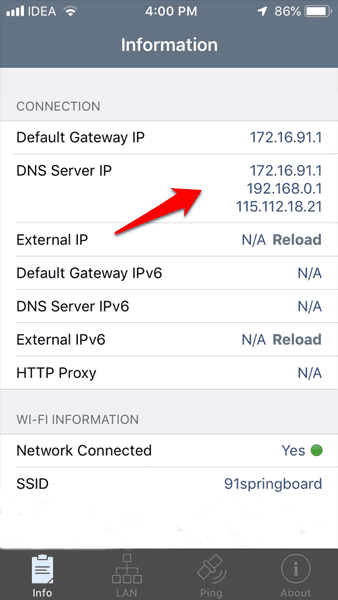
Thus, you can see how simple is to check the DNS server address on your iPhone or iPad.
Conclusion
So this was our answer to your question, what DNS am I using on Windows 10, Mac, Android, and iOS devices? We hope now you found all your answer regarding DNS server checking.
If this tutorial helped you in learning how to check your DNS server on different platforms, share it with your friends on social networking sites so they can learn too.
In case, if you have any more questions or confusion related to DNS server address then feel free to drop them in the comments and we shall definitely help you find the answer to them.
You may also be interested in checking out:
- How to Block Inappropriate Websites on Windows 10
- Top 10 Best Free VPN for Netflix (Free and Paid)
- Top 22 Best VPN for Android Free Download
- How to Increase Internet Speed in Windows 10
- How to Create Your Own Proxy Server using Google App Engine