Do you wish to disable CCleaner alert pop-up on Windows? If “Yes” then it’s not a big deal. CCleaner alert popup can be easily disabled within seconds and in few simple clicks, as shown below.
CCleaner is the most popular PC optimization tool and cleaner software. The software helps you to free up disk space on your computer by deleting junk files which are automatically generated by Windows programs and other third-party software.
Addition to the PC cleaning, CCleaner software is used to delete all the unwanted entries from the context menu, repair Windows Registry, protect your privacy, and analyse disk space. In short, CCleaner is well-known for quicker startup, faster computer, safer browsing, less errors and crashes.
But people are feeling annoyed with the frequently appearing CCleaner alert popup. Basically, the CCleaner Alert popup appears because of active monitoring system that runs continuously and silently in the background. The active monitoring system of CCleaner displays you the Alert messages when the junk files size exceeds 500 MB.
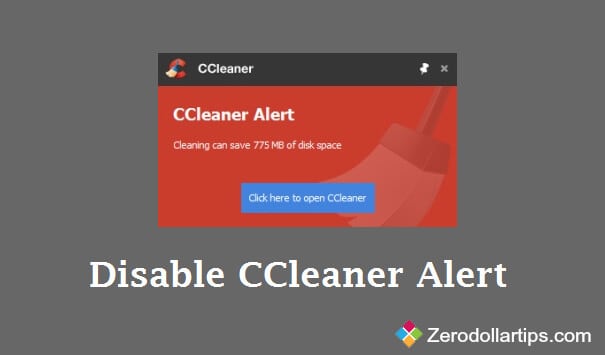
Although, the default 500MB limit of CCleaner Alert can be increased to 2GB or 5 GB. But the option of changing the limit is only available in CCleaner Professional and CCleaner Professional Plus edition. If you are using the free edition of CCleaner and want to get rid with the CCleaner Alert popup then follow the below mentioned step by step guide:
How to Disable CCleaner Alert
In free edition of CCleaner software, disabling active monitoring system is the most appropriate option to turn off CCleaner Alert popup. There is no need to be worry because disabling active monitoring system of CCleaner won’t affect the default behaviour and work functionality of CCleaner. Only it will stop running in the background to search the junk files and unwanted entries.
To get rid of junk files, you will have to manually run CCleaner and scan the system. It’s very simple and lots of people prefer to run the CCleaner manually for cleaning their PC. Here are the steps to disable CCleaner Alert popup on Windows computers:
Step (1): First of all, open CCleaner software on your PC.
Step (2): From the left pane of CCleaner window, click on Options icon and then select Monitoring tab.
Step (3): Now from the right pane of Monitoring tab, uncheck two options titled as: Enable system monitoring and Enable active monitoring.
Step (4): When you will uncheck “Enable active monitoring” option, then a warning dialog-box will appear. Click on Yes button.
Step (5): Once you successfully disabled Active monitoring option in CCleaner, you will be completely free from getting CCleaner Alert popup on your PC.
Thus you can easily get rid with the frequently appearing CCleaner alert popup on the lower right side bottom of your computer screen.
If you found this article useful for you, feel free to share your view with through comments. Please share with us if you have any other way to Disable CCleaner Alert popup on Windows computers.
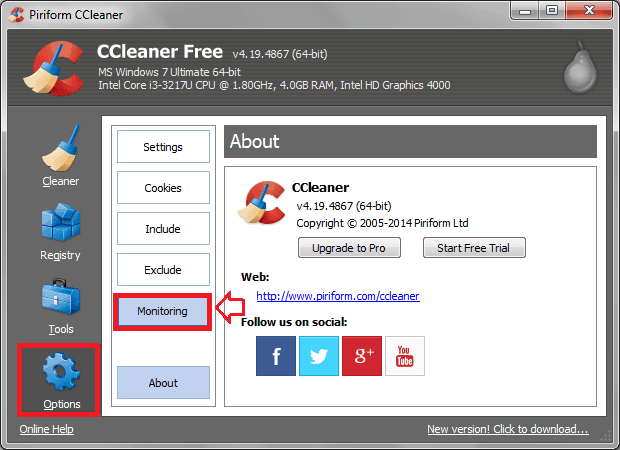
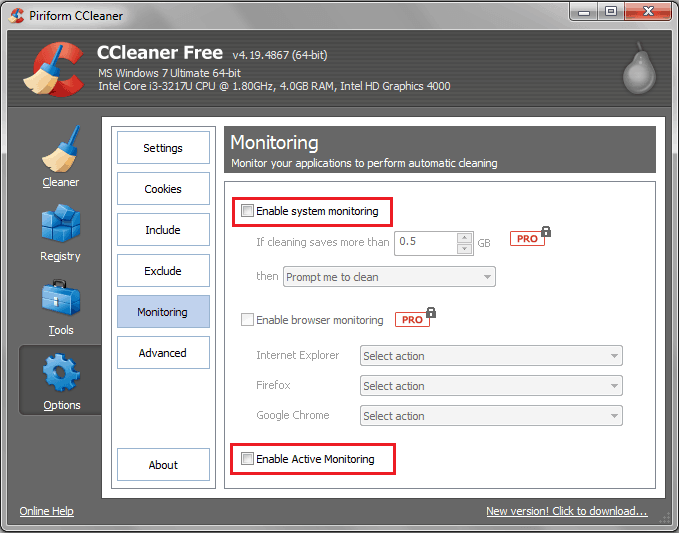

What about the pop-up telling me the browser has just closed. Duh, I know, I just closed it!
frankly, after a couple of messages, it becomes annoying.