Want to enable Balloon notifications in Windows 10 and disable toasts notifications? Here’s how to enable Balloon Notification in Windows 10 PC.
As you are reading the classic Balloon notifications enabling tutorial, we can assume that you are interested in knowing how to bring back Balloon notifications in Windows 10 operating system.
Is that right?
Notifications help you in keeping an eye on all the events which are taking place on your computer, and Balloon notification is the most traditional format to deliver notifications.
What are Balloon Notifications?
Well, Balloon notification is a special type of balloon tooltip control which contains a title, body text, and an icon. It has also a Close (x) button in its upper right corner. It appears right bottom corner of your screen, just above the taskbar, letting you know when the key events needed your attention in Windows operating system.
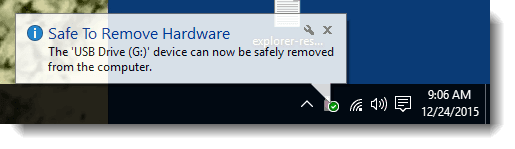
This classic Balloon notification feature is available in almost all Microsoft Windows operating systems but recently it has been changed to something else. Microsoft updated the way previous versions of Windows used to handle balloon-tip pop-up notifications.
If you have used Microsoft Windows 2000 to Windows 10 operating system then you might have noticed that Balloon notifications are replaced with Toasts notifications in Windows 10 OS.
What are Toasts Notifications?
Toasts notification is also one type of notification which is designed as a non-intrusive way of notifying users of the occurrence of the specific system or app events. Toasts notifications are usually displayed on the screen for only 10 seconds before they are dismissed automatically. You will see them on the top right corner of your screen instead of the top bottom.
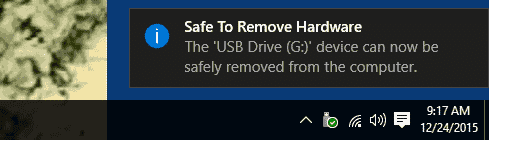
In simple words, Toast notifications and Balloon notifications both convey the same information, but in different formats and different places.
There is nothing wrong with the new Toasts notification. However, some Windows users are still fond of Balloon notification and they want to get it back on their system.
You can still use this feature in older versions of Microsoft Windows, but if you want to use it on latest Windows 10 operating system then you will have to enable balloon notification as explained below.
How to Enable Balloon Notifications using Registry Editor
Windows Registry Editor is the simplest way which can be used to restore balloon notifications on your Windows 10 computer. Here’s how to enable Balloon notifications in Windows 10 using Registry Editor:
Step (1): First of all, open Run dialog box by pressing the combination of Windows + R keys together and enter regedit in it then hit Enter key.
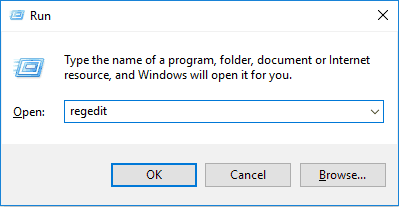
Step (2): In the Registry Editor, navigate to the following registry key:
HKEY_CURRENT_USER\SOFTWARE\Policies\Microsoft\Windows
Step (3): Once you have opened the Windows registry key, right click on it and then select New > Key option to create a new key. Name this new key as Explorer.
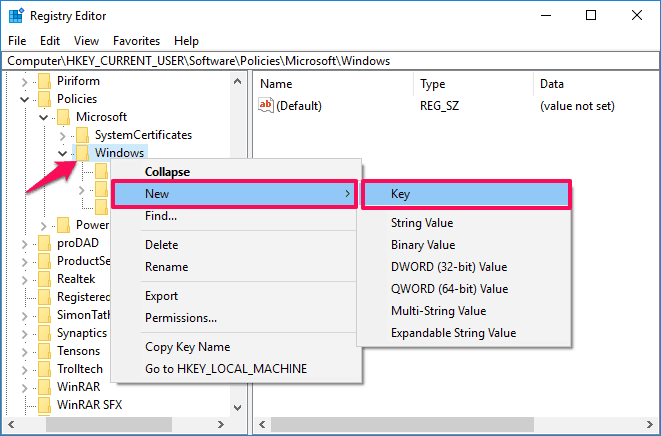
Step (4): Now open the newly created Explorer folder and right-click on the right side empty space and then select New > DWORD (32-bit) Value option and rename the New value as “EnableLegacyBalloonNotifications“.
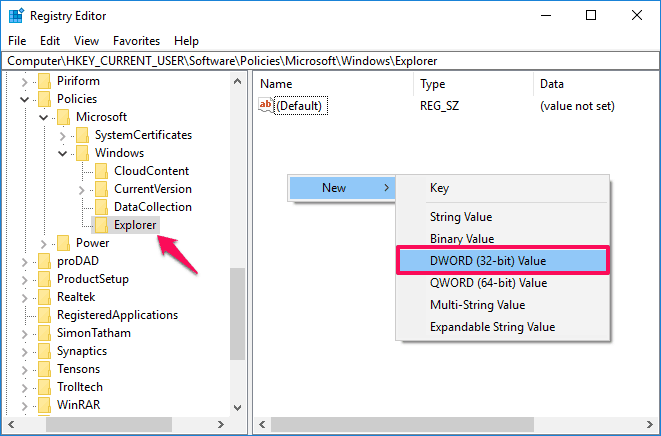
Step (5): Next, double-click on the EnableLegacyBalloonNotifications key to open it and then set the Value data 1. Finally, click on OK button.
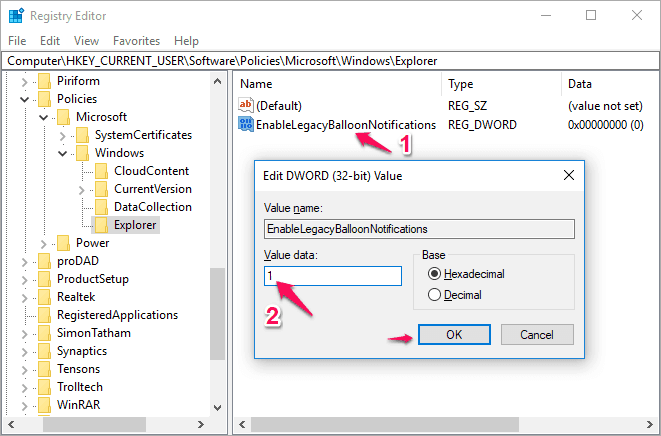
Step (6): Now, close the Registry Editor and restart your Windows 10 PC for the changes to take effect.
After the reboot, Balloon notifications will be enabled on your Windows 10 computer.
How to Enable Balloon Notifications using Group Policy Editor
In order to enable balloon notification on Windows 10 PC, you can use the Local Group Policy Editor which is a Microsoft Management Console snap-in that offers a single user interface through which local group policy objects can be easily managed.
Here’s how to enable Balloon notifications in Windows 10 using Group Policy Editor:
Step (1): At first, open Run dialog box by pressing the combination of Windows + R keys together and enter gpedit.msc in it then hit Enter key.

Step (2): On the Local Group Policy Editor, navigate to the following folder:
User Configuration\Administrative Templates\Start Menu and Taskbar
Step (4): Now from the list of Setting, double-click on “Disable showing balloon notifications as toasts” entry.
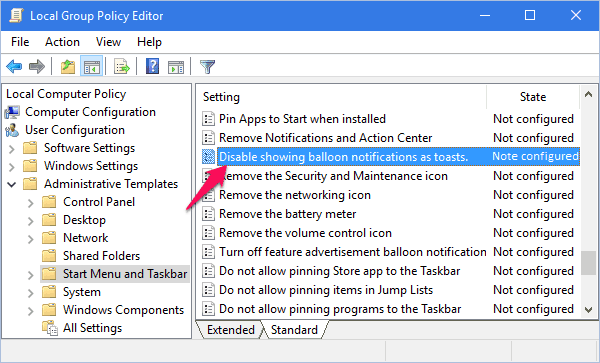
Step (5): Next, you have to select Enabled option and then click on Apply button. Finally, click on OK button for changes to take place.
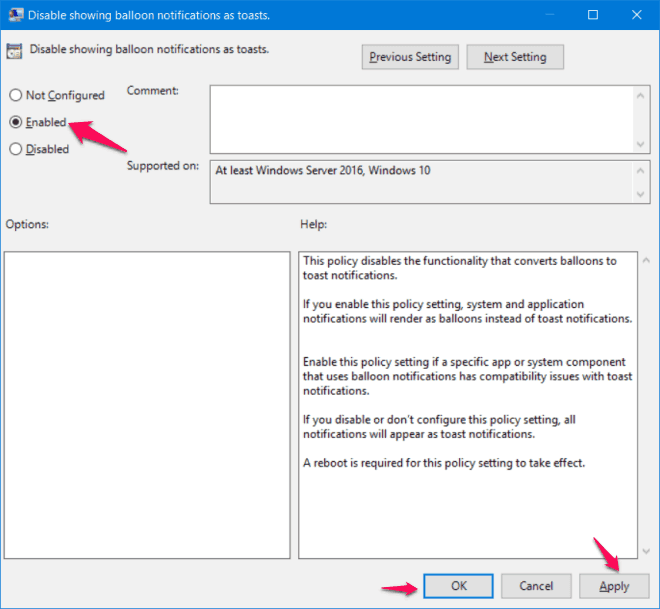
This will enable balloon notification on your Windows 10 computer. Using the same steps you can easily enable balloon notifications on any version of Windows operating system.
Conclusion
It is good to get back the features which you are seeing for decades in old versions of Windows. Balloon Notifications is one of such features which we can easily enable by following the above-explained guide of how to enable balloon notification in Windows 10 PC.
If you are having any doubts regarding restoring Balloon notifications Windows 10, do let us know using the comments section below.
You might also like to see: How to Install gpedit.msc on Windows 10 Home Edition