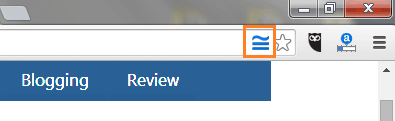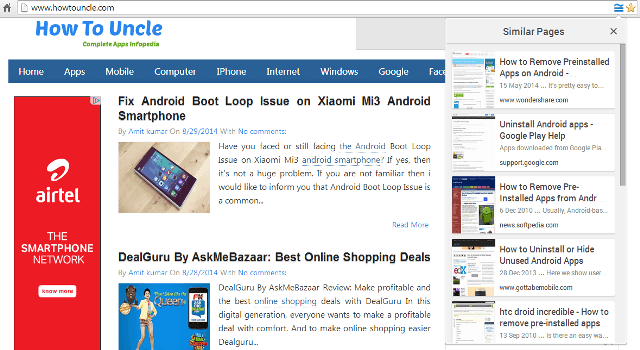How to find similar pages and websites in Google chrome browser, Complete guide to find similar pages and websites in just one click !!
It happens with all of us several times when we visit any webpage or any product based website and want to find more similar pages or Websites like same.
For the example: if you visited a website and you got there a nice collection of free Windows 8.1 apps and now you want to find similar web pages and Websites which have the information of “free windows 8.1 apps“.
In this case what you will do?
I think without using appropriate tips and tricks, it would be a great difficult task. But you will be happy to know that finding similar pages and websites can be a funny and quite easy thing if you use Google Chrome Browser on your computer.
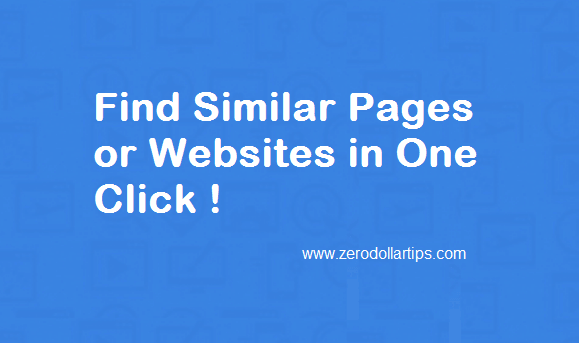
Yeah, it’s true you can find similar pages or website in Google Chrome just with a single click by using Google Similar Pages.
See also: How to Make Google Chrome Start Page More Attractive
What is Google Similar Pages?
Google Similar Pages is a very useful Google chrome extension that displays thumbnail previews and links to the alternative websites or web pages which are just similar to one that you have open in the Google chrome browser.
To get started with this chrome extension, you haven’t to do any extra set up or any changes in your Google chrome page. Here’s the instruction to use Google Similar Pages extensions for finding similar pages and websites in chrome.
Find Similar Pages and Websites in Google Chrome
At first, go to chrome web store and install Google Similar Pages extension on your browser. Once added, you would be able to see a blue colour Google Similar Pages icon in the top right omnibar of the Google chrome browser. As shown in below screenshot:
Now open any web page or website in your browser and then click on the blue icon of Google Similar Pages extension to find the similar pages or website. Just after clicking the icon you will be able to see a drop – down windows box with similar pages (including thumbnails and links).
If you want to visit any of those similar pages then click on the page link. After the clicking, similar page will open in new windows. Now go to that page and grab the information according to your wish.
Basically, it works on the algorithm of searching similar pages in Google. When you click on the icon of Google Similar Pages, it dispatches a quick search query to Google and fetches the similar pages for you.
Although, there isn’t so many options available with this Google chrome extension. But undoubtedly, Google Similar Pages chrome extension is the best and very useful option to find similar pages and websites in chrome without using any third-party tools or software.
Get from here: Add Google Similar Pages to Google chrome
I hope you found this tutorial useful for you. If yes, then please share your view with us through the comments. Share this article with your friends on social media and stay connected with us to grab more interesting tutorials, tips and tricks, and step by step how to guides.
Recommended article: 10 Best Free Online Tools to Convert Text into Image