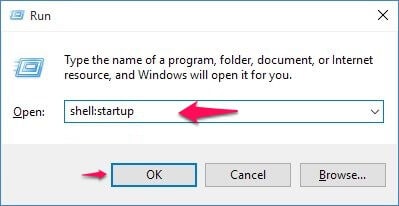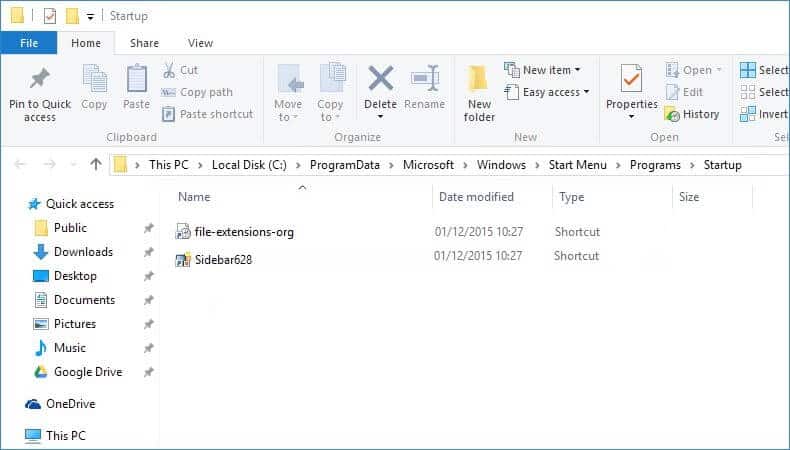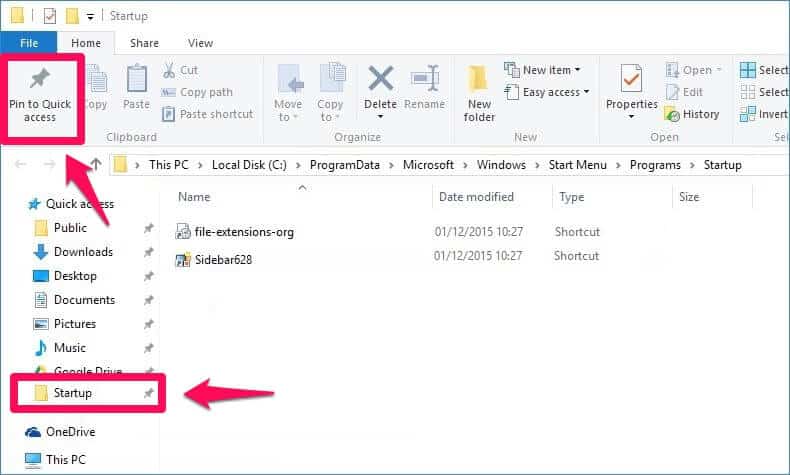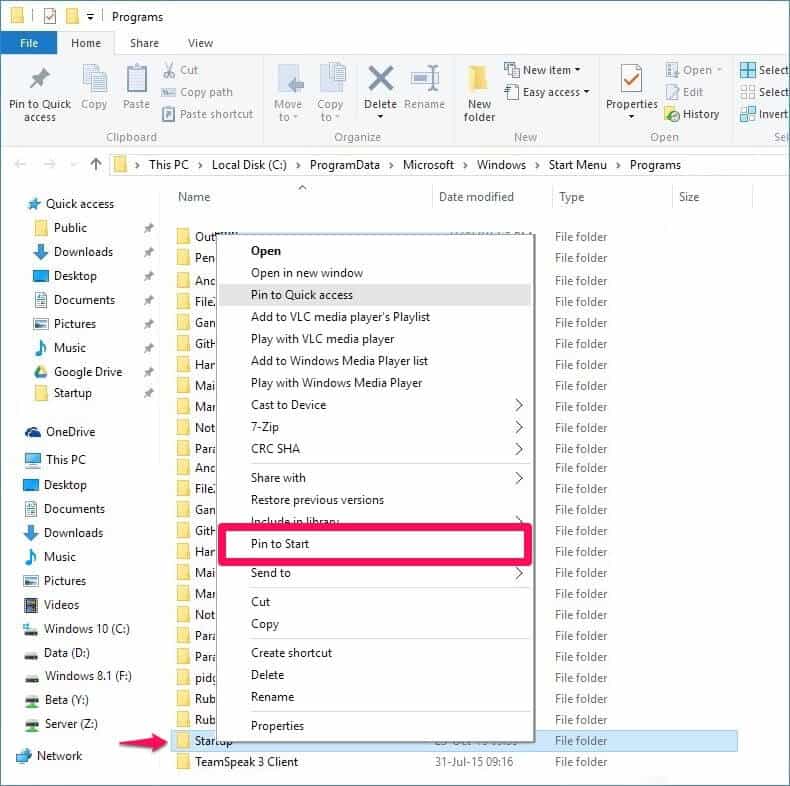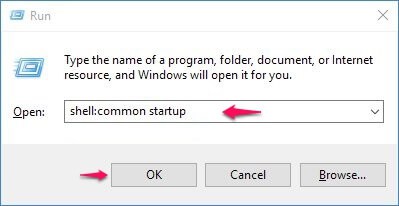We all know that there is Startup folder in all the versions of Microsoft Windows. Basically, Startup folder contains all the shortcuts to programs that run when Windows starts.
In the previous versions of Windows, it was very easy to open the startup folder (Windows 7 startup folder, Windows 8 startup folder, etc.) as it was easily accessible. Just open the start menu and enter Startup which launches the Startup folder on your Windows computer. But in the latest Microsoft Windows operating system, opening windows startup folder is a little bit confusing tasks for newbies.
Now as we all know that Windows 10 is the latest Windows operating system available out there. With the new operating system, various new changes are done in the interface to make it look better but they complicate the things actually. If you are using Windows 10 we are sure you would be wondering how to find Windows 10 startup folder.
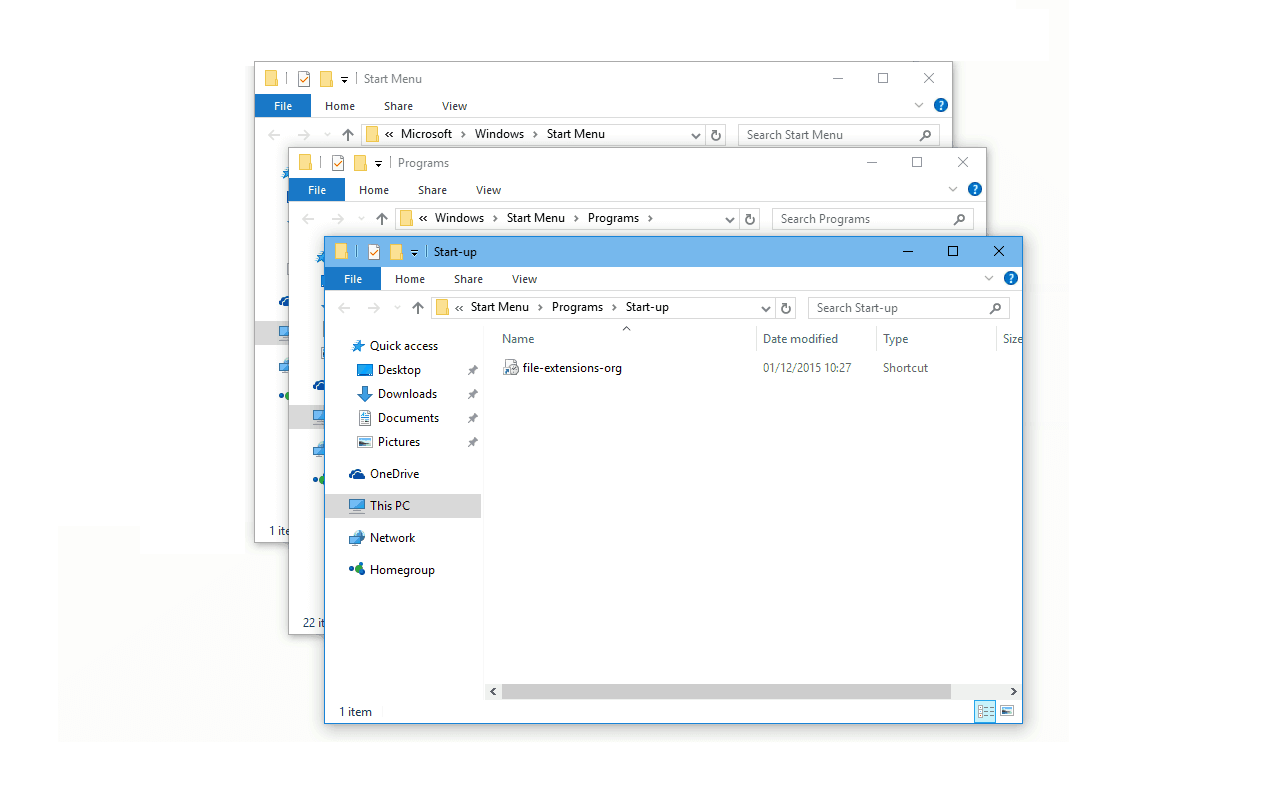
Well, there really is startup folder in Windows 10 operating system and if you are excited to know – Where is the startup folder in Windows 10? and how to find windows 10 startup folder? then you are at the right place. Today in this Windows tutorial, we are going to tell you how to find the startup folder location in Windows 10 Computer:
You may also be interested in checking out:
Where is the Startup Folder in Windows 10?
In the Windows 10 startup folder, you will find the shortcuts of all programs which will run as soon as you will start your Windows computer. The startup folder in Windows 10 is a great way to auto start the programs and if you want to run a program automatically when Windows starts then simply add the shortcut into the Startup folder and the next time you start Windows 10 PC, the program will run automatically.
One of the easiest ways to open startup folder in Windows 10 is by taking help of the Run dialog box. Here’s how to find windows 10 startup folder:
Step (1): First of all, open Run dialog box on your Windows 10 computer. You can do so by pressing the combination of Windows + R keys together.
Step (2): Once the Run dialog box is opened on your computer, type shell:startup in the “Open” field and then press Enter button.
Step (3): Just after the click, Windows 10 startup folder will appear on your computer screen. That’s it!
This is how you can find Windows 10 startup folder using Run command. All the applications which start running as soon as your computer boots up will be present in the Startup folder you are seeing on your computer screen.
You can also add or remove the shortcuts of applications which you want to run or stop from running during the startup. If you will see the path of the startup folder you will see that it is very hard to remember it. But if you want to browse the startup folder, the Windows 10 startup folder location is:
C:\Users\yourusername\AppData\Roaming\Microsoft\Windows\Start Menu\Programs\Startup
We hope you got the answer, if you were asking what is location or path of the startup folder in Windows 10 computer.
Bookmark Startup Folder in Windows 10
Now if you don’t want to find Windows 10 startup folder again and again by applying Run command then what you can do is bookmark Startup Folder on your computer. Once you have bookmarked the Startup folder in Windows 10, you will be able to open it anytime without opening Run dialog box and typing the command again.
Only you have to click on Pin to Quick Access button while you are in the startup folder. Once you have pinned the folder you will find it in the left panel of the My PC along with all other quick access options.
Add Startup Folder in Windows 10 Start menu
If you want to have the startup folder in the Windows 10 Start menu, you have to go just one folder back than the startup folder. To go one folder back, you can click on up arrow which is present on the left side of the address bar or simply select “Programs” from the address bar.
Now, right click on the Start Folder and from the options displayed select “Pin to Start” option. From now, whenever you will open the Start menu and you will find a tile with Start folder written on it.
That’s it! It is that simple to find startup folder in Windows 10. As you have bookmarked the folder on your Windows 10 computer, you can access it anytime without opening the Run window again and again.
Where is the Startup Folder for All Users in Windows 10?
A lot of people don’t know but there are two startup folders in Windows 10 operating system. The startup folder which we opened above is for the user account which you are using. There is one more startup folder in Windows 10 which is for all the other users (startup folder for all users) who are registered on your computer.
Step (1): To find out where is all users startup folder in Windows 10, open the Run dialog box by pressing Windows + R keys together.
Step (2): After that type shell:common startup in the “Open field” and then press Enter button which will show the startup folder for all the users of your computer.
If you want to bookmark or add startup folder for all users in Windows 10 Start menu, you can follow the same steps which you followed above.
Conclusion
It can be really difficult to find some features of Windows 10 but if you are having the perfect tutorial you can do anything. We hope that now you know where is startup folder in Windows 10? How to find Windows 10 startup folder? after following this tutorial. You may also be interested in checking out: How to Autostart Programs in Windows 10 without Using Any Software