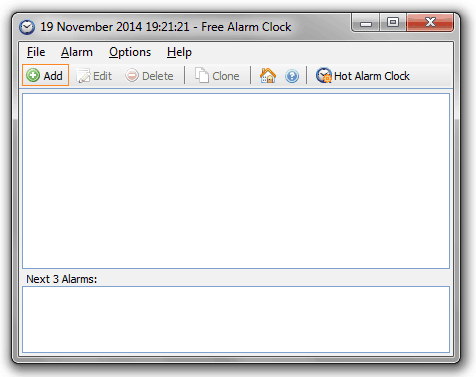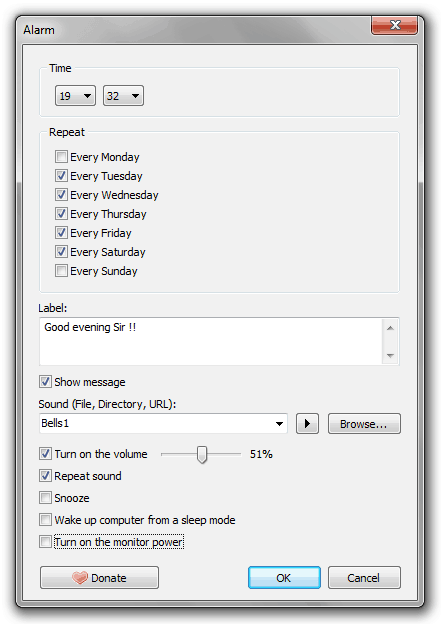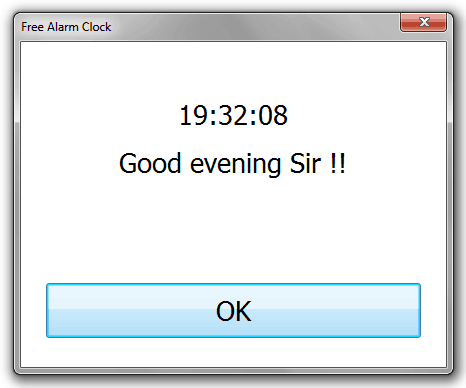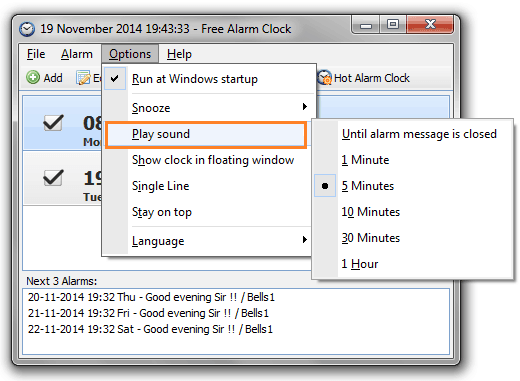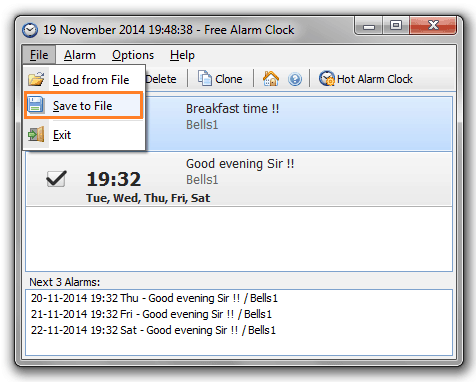Using traditional alarm clock or set up alarm in mobile phones for different reasons is the old thing. Either, most of the people have bored with the use of these alarm clock or they know the downsides of using mobile phone as alarm.
In these days, people generally use alarm clock on their desktop or laptop to maintain the work schedule or complete the entire task on time. Although, there is lots of online alarm clock, alarm clock software, computer alarm clock program, and free alarm clock for your PC available on web but selecting the best one is extremely difficult.
If you are also one of them who are searching an appropriate computer alarm clock for Windows PC then I would suggest you to use Free Alarm Clock software.
Free Alarm Clock for Windows
Free Alarm Clock is a full-featured and complete user-friendly computer alarm clock for Windows operating system. The speciality of this free alarm clock software is, it allows you to set multiple alarms along with your own messages. It also offers you the facility to select your favourite music or tunes that makes your day fresh and energetic.
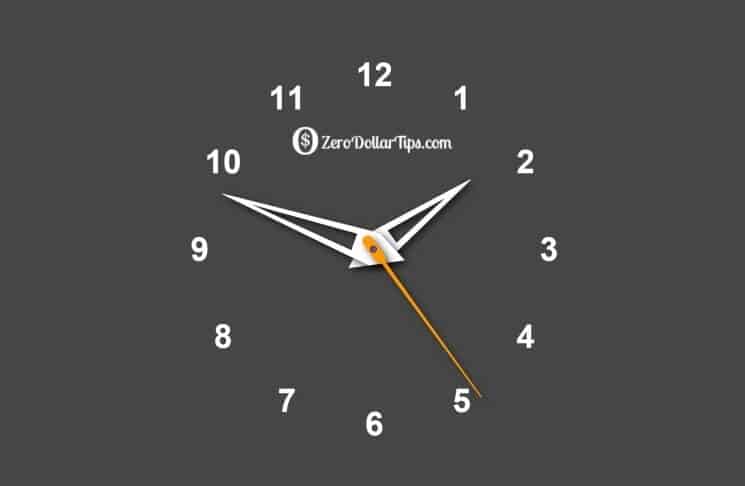
How to Use Free Alarm Clock on Windows PC
First of all, Download the latest version of Free Alarm Clock and install it on your Windows PC. When the installation is completed, you will see Free Alarm Clock window as shown below.
To set an alarm, click on “Add” option. Just after the click, a new dialog-box will appear from where you have to set the alarm timing, day, alarm message, alarm music, alarm volume and several other options.
When the selection is done, click on OK button. That’s it! You have successfully set up alarm.
Now when alarm clock will ring at the selected time, message will be displayed along with the alarm music.
You are free to make any changes at any time from the given option. In case, you want to increase or decrease the alarm sound timing then you can do that by clicking on Options menu and then selecting the option of “Play sound“.
By any reasons, if you want to delete the alarm you have set up but want to keep all the alarm clock selection data secure then you can save them by clicking on File menu and selecting the option of “Save to File“.
The same way you can use to get back the saved file, click on File menu and select the option of “Load from File“. Now choose the file you have saved and click on Open. Your saved alarm will be back appropriately.
If you want to enjoy the premium features of Free Alarm Clock app then click on “Hot alarm clock” option and read the requirements.
Download Free Alarm Clock for Windows
Free Alarm Clock is accurately compatible with both versions (32-bit and 64-bit) of Windows. We tried it on Windows XP, Windows Vista, Windows 7, Windows 8, and Windows 8.1 operating system. It works very smoothly, without any issue.
If you want to download and install the latest version of Free Alarm Clock for Windows then follow the below given link:
Get from here: Download Free Alarm Clock