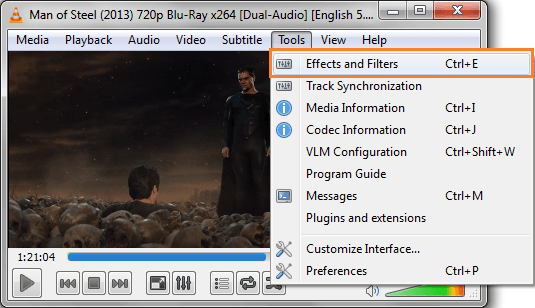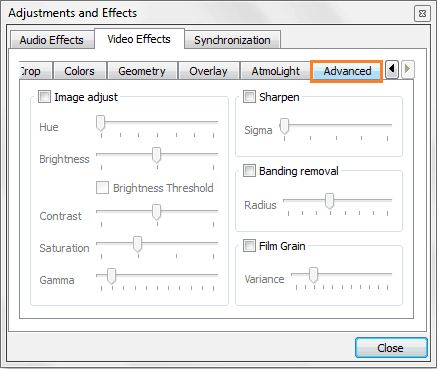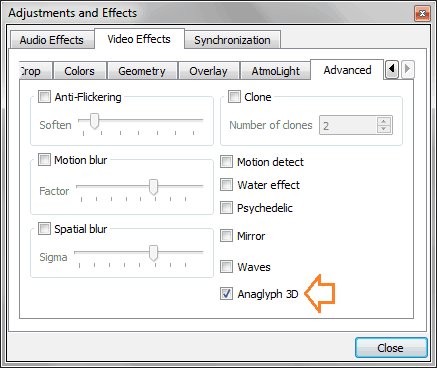What do I need to watch 3D movies on PC?
How to watch 3D movies at home on Computer?
Is it possible to watch 3D movies on PC using VLC media player?
If you love to watch 3D movies and any of these questions are rising in your mind then this guide is just dedicated to you.
Most of the people think that 3D movies can be watched only on 3D TV. But no, that’s not true. You can also enjoy 3D movies at home on your laptop or desktop computer using VLC Media Player.

VLC Media Player offers you the option to watch 3D movies on your computer. So, if you wish to experience 3D movies on your PC then download 3D SBS (Side-By-Side) movies and play them using VLC media player. The only disadvantage of watching 3d movies on PC using VLC media player is, it only supports with Red and Cyan 3D viewing options.
See also: How to Install Windows 10 on Your Computer
How To Watch 3D Movies Using VLC Media Player
Watching 3D movies on computer with help of VLC is quite simple task and you haven’t to perform any complex settings. Follow the below mentioned step by step guide in order to watch 3D movies on PC using VLC media player:
Step (1): First of all, Download a 3D movie from the free 3D movies download sites. Please keep in mind during download, the movie should be in SBS (Side-By-Side) 3D format.
Step (2): Open VLC media player on your PC.
Step (3): After that, open up 3D movie file in VLC media player.
Step (4): Now, click on “Tools” and select “Effects And Filters” option from the drop-down menu.
Step (5): Adjustments and Effects dialog-box will appear, go to “Video Effects” tab and click on “Advanced” tab.
Step (6): On the Advanced tab, select (check) Anaglyph 3D option and close the dialog-box.
Step (7): That’s it! You have completed the setup to watch 3D movies in VLC media player.
Step (8): Now, just wear the Red/Cyan 3D glasses and enjoy 3D movies on your PC.
Thus, you can easily enjoy your favourite 3D movies at home on your computer with the help of VLC media player.
In case, you face any difficulty during the setup to watch 3D movies using VLC media player then feel free to ask us via comments. We will try to provide you the best solution step by step. Let us know, if you are using any other methods to watch 3D Movies on PC using VLC Media Player.
Read next: How to Run Windows Programs without Installing on Windows PC