Finding computer serial number and computer model name is not a tough task, but if you don’t know the exact ways then it might be tough for you. For general information, Serial number is a unique number of the computer used for identification and inventory purposes. The serial number allows a company to identify the product, get additional information about the product and provide technical support etc.
Model name is a unique name of the computer (desktop computer, laptop) or product given by computer hardware manufacturer. Computer model name allows manufacturers to keep track of each hardware device and its identify. It helps them during the repairing and replacement of proper part of computer when needed.
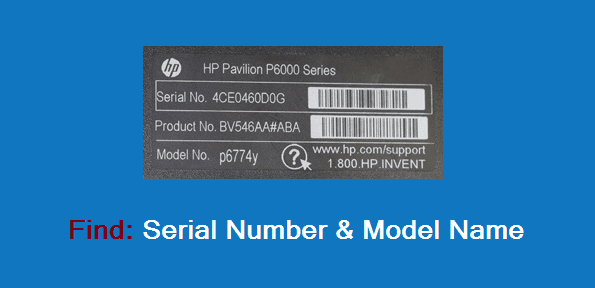
Although, you can easily find serial number and model name on a sticker at the back of your desktop computer or at the bottom of your laptop system. But if the sticker of computer serial number and model name has demolished or erased from your Windows computers then finding the same information through following ways are quite appropriate.
In today’s guide, we will show you – how you can easily find the serial number and model name of your computer. Here’s how:
See also: How to Find Which Version of Windows Installed on System
How to Find Computer Serial Number
There are various methods of finding serial number in Windows computer, but the Command Prompt and Windows PowerShell are the quickest ways.
Method 1: Through Command Prompt:
First of all, open command prompt window and type the following command then press Enter:
wmic bios get serialnumber
Method 2: Through Windows PowerShell:
On the start menu or start screen, type PowerShell and then click on Windows PowerShell. On Windows PowerShell window, type the following command and press Enter.
Get-Wmiobject -class win32_bios
Read also: How to Find Your Computer’s MAC Address
How to Find Computer Model Name
Method 1: Through System Information:
To find out the model name and other additional information of your computer, open Run dialog-box by pressing Win+R and type msinfo32 then press Enter.
Method 2: Through Command Prompt:
If you want to get both computer serial number and computer model name at once then type the following command in Command Prompt window and press Enter:
wmic csproduct get name, identifyingnumber
Thus by applying these above mentioned methods, you can easily find the serial number and model name of your Windows computers. Feel free to share your view with us by writing through comment section.
To get more interesting Windows tips and tricks, Windows help, computer tricks check out the popular Windows section of Zero dollar tips: Windows 7 Tutorials | Windows 8 Tutorials | Windows 8.1 Tutorials | Windows 10 Tutorials
According to you – which is the most appropriate way of finding computer serial number and computer model name in Windows?
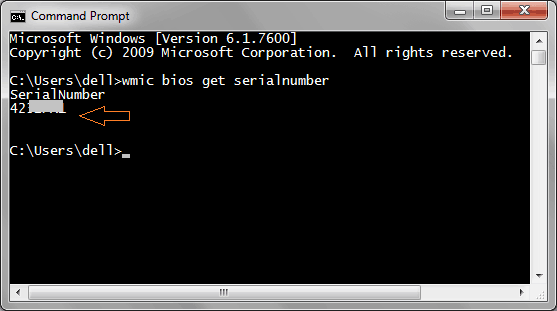
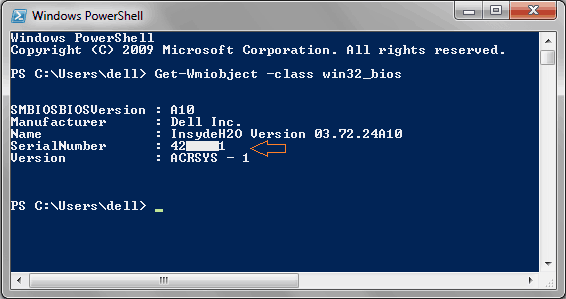
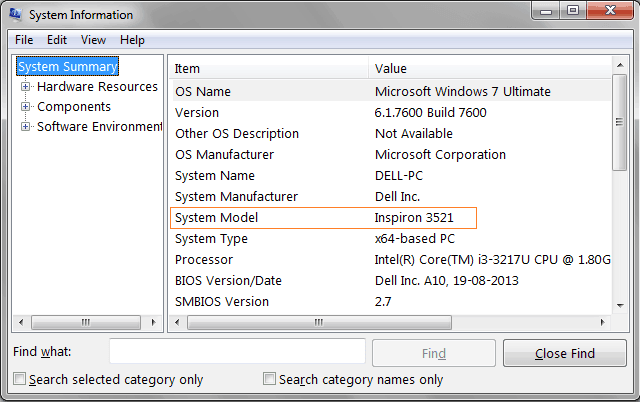
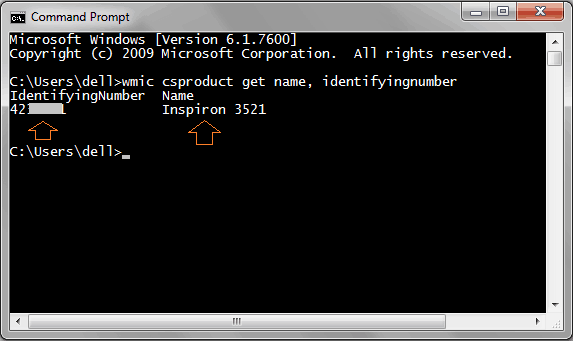
I was totally unaware of how to find the model number of my laptop. It was nice and easy way to find. Thank you for sharing Amit and making it so simple.
Thank you all the best.
Hii Andleeb,
Thank you so much for sharing your valuable comment with us. I am happy to know that you found this article useful for you. Keep coming and sharing your view on zero Dollar Tips 🙂