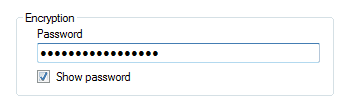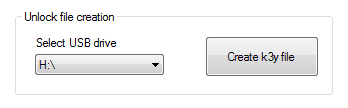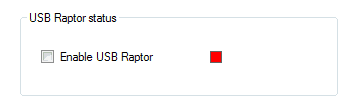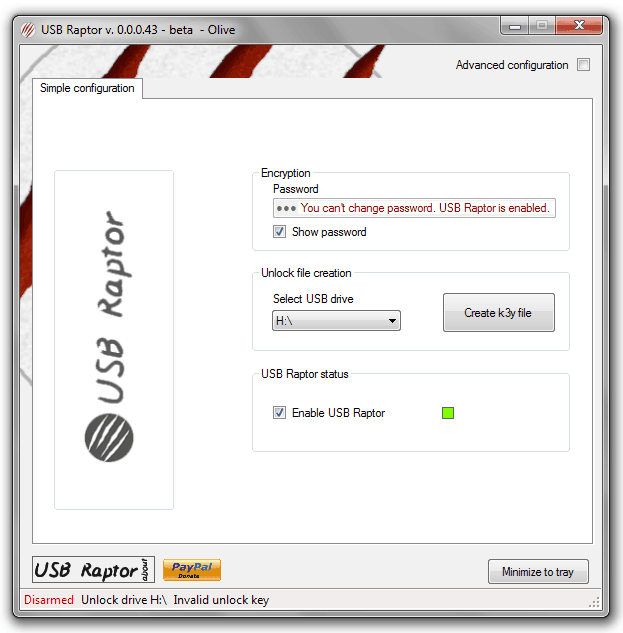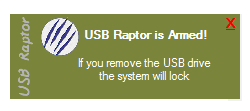Unlocking Windows PC by entering the password several times in a day may be a very uncomfortable task for you because when you do not use your computer, it’s the best idea to keep it locked.
If you are also one of those Windows users who don’t like typing the password again and again to unlock PC then USB Raptor is appropriate solution for you.
USB Raptor is a free tool that helps you to lock and unlock your computer using USB flash drives as keys (without entering the password). The tool is a complete package of several exclusive features which is specially designed to solve the problem of locking or unlocking PC.
See also: How to Increase Data Transfer Speed of Pen Drive
Important note: Since USB Raptor program is completely based on USB flash drive so please connect your USB Pen Drive first before following the below mentioned guide.
How to use USB Raptor to Lock or Unlock PC
Step (1): At first, download USB Raptor and extract the downloaded zip file.
Step (2): From the extracted files, click on the USB Raptor file icon to start the program.
Step (3): After the click, simple configuration window of USB Raptor will appear as shown in below screenshot. Here you have to do the settings to enable it.
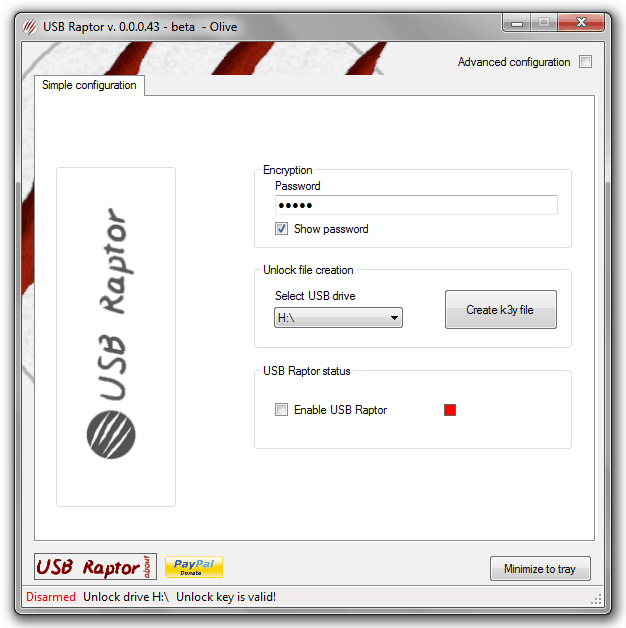
Step (4): At the encryption section, type the password according to your wish for enabling USB Raptor program.
Step (5): Under the Unlock file creation section, select the USB drive which you want to use and then click on Create k3y file button.
Step (6): Now under the USB Raptor status section check “Enable USB Raptor” option.
Step (7): Once the USB Raptor is enabled on your PC, you will see the red color sign available under the USB Raptor status section will be changed in green color and the window will look like:
Even, a notification popup will also appear saying that “USB Raptor is Armed!, If you remove the USB drive the system will be lock“
So once its configured, whenever you wish to lock your Windows PC simply remove the USB Pen Drive and your computer will be locked and when you will again connect your USB Pen Drive to your computer it will be unlocked automatically.
If you want to get more advance setups then select the option of Advanced configuration which is located at the top right side of the USB Raptor window.
Most important thing with USB Raptor application is, it compatible with all Windows operating systems (Windows 7, Windows 8, Windows 8.1, Windows 10).
Thus you can imagine, how much useful is to use USB Raptor application. Give it a try and share your view with us.
Get it from here: Download USB Raptor
Read next:
- Top 5 Online Shopping Sites in India to Buy Pen Drives
- How to Install Windows 7 or Windows 8 Using Pen Drive