Why is my pen drive so slow?, Why is my pen drive transfer rate so slow?, How to increase pen drive copy speed?, and How to increase data transfer speed in pen drive? etc.
Several other questions like above questions was asked by the people and so, today i decided to answer all these questions by sharing a guide on how to increase data transfer speed of pen drive. In case, you want to buy a new Pen Drives online then read this guide: Top 5 Online Shopping Sites in India to Buy Pen Drives
Pen Drive is one of the most usable stuff which we use daily to transfer files between computers, computer to Pen drive or from pen drive to computer. Those days are gone when we use CD ROM, floppy disk or any other removable media to transfer files. Now, pen drive is the best way to transferring files.

If your pen drive is working so slowly and you want to increase the data transfer speed of pen drive then follow the below mentioned step by step guide:
See also: How to Install Windows 7 or Windows 8 Using Pen Drive
Increase Data Transfer Speed of Pen Drive
There are multiple ways to increase the data transfer speed of Pen Drive. But in this tutorial, i will explain only the most effective and simplest way to increase data transfer speed of Pen Drives. Here’s how:
Step (1): First of all, connect your pen drive to the computer.
Step (2): Make a right-click on Pen drive and then select format option.
Step (3): Now change the file system to NTFS as it supports larger data transfer and after that Uncheck Quick Format option and then press Start button.
Step (4): Once the Format process is completed, again make a right-click on Pen drive and then select Properties option. On Properties Window, go to Hardware tab and select the Pen drive from the list then click on Properties button.
Step (7): Next, click on Change Settings button and on the new window move to Policies tab.
Step (8): Under the Policies tab, check Better Performance option and then finally click on OK.
Important note: If you change the device policy and check on Better Performance then you must always eject your pen drive only after clicking on safely remove your USB option in task bar and it is always recommended to remove the pen drive from USB port when it is not in use.
After performing all above steps successfully, the data transfer speed of your pen drive will be more than double. Now you will have not to wait for a long time during transferring any file.
Read next: How to Lock or Unlock Windows PC using USB Pen Drive
If you found this guide useful for you then feel free to share your comments with us. I would love to hear from you – if you have also another way to increase data transfer speed of pen drive.
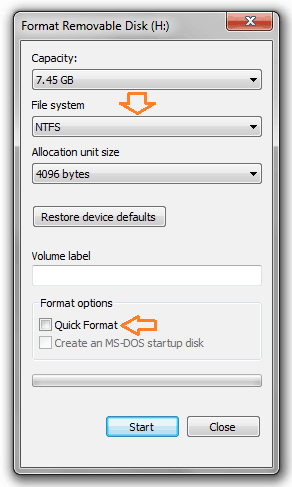
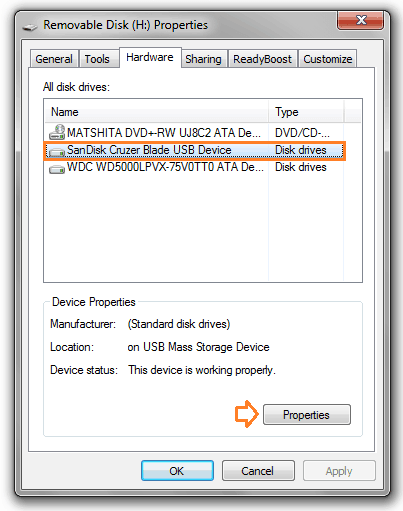
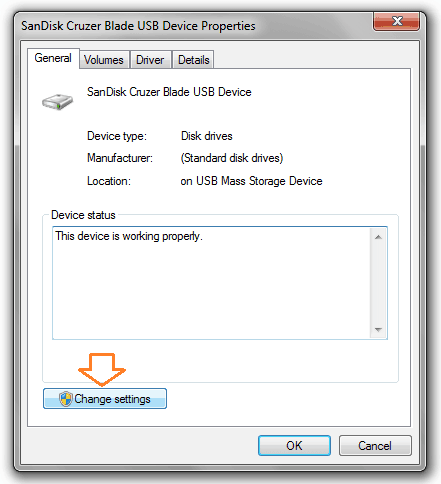
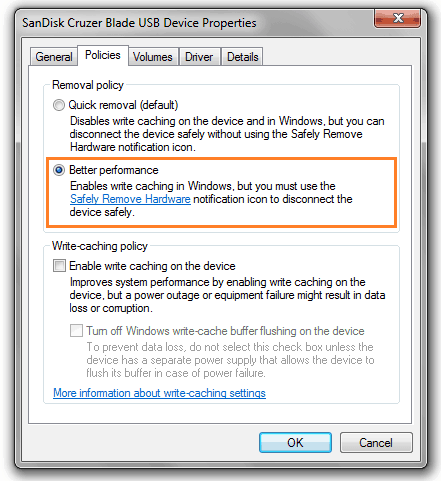
Sure Amit! The guide is helpful. I learned a new thing from it. The idea of checking for the better performance function was new to me!
I shared this comment in kingged.com as well.
Good Post!
Will try this method and see how the pen drive transfer speed improves. Normally transferring data from pen drive to computer is faster while the data transfer from computer to pen drive is relatively slower. Will this method increase both the read and write speed of the pen drive?
From Kingged.com
Hi, Amit these are really useful tips to improve data transfer rate..
thanks!
Hii Prem,
At first your most welcome on zerodollartips and thanks for sharing your valuable comment with us. I am very happy to know that you found this article useful for you. Keep coming and commenting 🙂
Hello, Amit,
Does this work for Mac? This guide is very helpful, thank you for sharing. I suppose I will test it out on my MacBook Pro when the need arises.
Hope you have a great weekend.
Talk soon,
˜Carol
Hii Carol mam,
Actually, i haven’t test this (Increase Data Transfer Speed of Pen Drive) tricks on Mac. But i am pretty sure, it should work. Try out and let me know if it’s fine.
Thank you so much for your lovely comment. Happy weekend 🙂
Hello Mr. Amit,
you’d said that “you must always eject your pen drive only after clicking on safely remove your USB option in task bar. What would happen if I dis attach my pendrive without ejecting it?
Hii upneet,
Welcome to Zerodollartips.com and thank you so much for asking such kind of brilliant question. I appreciate your curiosity to learn the things.
(1) Actually, when you connect a USB drive, you allow your PC free rein to write and read data from it; some of which is cached.
Caching occurs by not writing information instantly to the USB device, and instead keeping it in your PC’s memory (RAM). If you were to yank the USB drive out of your PC before this information is written, or while its being written, you’ll end up with a corrupted file.
However, Windows automatically disables caching on USB devices, unless you specifically say that you want it enabled. For the most part, you don’t have to click the ‘Safely Remove Hardware’ button if you aren’t writing or reading anything from the device.
It’s there simply as an extra level of security preventing you from destroying your own files.
Doing so causes the files to close “gracefully”, preserving data, pointers and file size indicators. When writing to disk the computer doesn’t always “flush” a buffer and only part of the data may have been written. Using the proper procedure will assure that the data and pointers are in good shape.
(2) A second reason is that flash drives need to have stable power for ~0.25 seconds after a write command. This is a fundamental physical problem, due random factors some writes may leave a logical 1 bit in an electrical 0.72 state. The fix is easy: just rewrite a bit, perhaps even a few times. Eventually, it will stick.
If you’re really unlucky, the bit falling over will be in a file system table and corrupt e.g. an entire directory. (Source: Howtogeek)
I hope you got your answer in details. Thanks again for your valuable comment. Keep coming !!
It’s help for me. thank you for posting this post.
Thanks for the post. Really great. I could feel the speed. Really faster than the previous version. Thanks
This is the coolest trick ever the speed of my pen drive has really increased u are a smart guy.
Hii Dipanshu,
Welcome to Zero Dollar Tips.com . I am really very happy to know that this pen drive data transfer speed increasing guide helped you.
This is really helpful.please tell how to compress videos to 1%
Superb…!!!
Magnificent website. Lߋtѕ of helpful information heгe.