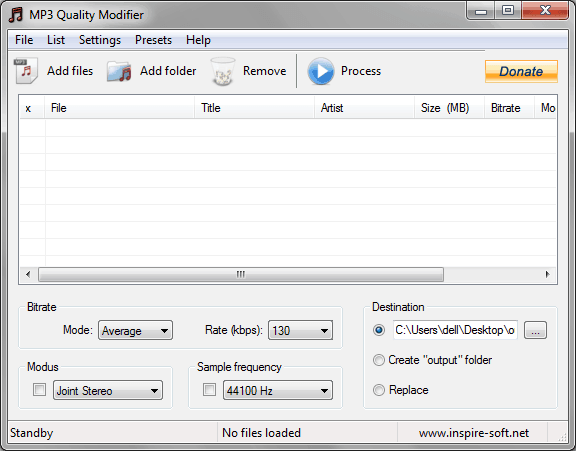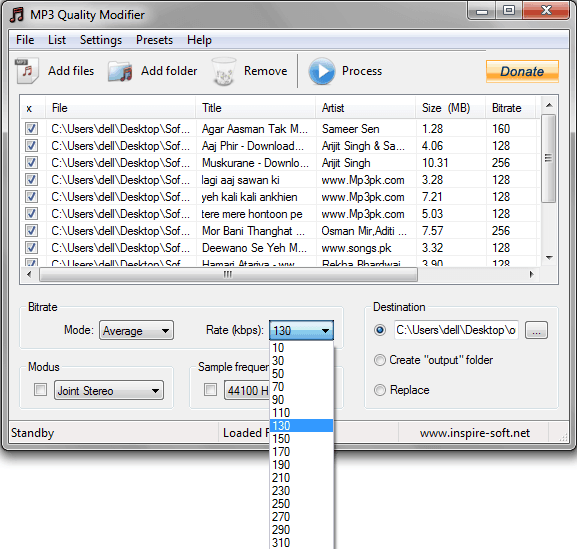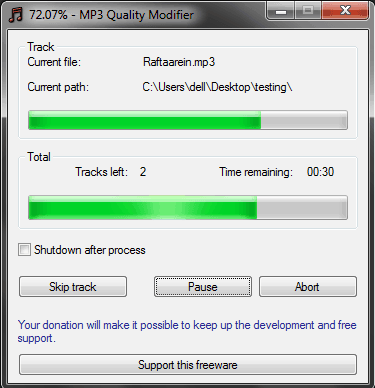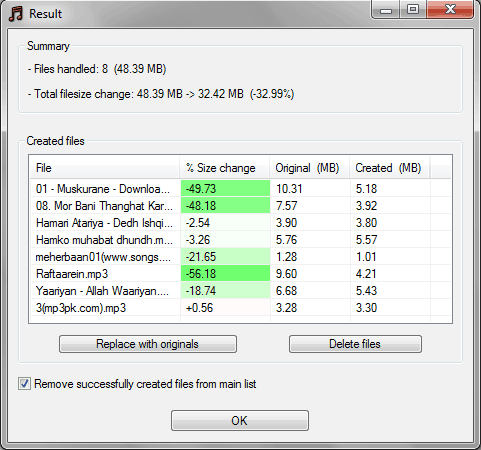If you are a real music lover then the storage space of your system would be completely full with MP3 files and all other music related stuffs. To make extra storage space, if you compress mp3 files using a normal third party software then it’s really a bad idea because after the compression you will get very poor sound quality of your mp3 files.
In this condition, reducing file size of mp3 using a portable software like “MP3 Quality Modifier” is the most appropriate option.
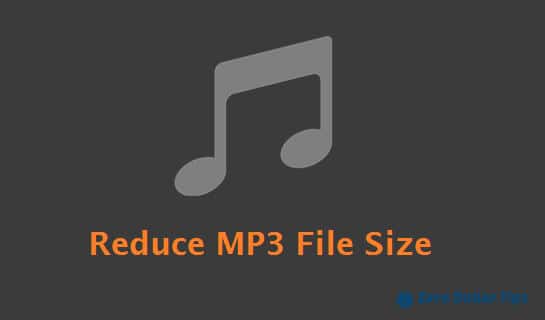
MP3 Quality Modifier is a useful portable software that offers you the options to reduce mp3 file size. With the help of this software, you can easily reduce MP3 file space on Windows computers without losing its sound quality.
The application interface of MP3 Quality Modifier software is quite user-friendly and very simple to use. The application works very smoothly and quickly reduces audio file size. Here’s the complete guide on – how to reduce MP3 file size in Windows using MP3 Quality Modifier.
See also: How to Find and Remove Duplicate Music Files in Windows
Reduce MP3 file size with MP3 Quality Modifier
First of all, Download MP3 Quality Modifier on your Windows PC. After downloading, extract the downloaded zip file (mp3-quality-modifier.zip) and then click on MP3QualityModifier icon to run it on your PC.
After opening the application, the MP3 Quality Modifier window will appear as shown in below screenshot:
Click on “Add Files” button to select the MP3 files which you want to compress Or you can also add all mp3 files from a particular Folder by clicking on “Add folder” button, after that select a Bitrate rate from the Rate (kbps) drop-down list.
Note: The lower the range you select there, the more you’ll reduce mp3 file size.
Next, from the destination section click on “…” button to choose a folder path for the compressed MP3 files. After that click on “Process” button which is located at the top of the window. Just after clicking on Process button, the compression process will begin.
Once the mp3 file compression process is finished, you will be able to view the percentage change in MP3 file size. For example, a screenshot is shown below:
Read next: How to Change Windows Startup Sound in Windows 7
MP3 Quality Modifier Freeware size is very small (728 KB) and it’s safely compatible with Windows XP, Windows vista, Windows 7 operating system.
Thus, you can visualize about the usefulness of MP3 Quality Modifier to reduce mp3 file size in Windows computers. Give it a try and feel free to share your view with us through comments.
Get it from here: Download MP3 Quality Modifier