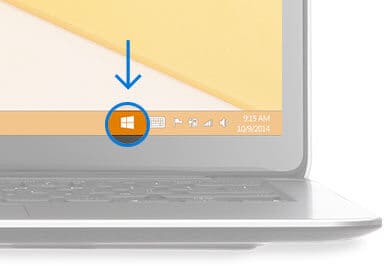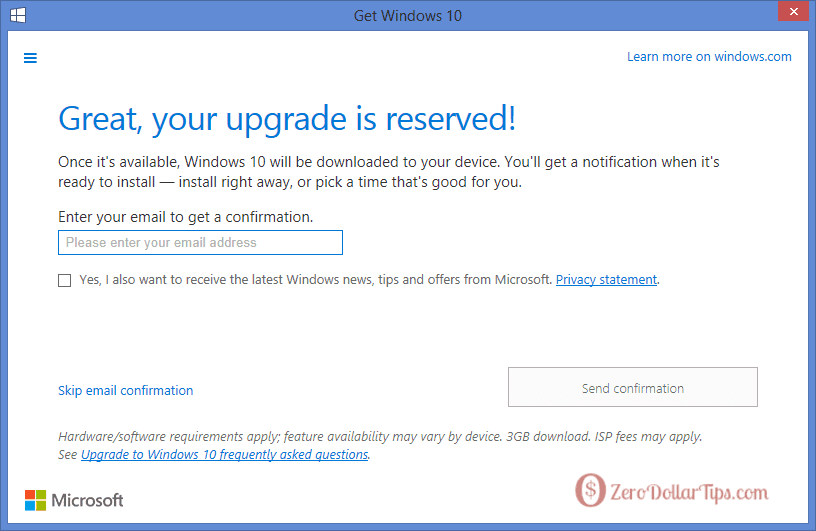You can reserve your free upgrade to Windows 10 in the Get Windows 10 App for quick upgrading from Windows 7 or Windows 8.1. Learn how to reserve your free upgrade to Windows 10
According to the recent official announcement of the Microsoft, Windows 10 will be absolutely available for free upgrade to existing Windows 7, Windows 8.1, and Windows Phone 8.1 users. That’s why all qualified Windows 7 and Windows 8.1 users are receiving desktop notification (Get Windows 10 App) from the Microsoft to reserve their free Upgrade to Windows 10 copies.
Fundamentally, Microsoft has released the Get Windows 10 App through Windows Update (KB3035583) to encourage the previous versions of Windows users to upgrade to Windows 10 for free. But the only condition is, this update will appear only on those Windows computers that are running with legitimate Windows 7 Service Pack 1 (SP1) and Windows 8.1 with latest updates.
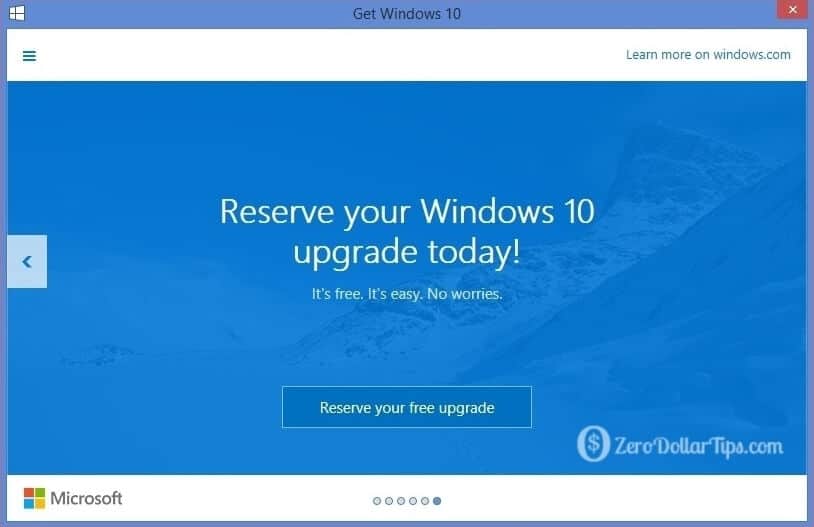
So, if you are using the qualified Windows 7 or Windows 8.1 operating system on your PC then the Get Windows 10 App icon will appear on the taskbar of your PC. And by chance, if you are still not being able to see “Get Windows 10” app icon on the taskbar of your PC then read the guide »» how to enable the Get Windows 10 App in Windows 7/8.1 Taskbar
Why Do You Need to Reserve Your Free Upgrade to Windows 10?
You may think that why you need to reserve for free Windows 10 upgrade? Or, what is the actual benefit of reserving for free upgrade to Windows 10 in Get Windows 10 app?
So the answer is, you can get the free upgrade to Windows 10 from Windows 7 or Windows 8.1 in both conditions: by reserving for free upgrade or without reserving for the free upgrade.
But the benefit of reserving for free upgrade to Windows 10 in Get Windows 10 app is that you will be able to upgrade your Windows 7 or 8.1 installation to Windows 10 within few simple clicks. You will have not to do any manual installation for Windows 10.
Related tips you might like »
How to Reserve Your Free Windows 10 Upgrade
Once you received the Get Windows 10 App icon on your Windows PC’s taskbar, follow the below mentioned instructions carefully in order to register for free Windows 10 Upgrade:
Step (1): First of all, click on Get Windows 10 app icon which is available on the taskbar notification area of your PC (as shown in below screenshot).
Step (2): Just after the click, Get Windows 10 window will appear. Here, you have to click on the “Reserve your free upgrade” button.
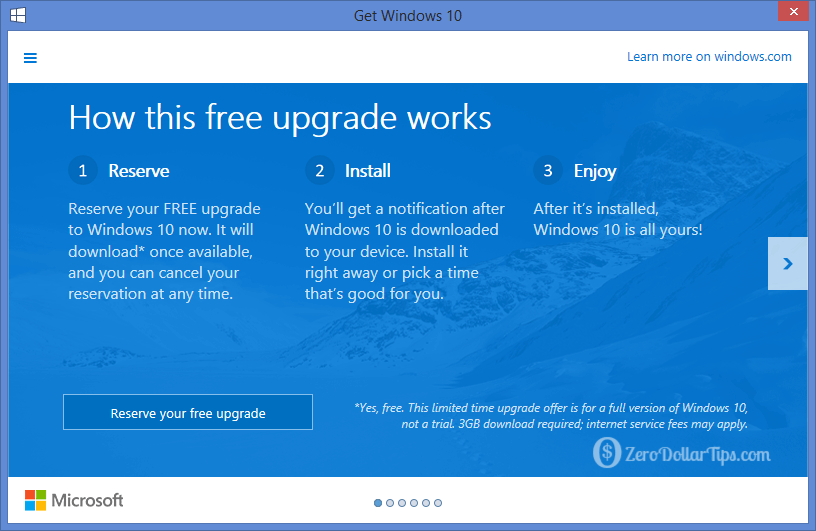
Step (3): Now, enter your email address and then click on “Send confirmation” button to get the confirmation of this reservation.
Step (4): When completed, simply click on Close button. That’s it!
If you have performed these steps exactly on your Windows PC, it means you have successfully reserved your free upgrade to Windows 10. Now it’s time to relax, you will get a notification when your Windows 10 upgrade is ready around July 29th, 2015.
If you want to know more conveniently then check this Video tutorial to know how to reserve your free copy of Windows 10:
By any reasons, if you have changed your plan for upgrading to Windows 10 from Windows 7 or Windows 8.1 then you can easily cancel your free Windows 10 upgrade reservation.
- To cancel your reservation, right-click on Get Windows 10 app icon which is located at the taskbar of your PC and click on Check your upgrade status, and then finally click on Cancel reservation option. That’s it!
Thus, you can see how simple is to reserve your free upgrade to Windows 10. Follow the above-mentioned step by step method in order to reserve your free Windows 10 upgrade in Get Windows 10 App. Install Windows 10 and enjoy its amazing new features and a familiar experience.
Feel free to share your view with us through comments – Did you reserve your free upgrade to Windows 10 for upgrading from Windows 7 or Windows 8.1?