Decorating computer screen with attractive themes and awesome wallpapers isn’t a new thing, and according to the development of technology it goes increased.
It’s quite easy to set image as background (desktop background) in Windows operating system but when it comes to set an Animated GIF as desktop background then you may feel very difficult because Windows does not support using animated picture or video as desktop backgrounds.
For Windows Vista Ultimate edition, Microsoft has released a useful feature called “Windows DreamScene” to set a video clip as desktop background but the feature is not officially available for Windows 7 operating system and other versions of Windows. But it sounds good that you can use the DreamScene feature in Windows 7 with the help of third-party utilities.

Since, the DreamScene feature is compatible with only .MPG and .WMV formats. So, you will have to convert GIF file to DreamScene compatible WMV file or MPG and then you will be able to set an animated GIF as desktop background in Windows 7 computers. Here’s the step by step guide:
You may also be interested in checking out:
Set Animated Gif as Desktop Background Windows 7
Step (1): First of all, download DreamScene Activator and extract the downloaded zip file to get the Windows 7 DreamScene Activator.
Step (2): Open the extracted Windows 7 DreamScene Activator file and change (rename) the file extension of “Dream Scene Activator.chn” from .chn to .exe as shown in below screenshot.
Step (3): Now right-click on “DreamScene Activator” and select Run as administrator option.
Step (4): After that click on “Enable DreamScene” button to enable DreamScene Activator on your Windows 7 PC.
Step (5): After enabling, the tool will automatically restart Windows Explorer to manage necessary changes.
Step (6): Now, download the GIF file (animated gif) which you want to set as desktop background on your Windows 7 PC.
Step (7): Next, visit to the Online WMV video converter website. Here, browse and upload the GIF file then convert it to WMV format. After the conversion, download the WMV file on your PC.
Step (8): Now, right-click on the downloaded WMV file and select Set as background option to use animated gif (after conversion that is in WMV format) as your desktop background on Windows 7 computer.
Step (9): That’s it!
The interesting thing about this tool is, you can pause it by making a right-click and selecting the option of “Pause DreamScene“. Thus, you can imagine about the usefulness of DreamScene Activator software.
Thus, you can see how simple is to make a gif your desktop background in Windows 7 computer. Feel free to ask or share your view with us through comments. Your comments will help us to come up with more interesting computer tricks, and Windows help tutorials.
You might also like to see: How to Change Desktop Icon Spacing in Windows 7
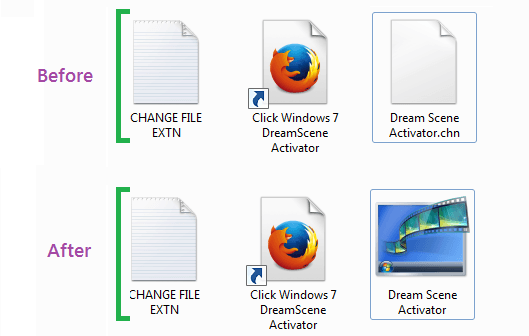
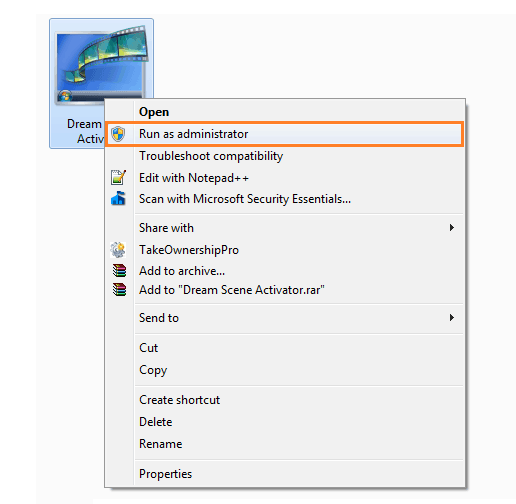
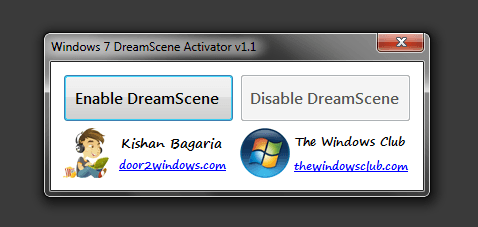
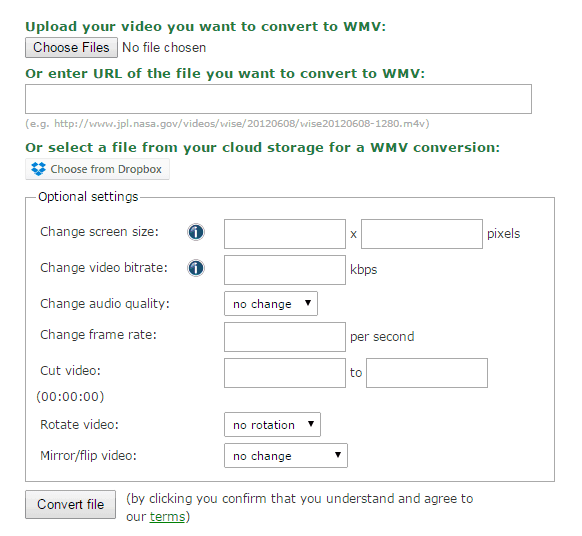
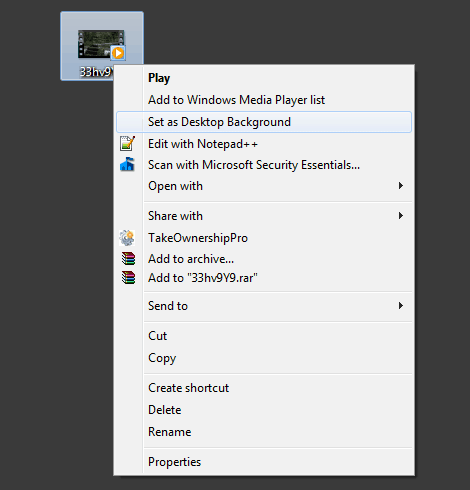
If you want to stop your GIF wallpaper animation or maybe return control of the wallpapers to Windows, right-click on the BioniX icon and choose Close BioniX.