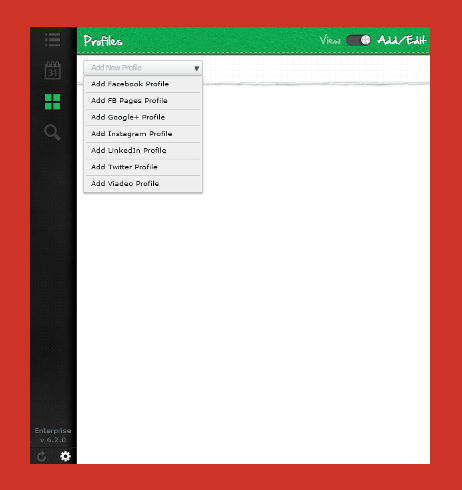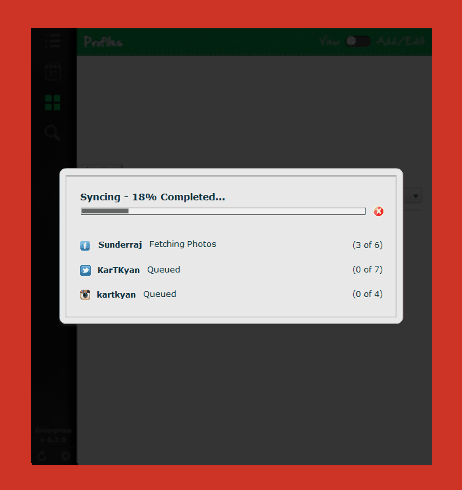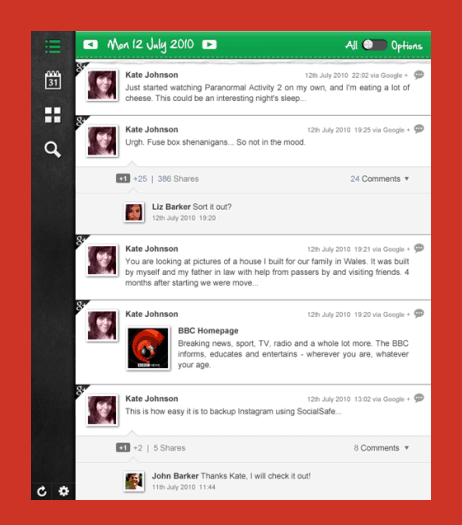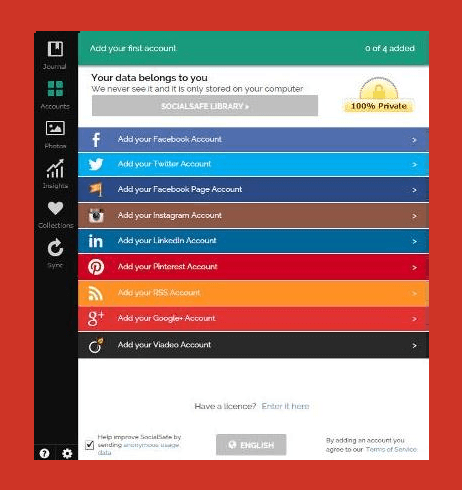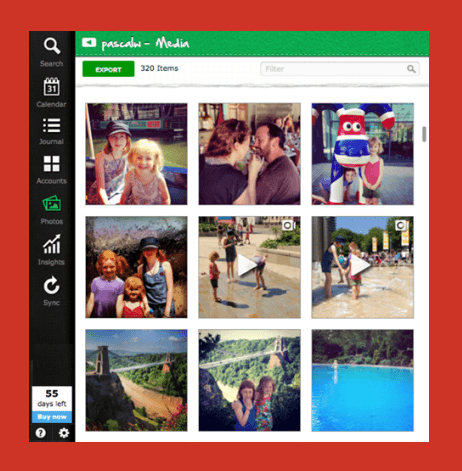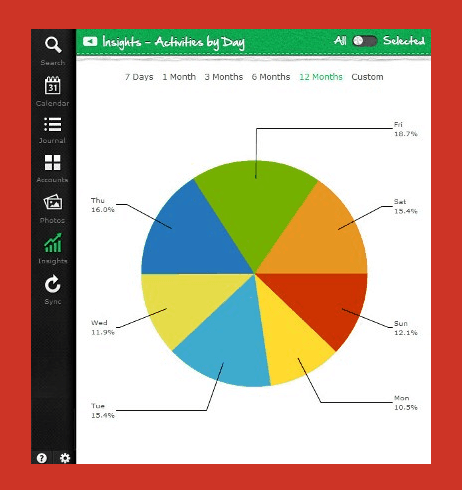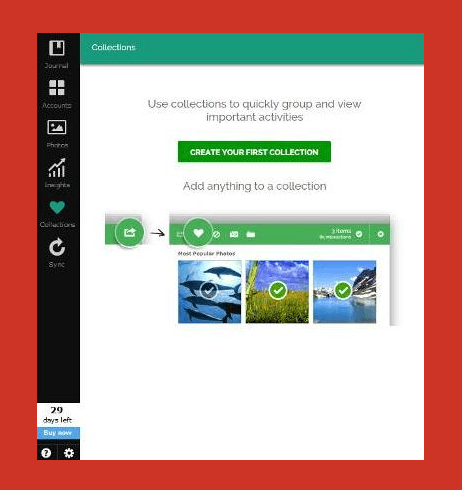We all know, by taking the backup of social media data we can easily save all our social networks information to our computer. But the question is how many people know the suitable ways to back up their social media accounts?
Nowadays, everyone has an account on most of the popular social networking sites like Facebook, Instagram, Google+, Linkedin, Twitter, StumbleUpon, Pinterest, RSS feed, and many others. But only few people are using their social networks securely and at one place.
There are various social media marketing and social media management tools are available one web, but if you are looking for a powerful application to manage all your social media accounts at one place and save then to your computer then “SocialSafe” is the best choice for you. In this article, we are going to explain all the useful features and services of SocialSafe application. Let’s know in details:
See also: How to Remove Malware Infection from Windows PC
SocialSafe for Windows PC
SocialSafe is an useful application that offers you the options to browse all your favourite social media websites at one place, and backup social media data to your computers just within few clicks.

The most interesting thing, SocialSafe app is absolutely free for Windows PC and Mac. It means, you haven’t to pay anything for enjoying the exclusive features of Social Safe application and to backup Social Media data to the Windows PC. Paid pro version is also available to enjoy the Premium features.
Usually, you waste your lots of precious time daily by visiting all your social media accounts one by one to access them. But with the help of SocialSafe application, you can freely access all your social networks at one place. And thus, you will have not to visit multiple social networking sites manually.
How to Backup Social Media Data
To get started with this free Social Media backup app, first of all Download SocialSafe application and install it on your Windows PC. After that, go to Profiles option to add your social media accounts by entering user ID and password which you want to access at a place.
Once you have added your all favourite social networks, click on Sync button from the left side bottom of window. Just after the click, the social network profiles will get synced with SocialSafe (the syncing time depends on number of profiles have added). When the syncing process completes, you are ready to use your social network accounts.
The best thing with this free social media backup application, you haven’t to worry about your backup files like images, videos, photos, tags, likes, comments, status update, wall post, friends, contacts etc. because all these files you are not storing on any server. Your file is fully safe on your computer, so just enjoy.
In SocialSafe app, you will see 6 different tabs available on left sidebar like journal, accounts, photos, insights, collections, sync. Each tab is useful for a particular task as explained below:
- Journal: Journal tab provides you the summary of all updates date-wise. It can be helpful for you, if you are in hurry but want to view the latest updates.
- Accounts: Accounts tab helps you to view which social media accounts have been linked and which haven’t been linked yet.
- Photos: With this tab, you can view the photos from your all linked social networking sites.
- Insights: Insights tab highlights your previous activities. From here, you can get the information about on which social networking websites you spent most of the time or what’s most popular.
- Collections: From the collections tab, you can easily separate your favourite posts, pictures, videos etc for quick access.
- Sync: Sync tab is quite important and useful. From here, you can sync new data at specific time according to you wish. Even, it offers you the option to schedule the synchronization by using scheduler. You can get the scheduler from settings tab.
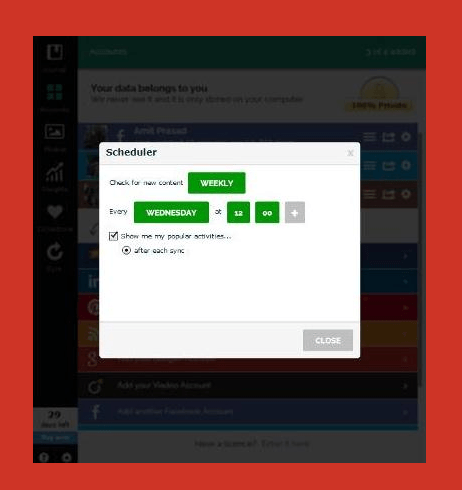 Read also: How to Do Peer-to-Peer File Sharing with Password
Read also: How to Do Peer-to-Peer File Sharing with Password
Socialsafe Free Features
- Browse multiple social networks
- Backup Social Media data to your computer
- Quite easy to use and 100% safe
- Daily flashbacks
- Easy way to export photos, friends & your posts
- Facility to keep content safe with password protection
- 30 days access to premium features
System Requirement for SocialSafe
SocialSafe app is nicely compatible with Windows XP, Windows Vista, Windows 7, and later versions of Windows. The system must have the processor of 2.33GHz Intel Pentium 4, AMD Athlon® 64 2800+ or faster, and 1GB of RAM.
Download SocialSafe to Backup Your Social Media Accounts
Thus we can say undoubtedly, SocialSafe is one of the best choice to manage all social media accounts at one place and store social media data on Windows computers. If you are excited to enjoy its exclusive features then get started for free right now:
Get from here → Download SocialSafe Free for Windows PC
Feel free to ask or share your view with us through comments. What do you think about the above explained guide – how to backup Social Media data to Windows PC using SocialSafe free app.