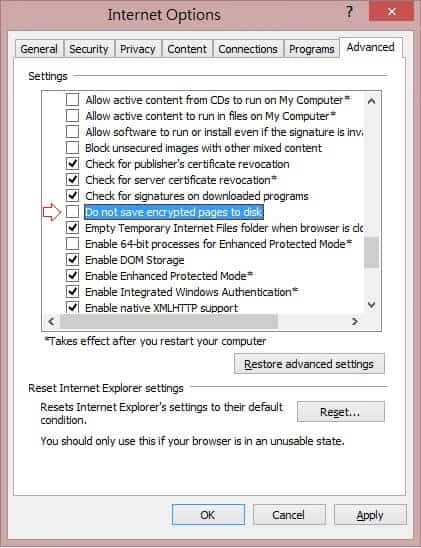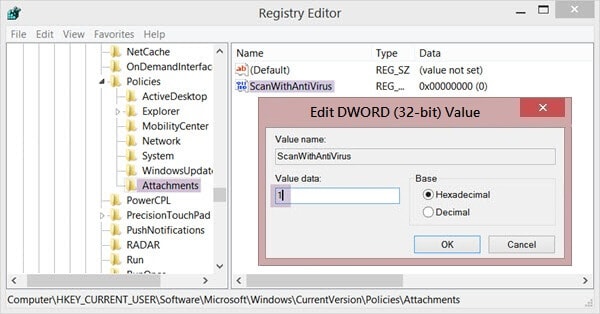“This program couldn’t be downloaded” – such kind of Internet Explorer error forces peoples to use another popular web browsers like Google Chrome and Mozilla Firefox.
As we all know, Internet Explorer is one of the most renowned web browsers and people love to browse internet using it. I am using Internet Explorer web browser from a long time and always prefer to do online work with it.
But from past few weeks, I am continually experiencing an issue in Internet Explorer with my download “This program couldn’t be downloaded”. Whenever I start downloading files or applications then the file appears to download but at the last moment it fails to download and displays an error message “This program couldn’t be downloaded”.
To fix this Internet Explorer error, I have tried several tricks and done many changes such as selecting a different download location, disabling Download Manager, Saving the files as a different file type and selecting a different file name, disabling Windows firewall and antivirus software, clearing Internet Cache, Cookies, History, and Temporary Files etc. But nothing helped me to fix “This program couldn’t be downloaded” error in internet explorer.
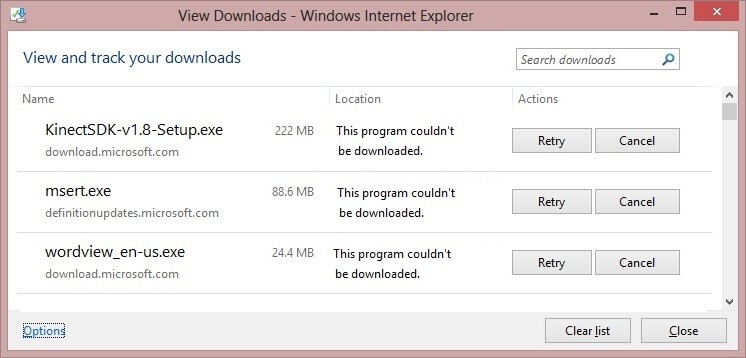
Finally, I got an appropriate way to fix this tedious Internet Explorer issue and now again I am downloading all the files or programs without any interruption using Internet Explorer. Here’s how to fix “This program couldn’t be downloaded” error in Internet Explorer:
How to Fix: This program couldn’t be downloaded
To download files or programs, Internet Explorer creates a temporary cache file. But in following cases (Do not save encrypted pages to disk option is enabled, or the file is delivered over HTTPS, or the response headers are set to prevent caching), Internet Explorer fails to create cache file and in result the error “This program couldn’t be downloaded” or “Internet Explorer Cannot Download” appears whenever you download the files.
See the below-mentioned instructions very carefully and apply these methods in order to fix “This program couldn’t be downloaded” issue in Internet Explorer:
Method 1: Inactive “Do not save encrypted files to disk”
Step (1): First of all, click on Tools from the Internet Explorer main menu and select Internet Options.
Step (2): On Internet Options dialog box, go to the Advanced tab.
Step (3): Under the Settings section, uncheck the “Do not save encrypted files to disk” option and then click OK.
Step (4): Now, Restart the Internet Explorer. You will see that error has been fixed and now you are able to download files or applications without any interruption.
In case, this method doesn’t fix the issue then try below-explained methods for solving “This program couldn’t be downloaded” Internet Explorer error.
Method 2: Disable Antivirus Scanning Feature
Since, the web browsers launch your antivirus software to scan the files or applications when they complete downloading. So, sometimes the automatic antivirus scanning techniques might be the cause of error “This program couldn’t be downloaded” in Internet Explorer.
So, if you are quite sure that the file you are downloading is completely safe then you can temporarily disable the antivirus scanning of your downloaded files through the Windows Registry. Here are the steps:
Step (1): Firstly, press Win + R keys together to open Run dialog box and type “regedit” then press Enter.
Step (2): After pressing Enter, Windows Registry Editor will appear on your screen. On the Registry Editor, go to the following folder:
HKEY_CURRENT_USER\Software\Microsoft\Windows\CurrentVersion\Policies\Attachments
Step (3): From the left pane of Windows registry editor, find “ScanWithAntiVirus” option and double-click on it then set the value data 1. Finally click OK.
Step (4): In case, if you do not find the option then simply create a new DWORD value with name “ScanWithAntiVirus”. To create, make a right-click on the empty space of right pane and select New → DWORD (32-bit) value.
Step (5): Rename it with “ScanWithAntiVirus” name. After that, double-click on it and set the value data 1 then click on OK. That’s it!
ScanWithAntiVirus registry key values will disable the scanning feature just after the downloading finished. This method can help you to solve “This program couldn’t be downloaded” Internet Explorer error.
Apply above mentioned methods on your Windows PC in order to fix “This program couldn’t be downloaded” error in Internet Explorer and share your view with us through comments.
Feel free to share with us if you know other effective ways to fix “This program couldn’t be downloaded” Internet Explorer error.
Read next: How to Fix “Windows Explorer has stopped working” Error