Learn how to transfer contacts from iPhone to android devices? Top 5 best methods for transferring contacts from iPhone to android phone
With a plethora of cost-effective and highly functional Android mobile phones making their way into the market, there are plenty of people out there who are looking forward to shifting from their iOS devices to Android devices.
One of the greatest fears of shifting from iOS to Android is the loss of contacts. Despite being poles apart from each other, the truth is that there are several ways using which you can transfer contacts from iPhone to android. It is very easy to do and will take not more than a few minute.
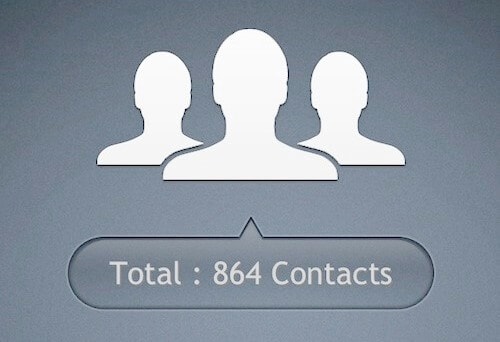
If you are also looking forward to shifting from an iOS device to an Android device, you can use any of the below methods for transferring contacts from iPhone to android.
So, in this article I am focusing mainl on transferring contacts from iphone to android. However, you can also read How to Transfer Contacts from Android to Windows Phone using Bluetooth.
Top 5 Methods to Transfer Contacts from iPhone to Android
Many iPhone and android users think that transferring contacts from iPhone to android manually is the one and only safe option. And because both are running different mobile operating platform so they feel scared to transfer contact from iPhone to android devices using other methods in the place of manual transferring.
But the actual fact is that all methods to transfer contacts from iPhone to android are very easy and safe too. So you shouldn’t worry about that. If you are really want to know that how to transfer contacts from iPhone to android, let’s have a look at the top methods to copy contacts from iphone to android:
Method 1: Transfer Contacts from iPhone to Android Manually
If you want to move only a few specific contacts from your iPhone to Android, then you can simply use the Share Contact option. Then open the contacts and select all the contacts that you want to save. Now swipe down and select the tab for sharing via text or email. If the number of contacts that you want to save exceeds 10, then you cannot use this method.
Method 2: Transfer Contacts from iPhone to Android using Gmail
You can also transfer contacts from iPhone to android with the help of your Gmail account. Here’s how to do so:
- First of all, go to iCloud.com from your PC.
- Select all the contacts that you want to save.
- Click on the gear button at the lower left side of screen and click on “Select All” to save all contacts.
- Click on gear button and click on Export vCard.
- VCF file consisting of the exported contacts will be downloaded on your PC.
- Login into your Gmail account.
- Click on the logo of Gmail on the top left corner and select Contacts.
- Tap on “More” dropdown menu here and select Import.
- Click on Import again and all the contacts will get imported on your android device which is synced with this Gmail account.
Read: How to Backup and Restore Contacts on Android?
Method 3: Transfer Contacts from iPhone to Android via iCloud
This is probably the simplest way to transfer contact from iPhone to android with the help of Apple cloud i.e. iCloud. Follow the below-given steps for transferring contacts from iPhone to android through iCloud:
- First and foremost, go to iCloud.com on your PC.
- Select all the contacts that you want to export one by one or by clicking on Select All.
- Click on the gear and select “Export vCard”. A VCF file containing all the contacts will be downloaded on your computer.
- Connect your android phone with the PC and copy the VCF file to local storage and from here, import all contacts using Contacts/ People app.
- Using both the Contacts and People app, you can add contacts from multiple sources.
Learn: How to Send Whatsapp Message to All Contacts at Once
Method 4: Transfer Contacts from iPhone to Android using My Contacts Backup App
Another useful way to transfer contacts from iPhone to android is with the help of an app. You can do this with the help of 2 applications and today we are using the “My Contacts Backup app” for transferring contacts from iPhone to android.
- First of all, download and install My Contacts Backup app on your iPhone.
- Tap on “OK” when this app asks you to access your iPhone contacts.
- Tap on Backup.
- To add the VCF file to your email, tap on Email and send it to your Gmail account.
- Open this email from your android phone and download the VCF file. Import all your contacts from here.
- This VCF file allows you to select all contacts or a few selected ones.
See also: How to Recover Lost or Deleted Photos on iPhone Devices?
Method 5: Export contacts using iTunes to Gmail
You cannot make use of iCloud or any of the above apps for transferring contacts if you are using iOS 4.x or below. This is because apps and iCloud didn’t exist back then! In this case, you can use iTunes for transferring contacts from iPhone to android. Here’s how:
- At first, download and launch iTunes on your PC.
- Connect your iPhone to the PC.
- Open iPhone’s device summary page.
- Click on “Info” tab.
- Check “Sync Contacts With” and select “Google Contacts”.
- Enter the Username and password of the Google account.
- Click on “Apply”.
- Your android phone must be connected with that Gmail account.
- Wait for Google to sync all the contacts with your android phone. That’s it!
Thus, you can see how simple is transferring contacts from iPhone to android devices by following above explained methods.
Conclusion
These are some of the most useful methods of how to transfer contacts from iPhone to android. You can use any of these methods for transferring contacts from iPhone to android easily.