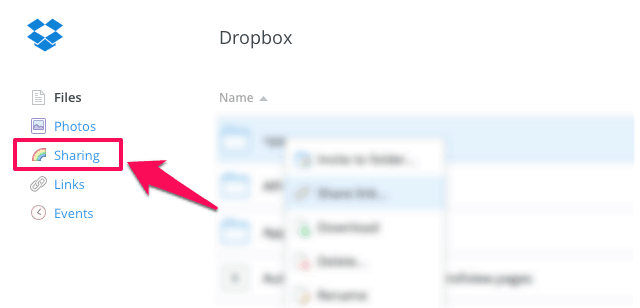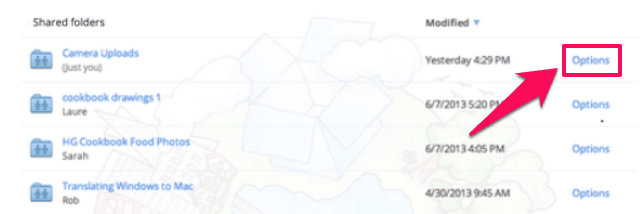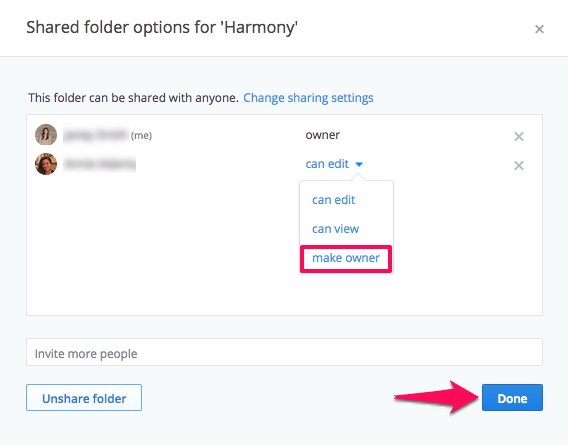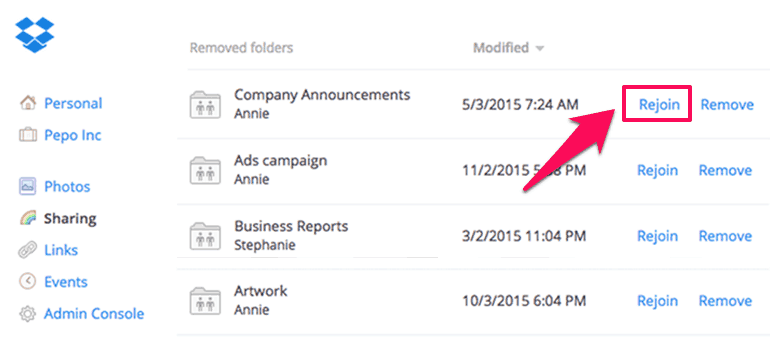Want to change ownership of Dropbox folder or transfer ownership of a shared folder in Dropbox? Learn how to change the owner of a shared folder in Dropbox
Dropbox is one of the best cloud storage services and widely used file hosting services using which you can save all your files online and share them with anyone. You have to just create a free Dropbox account and upload all your important files and access them from anywhere.
There are a plenty of amazing features available in Dropbox using which you can increase the functionality of your account. Many people don’t know but there is a feature in Dropbox using which anyone can share files and folders in Dropbox account and also allows other users to add files to the folder which is shared allowing all the files to be at one single place. If you are having a big team and are working together on a specific project then shared Dropbox folders is going to help you a lot in order to give people edit access to your files and data.
You might also like to know: How to Do Peer to Peer File Sharing Online with Password
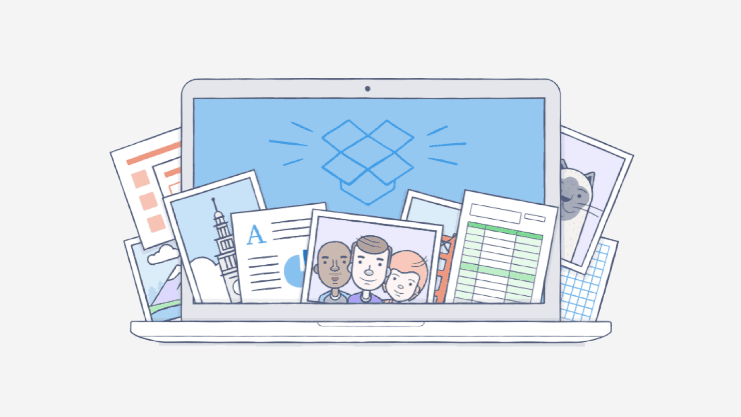
If you give people edit access to a folder in your Dropbox, it becomes a shared folder. People with edit access to a shared folder can easily edit files, comment on files, and view files too. Sharing Dropbox files and folders or giving edit access of a Dropbox folder on the desktop or mobile apps is really a very simple task. Want to give people edit access to your files on Dropbox.com? Learn from here: How to Share a File or Folder in your Dropbox with Others
Obviously, the person who created and shared folder on Dropbox with other peoples will be the owner by default. But by some reasons, if the owner of a shared folder in Dropbox wants to move out from that particular team or project then he/she can easily transfer ownership of a shared folder to someone else too.
Yes, you heard correct! Dropbox offers you the option to change the owner of a shared folder. Once you have successfully transferred ownership of a shared folder to any of your team mate then from that time the new owner will be the only person who can unshare the folder or remove members from shared files and folders.
Now the question arises here is How to change the owner of a shared folder in Dropbox? Well, you need to follow a proper procedure to transfer ownership of a shared folder to another member. In this guide, we have mentioned the steps by step instruction which will help you in transferring ownership of a shared folder on Dropbox. Here we go.
You may also be interested in checking out:
How to Transfer Ownership of a Shared Folder in Dropbox?
Again we would like to recall you that once the ownership of a shared folder on Dropbox is transferred, the new owner will be the only person who can unshare the folder or remove members. All the rights will be transferred to the new owner and the old owner will become the member of that shared Dropbox folder.
To start Dropbox transfer ownership of a shared folder, you need to follow the below-given steps properly. So, here’s how to change the owner of a shared folder in Dropbox:
Step (1): First of all, open the Dropbox website and sign in to your Dropbox Account.
Step (2): Once you logged in, you will see a panel on the left side with many options. Click on “Sharing” link to see all the folders which you are sharing with other people.
Step (3): Now go to that shared folder which ownership you want to transfer and click on “Options” button which is located right next to the shared folder.
Step (4): Just after the click, a small window pop-up will appear and you will be able to see all the members who can access that folder. Now you need to go to the member to whom you want to give the permissions. Open the pull-down menu and select “make owner” option from the options of sharing permissions.
Step (5): Finally, click on “Done” button to save the changes. This is how you will be able to change the owner of a shared folder in Dropbox.
Thus, you can see how simple is to transfer ownership of a shared folder to another member just by changing the folder’s options on the Dropbox website.
How to Rejoin a Shared Folder in Dropbox
If you haven’t transferred the ownership of shared folder from Dropbox but left the shared folder then you will be asked to join the shared folder for transferring the ownership of a shared folder. You can do this by rejoining the shared folder. The steps which you have to follow are mentioned below:
Step (1): At first, sign into your Dropbox account and click on the “Sharing” link from the left side panel.
Step (2): Scroll down and open “Removed Folders” sections. Here you will see all the folders which are left behind.
Step (3): Go to the Dropbox folder which you are willing to join again and select “Rejoin” option which is located right next to it. That’s it!
Dropbox will begin downloading the folder which you have shared, even if you are having an old version of that folder. The new downloaded folder will be renamed with 1 as the suffix. Once it has been downloaded you can rename it as per your choice.
Conclusion
Transferring the ownership of a shared folder in Dropbox is extremely easy. Once the ownership is transferred the new owner will be able to fully manage the folder. We hope that now you are able to change the folder owner in Dropbox easily by following our guide on how to change ownership of Dropbox folder.
If you are having any doubts or problems regarding sharing a link to files and folders or giving people edit access to your files or transferring ownership of a shared folder in Dropbox, get in touch with us using the comments section below.
You might also like to read: What is $Windows.~BT Folder in Windows 7/8/8.1/10?