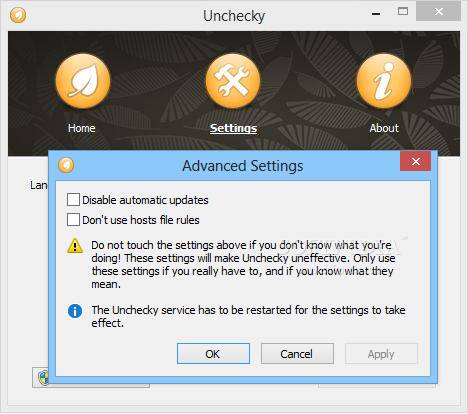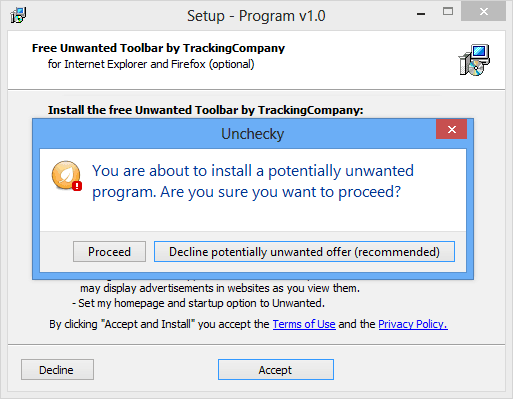Do you know what Potentially Unwanted Programs (PUPs) are? And why you must avoid installing potentially unwanted programs on your Computer?
This Windows tutorial will outline all the important facts related to protecting your PC from potentially unwanted programs and removing potentially unwanted programs from your PC. In case, you want to know that how to run Windows programs without installing on Windows PC then read this guide.
Basically, potentially unwanted programs are all that unwanted software or apps which you don’t wish to use or keep on your computer, laptop, and all other devices. Generally, these unwanted programs get delivered (installed) into your PC from two ways – either along with the software you install on your PC (because, several software developers bundle crapware, malware, and other malicious programs to make revenue out of their free software) or from the download sites which you access to download software on your PC.
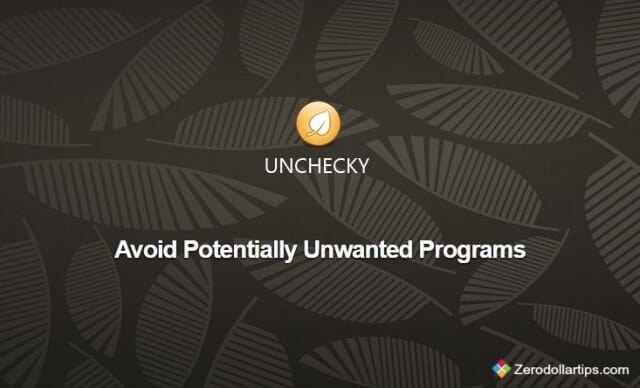
Identifying potentially unwanted programs is really a tough job because these unwanted programs come in the different forms of tools, PUPs, Web browser add-ons, and other toolbars etc. So, if you using any free malware removal tool or free virus protection software to remove potentially unwanted programs from your computer, please stop it and try Unchecky for Windows PC.
Unchecky for Windows
Unchecky is a free utility software which is specially designed to keep potentially unwanted programs out of the computer. This free software proficiently helps you to avoid installing potentially unwanted programs if the installer tries to push additional unwanted programs during the installation of the software.
Unchecky software is developed by RaMMicHaeL (the developer behind 7+ Taskbar Tweaker). Even though, Unchecky has been acquired by another company (Reason Software Company) but it’s still absolutely free to use.
To use Unchecky freeware on your Windows computer, you haven’t to do any complicated settings. Only download Unchecky software and install it on your PC. Once the installation completed, Unchecky freeware runs in the background silently and you will be able to see its icon in system tray. Now, whenever you will launch an application installer to install any software then Unchecky will automatically uncheck all the boxes that contain unrelated and unwanted offers.
The most interesting thing, if you mistakenly accept a potentially unwanted offer during the installation of software then Unchecky will quickly warn you by showing a message like “You are about to install a potentially unwanted program. Are you sure you want to proceed?”. Thus, you can easily avoid installing potentially unwanted programs.
Addition to all these things, you will always use the latest version of Unchecky software because Unchecky will be updated automatically whenever a new version is available. It means you will have not to manage or update Unchecky software manually. Just, Download, install and enjoy.
If you want to know how to update multiple programs at once on Windows Computers then read this Windows tutorial.
Unchecky free Download for Windows
Unchecky software is very small in size and very simple to install. The interesting thing, Unchecky supports almost all versions of windows including Windows XP, Windows Vista, Windows 7, Windows 8, Windows 8.1 and Windows 10 operating system.
If you want to completely avoid installing potentially unwanted programs to protect your computer from unwanted programs or PUPs then Download Unchecky software for Windows right now:
Get from here: Download Unchecky for Windows