Watermark is a process of identifying images and protecting them from unauthorized use online. The text or logos that are used in image to establish the ownership of the photo called Digital watermarks.
Text watermarking and image watermarking is quite simple process because there are lots of free watermark software and Online Watermark Tools are available on web. But when it comes to watermark multiple photos at once in Windows then only few selected watermark software names emerges in our mind.

In the list of watermark software to watermark multiple photos at once on Windows operating system, TSR Watermark Image Software is on the top. Although, TSR Watermark Image Software is not a exact free watermark software, but its trial version comes with several magnificent options to add watermarks to images and which are quite enough for general use.
See also: 10 Best Free Online Tools to Convert Text into Image
In today’s guide, we will explain – how to watermark multiple images at once in Windows using TSR Watermark Image Software. Here’s how:
How to Watermark Multiple Photos at Once in Windows
First of all, Download TSR Watermark Image software trial version and install it to your Windows PC. The software is very well compatible with Windows XP, Windows Vista, Windows 7, and Windows 8 operating system.
After the installation, open the TSR Watermark Image software. The software window will appear as shown in below screenshot:
Now go to “Files to watermark” tab and click on Files button to select the images which you want to watermark.
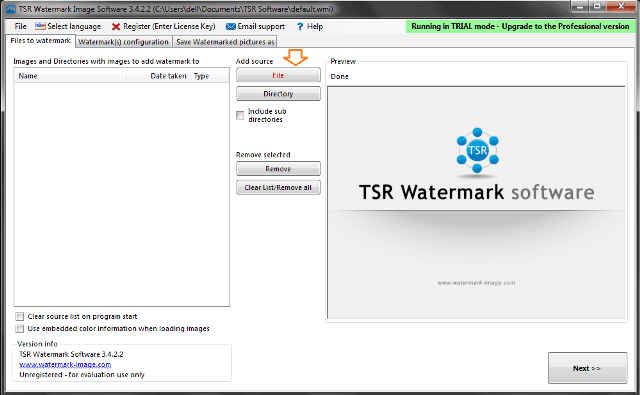
After adding the images to watermark, click on the “Watermark (s) configuration” tab to go for editing and managing watermark options.
On Watermark (s) configuration tab, enter the watermark text in the text box. To make the watermark text attractive, you can do several things such as: insert symbol and info, change watermark font style, change watermark text colour, change watermark text size, change watermark text angle, add border to watermark text, insert counter tag, and many other things too according to your need.
From “watermark location“, you can select the position of watermark text and in which manner (vertically or horizontally) you want to show the watermark text in image.
Watermark transparency is also one of the most important features in watermarking. To transparent image Watermark, enter a value (watermark transparency percentage) in the Transparency box according to your requirement. Click on “More options” button to get few more additional transparency options, after selecting the preferred option click on OK.
When you have completed the watermark photo editing, move to “Saved Watermarked pictures as” tab to save the edited photos. On Saved Watermarked pictures as tab, click on Select button to choose a folder path to save the watermarked photos.
Click on Output Format drop-down list to choose a file format (jpeg, png, tiff, bmp, gif) for your watermarked images. If you want to resize the watermarked images then select “Resize Images” check box and enter the image resizing (height and width) values.
Finally, click on “Save watermarked images” button to save the watermarked images.
Now, go to the folder which folder path you provided while saving the watermarked images. You will see, all the images have been watermarked successfully.
Thus, you can imagine – how simple is to watermark multiple photos at once in Windows using TSR Watermark Image software. And if you think, the trial version of TSR Watermark Image Software isn’t sufficient for you then you can purchase its Professional version, Professional + Share version, or Secure Share version.
Get from here: Download TSR Watermark Image software – Free Trial
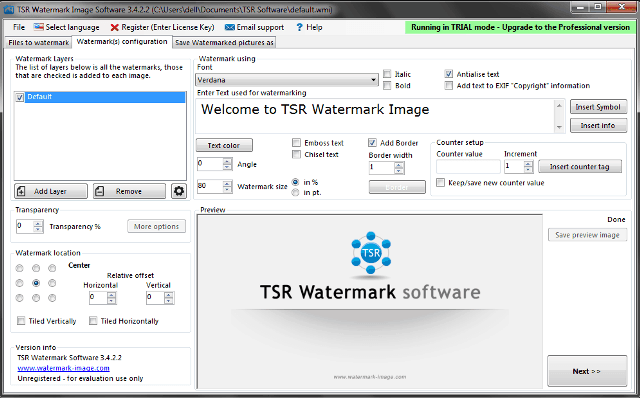
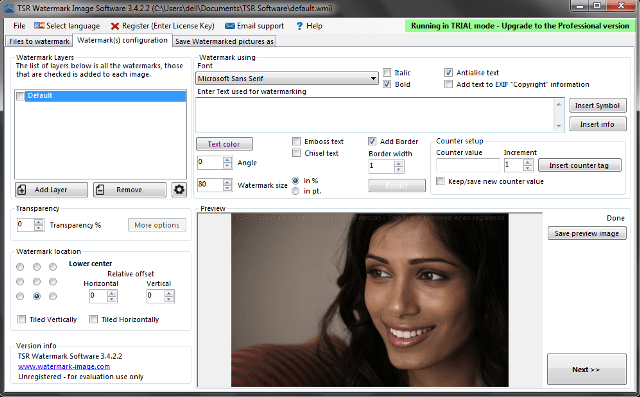
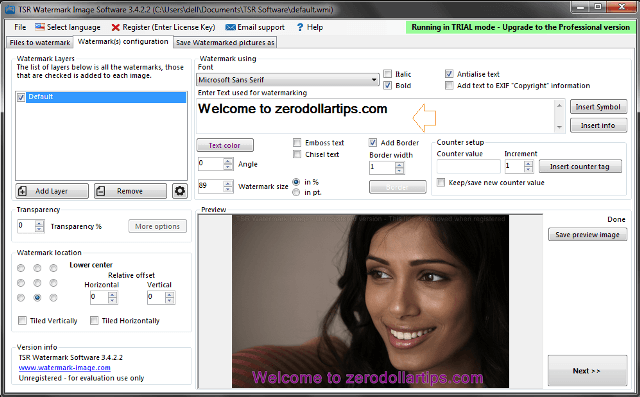
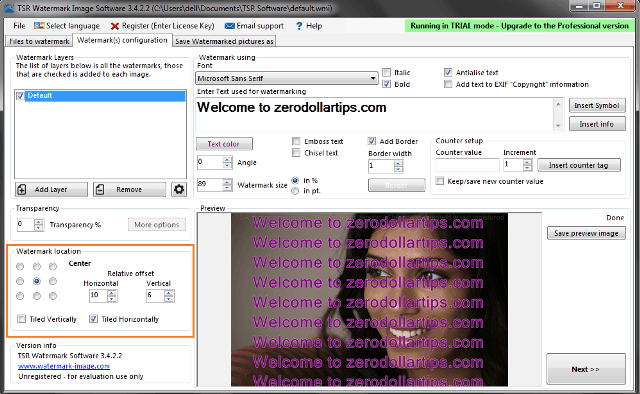
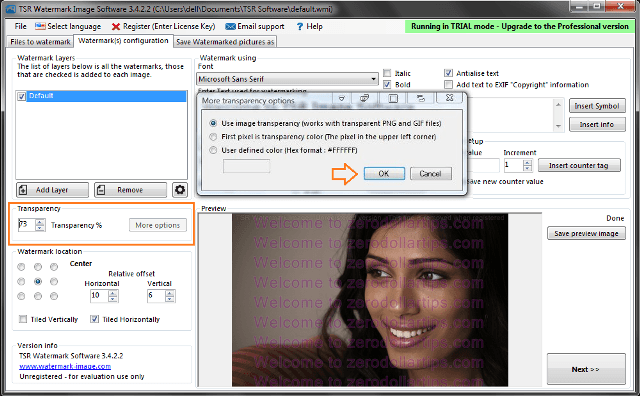
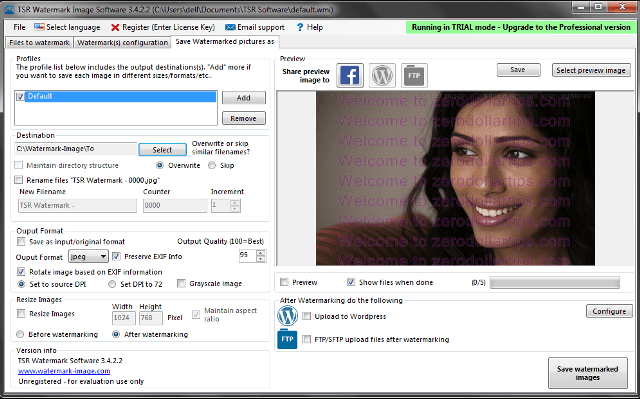
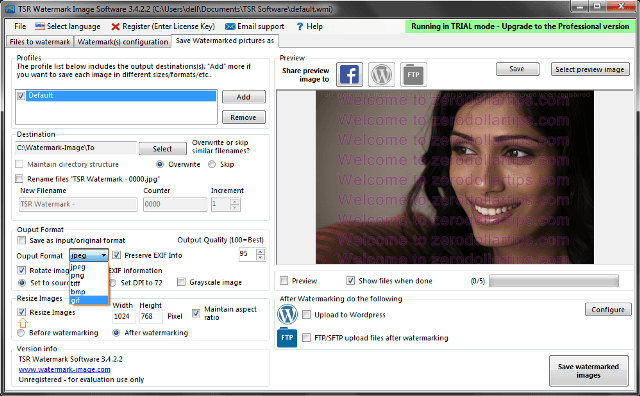
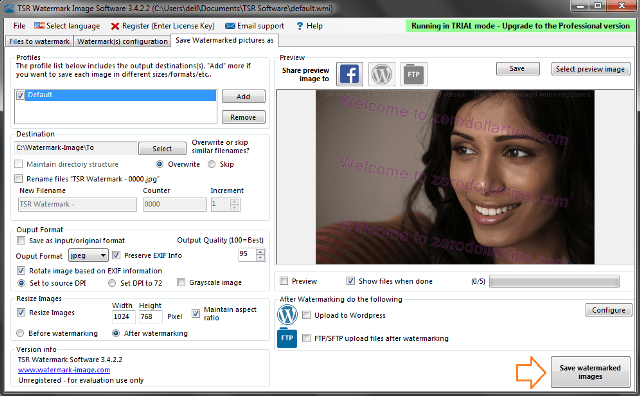

For watermarking hundreds of images and videos in one swoop, I would highly recommend SquiggleMark. It is very easy to use. It also lets you resize, crop and rotate your files in batch, place the watermark anywhere on the image, tile it, change fonts, colors… by any means, it comes with all the features these other apps tout. It is designed not to waste your time and get the job done. Plus, the originals stay untouched.