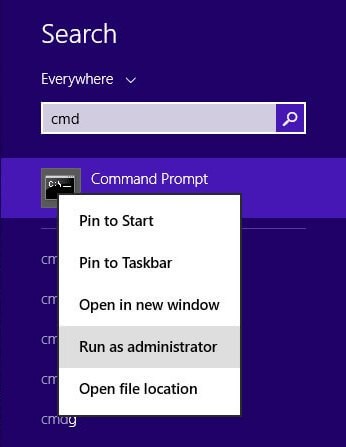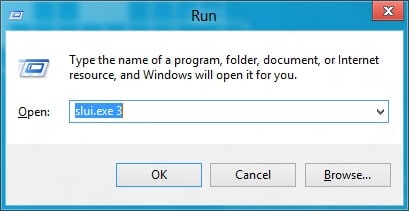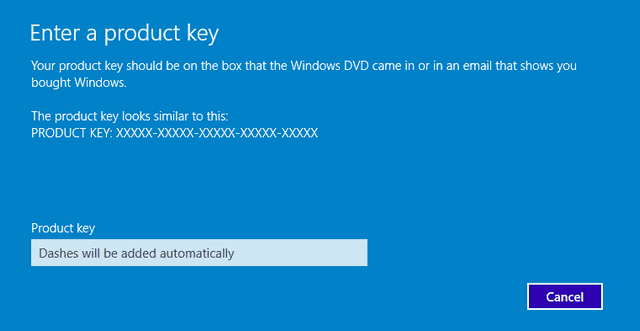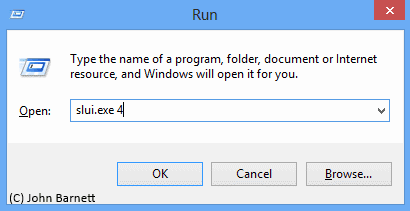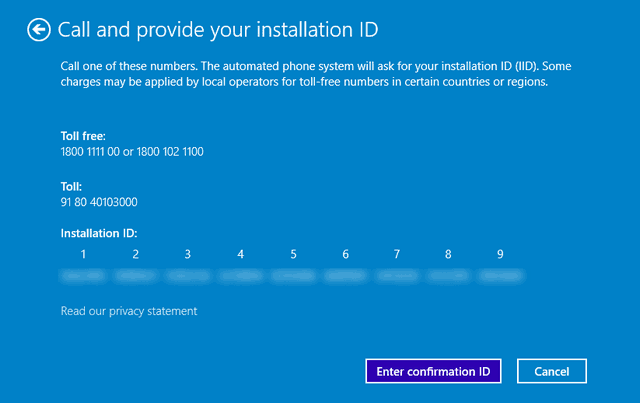After the continuous release of attractive and updated Windows operating system by Microsoft, people are very excited to switch from their current operating system to the new OS. Most of the Windows users are happily switching to Windows 8 or Windows 8.1 operating system from their old version of Windows.
But during this transformation, one difficulty is appearing with maximum users and that is “activation error 0xc004f074“. Basically, this activation error code 0xc004f074 appears during the time of activating Windows using license key.
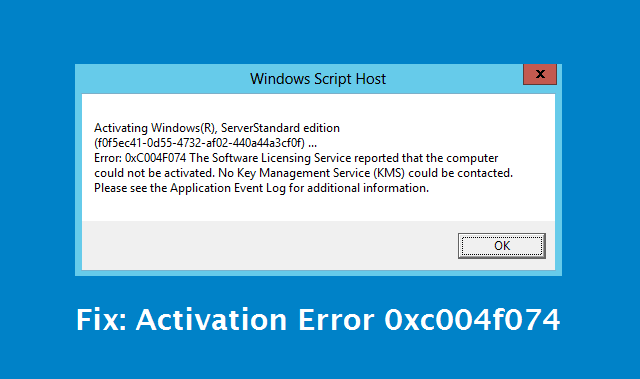
Even after entering the correct license keys, sometimes such kind of activation error appears and which says:
Error: 0xC004F074 The Software Licensing Service reported that the computer could not be activated. No Key Management Service (KMS) could be contacted. Please see the Application Event Log for additional information.
Since, “activation error 0xc004f074” is faced by both Windows 8 and Windows 8.1 users. So in this guide, we are explaining various methods to fix windows 8 activation error 0xC004F074 and windows 8.1 activation error 0xC004F074. Here’s how to fix:
How to Fix: Activation Error 0xc004f074
If you are facing the activation error while activating Windows 8 or Windows 8.1 then follow below given methods to get rid from it.
Method 1: Using Command Prompt
Step (1): First of all, open Command Prompt with administrative rights (right-click on command prompt and select “Run as administrator” option).
Step (2): Inside the command prompt window, type slmgr.vbs –ipk xxxxx-xxxxx-xxxxx-xxxxx-xxxxx , where X should be replaced with your 25 digit product keys.
Step (3): Now press Enter to set the product keys for your Windows.
Step (4): After that type slmgr.vbs –ato and press Enter to activate Windows with the current product keys.
Step (5): That’s it!
See also: How to Open a Command Prompt at Boot in Windows 10
If method 1 doesn’t work for you then proceed to below given method 2 where you haven’t to use command prompt for activating Windows.
Method 2: By Entering the Product Key
Step (1): Firstly, open Run command by pressing Win + R keys. On the Run dialog-box, type slui 3 and press Enter.
Step (2): It will bring the window of option to enter the product key. Enter the Product key and click on Activate button.
Step (3): Just after clicking the activate button, it will automatically check and validate for activating Windows.
Read also: How to Change Windows 8.1 Product Key [2 Methods]
If both above mentioned method 1 and method 2 does not work for you then activating Windows by phone will certainly work.
Method 3: Activate by Phone
Step (1): Open Run command by pressing Win + R keys and type slui 4 then press Enter.
Step (2): Just after pressing Enter button, the Windows activation Window will appear. Select the Country and click on Next button.
Step (3): On the next page, you will be able to see the phone numbers to call.
Step (4): Now make call and enter installation ID when you will be asked. After that, enter the confirmation ID provided by the Microsoft Product Activation call center person and then finally click on “Activate” button.
Step (5): That’s it! Thus you can easily activate Windows 8 or Windows 8.1 operating system by Phone.
Read in details: How to Activate Windows 8 by Phone
Try out all these ways according to your wish and get rid from the “activation error 0xc004f074” in Windows 8 and Windows 8.1. Feel free to share your valuable comments with us.
If you want to get more interesting Windows tips and tricks, Windows help, and computer tricks, check out the popular Windows section of Zero Dollar Tips: Windows 8 Tutorials | Windows 8.1 Tutorials