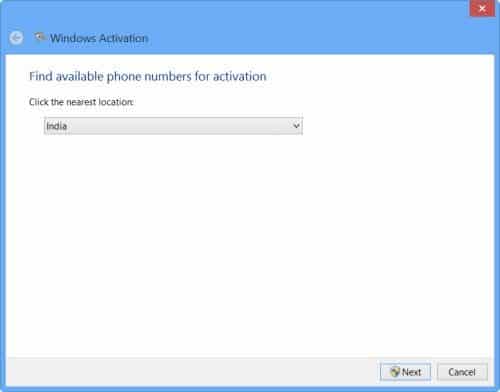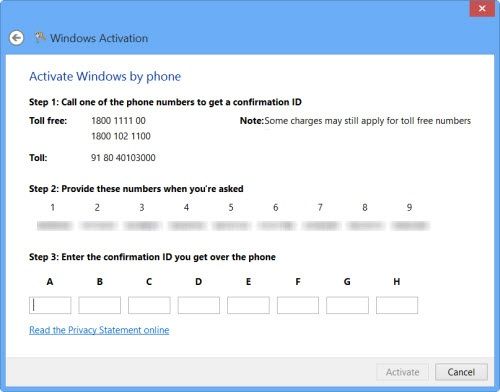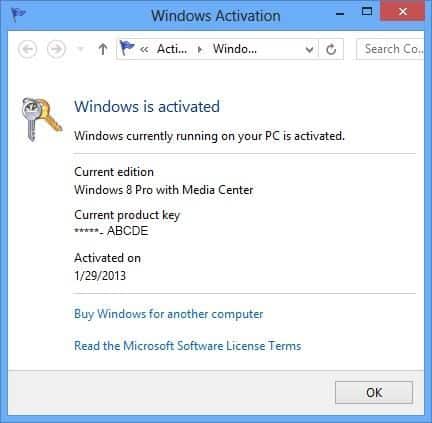Want to activate Microsoft Windows 8 operating system by phone? Here’s how to activate Windows 8 by phone number for volume licensing products.
Most of us know how to activate Windows 8, Windows 8.1 or Windows 7 operating system online and even some of us know very well how to activate Windows 8 Enterprise edition using slui.exe. But very few Windows users know how to activate Windows 8 by phone number.
Basically, there are two ways available to activate Microsoft Windows. One is through the Internet and second is by phone number. In today’s tutorial, we will show you how to activate Windows 8 by phone.
Addition to this, you are also going to get the complete list of Microsoft Volume Licensing Activation Centers Worldwide Telephone Numbers at the end of this article.

Before describing the Windows 8 activation by phone, we would like to simply clear that there is a very simple difference between the Windows Activation process and Windows registration process.
Windows Activation is the simple process of ensuring that your Windows copy is being used according to the Microsoft Software License Terms and Agreement, whereas Windows Registration is the process of providing complete information to sign up for the Windows product support, tools and tips, and many other product benefits offered by the Microsoft.
Activate Windows 8 by Phone Number | Windows 8 activation
Follow the below-mentioned instructions in order to activate Windows 8 by phone:
To start the Product Activation Wizard in Windows 8 ( or Windows 8.1), open the Charms bar > Settings > Change PC Settings > Activate Windows > Activate by phone.
From the drop-down menu, just select your country and then click on Next button.
On the next page, you will be able to see some toll-free phone numbers (these are Microsoft Product Activation Center numbers) as shown in below screenshot.
You have to call on any of those numbers and provide the numbers mentioned in Step 2, when you are asked.
Their person (Windows 8 Product Activation) will give you a Confirmation ID, which you have to enter in Step 3.
After entering the Confirmation ID, click on Activate button to activate your copy of Windows.
Once Windows is activated successfully, you will be able to view the Licensing Status and Activation ID of your Windows OS with slmgr.vbs.
To check your Windows OS activation status, press the Windows + R keys together to open the Run dialog box and enter slui.exe then hit Enter button. You will see the activation status as shown in below screenshot:
Keep in mind that you can follow the same procedure for activating any version of Windows.
Microsoft Volume Licensing Activation Centers Worldwide Telephone numbers
If you are a Microsoft Volume Licensing customer and wish to activate your Windows (Windows 7, Windows 8, Windows 8.1, or Windows 10 Operating System) by phone, you can use these Microsoft Product Activation Center phone numbers:
Australia (61) (2) 9870 2131 1800 642 008
Brazil (11) 3217 3521 (0) (800) 888 4081
Canada (716) 871 2781 (888) 352 7140
India (91) 80 4010 3000 1800 11 11 00 or 1800 102 1100
Philippines (65) 6324 8098 00 800 2468 1668
Russia (7) (495) 745 5445 8 800 700 8002
Singapore (65) 6324 8098 1800 324 8098
South Africa (27) (11) 361 7000 (0) (801) 43 43 43
United Kingdom (44) (203) 147 4930 (0) (800) 018 8354
United States (716) 871 2781 (888) 352 7140
Give attention please, the numbers available in the middle column are Toll Calls and the available in right side column are Toll-free numbers.
In case, if you are interested in checking out the complete list of Microsoft Volume Licensing Activation Centers Worldwide and their Telephone Numbers then you can follow this link: Microsoft Volume Licensing – Activation Centers.
Feel free to let us know using the comment section below if you know any other best way to activate Windows 8 by Phone number.
You may also be interested in checking out:
- How to Change Windows 10 Product Key
- How to Change Windows 8.1 Product Key
- How to Deactivate Windows Product Key and Use on Another Computer
- How to Find Your Windows 10 Product Key after Upgrade
- How to Find Which Version of Windows Installed on System