Learn how to fix “App Container profile failed with error 0x800700B7 because it was unable to register the AppContainer SID” Event Viewer error in Windows 10.
As we all know, Windows 10 Creators Update brought many new features and helpful fixes for Windows 10 users. While this update is installed on plenty of machines, there are complaints regarding the same as lots of Windows 10 users are facing App container profile failed with error 0x800700b7 error at Windows boot in Event Viewer.
This is a quite strange error which you might come across on your Windows 10 operating system after installing the Windows 10 Creators Update. On every Windows 10 startup, you might notice the following error message in the Event Viewer –
App Container profile failed with error 0x800700B7 because it was unable to register the AppContainer SID.

Although, App Container profile failed with error 0x800700b7 error in Event Viewer usually has no effect on the performance of your Windows 10 computer but it is always ideal to fix all the annoying errors and unwanted problems which you are facing on your Windows system.
How to Fix “App Container profile failed with error 0x800700b7” in Windows 10
To have a detailed look at this Event Viewer error, you can open the Administrative Events of your system and look for error with event ID – Event 37. Now in order to fix it, you can follow any one of these solutions explained below. Either you can go with the Registry Editor solution or perform a Clean Boot on Windows 10 Computer.
Here’s how to fix App Container profile failed with error 0x800700b7 because it was unable to register the AppContainer SID in Windows 10 PC:
Method 1: Using Registry Editor
A very little change in the Registry Editor will perfectly help you in solving App Container profile failed with error 0x800700b7 Event Viewer issue in Windows 10 system. Here’s how to do so:
Step (1): First of all, open Run dialog box by pressing Windows + R keys together and enter regedit in it and then hit Enter key.
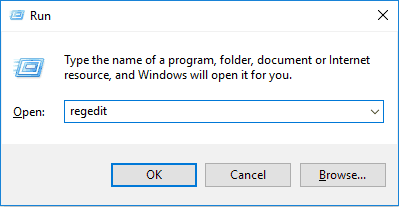
Step (2): In the left pane of Registry Editor Window, navigate to following registry key:
HKEY_LOCAL_MACHINE\SYSTEM\CurrentControlSet\Services\CldFlt
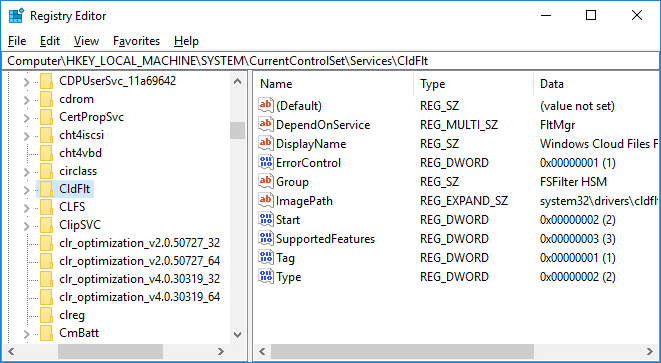
Step (3): Now in the right pane of the CldFlt registry key, look for the Start registry (REG_DWORD). Double click on it and then modify its Value data from 2 to 3. Click on OK button.
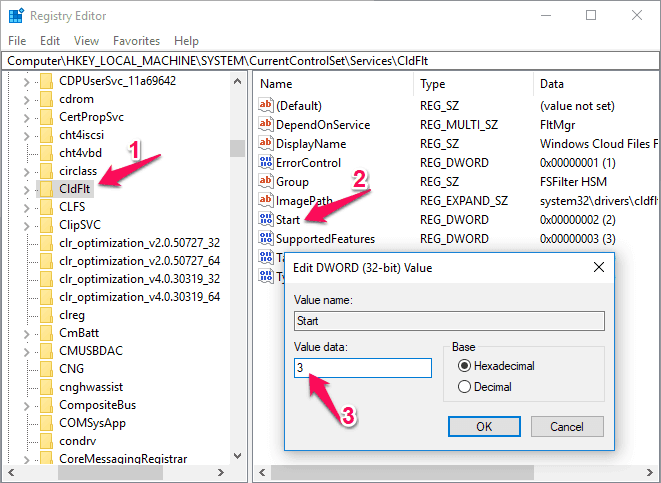
Step (4): Finally, close the Registry Editor window and then restart your Windows 10 computer.
Once you have rebooted your PC, you shouldn’t see App Container profile failed with error 0x800700B7 because it was unable to register the AppContainer SID error in Event Viewer.
Method 2: Perform a Clean Boot in Windows 10
Sometimes, performing a Clean Boot will help you a lot in such situations. Whenever a clean boot is performed, Windows operating system starts by using a very minimal set of drivers and startup programs which helps in eliminating software conflicts that occur when you install any program or any update or when you run a program in Windows 10 PC.
Here’s how to perform a clean boot in Windows 10 PC to fix all the software conflicts which might occur on your system and might lead to errors like App Container profile failed with error 0x800700b7 in Even Viewer:
Step (1): At first, open Run dialog box by pressing the combination of Windows + R keys together and type msconfig in it and then hit Enter key.
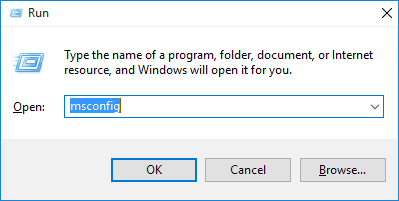
Step (2): On the System Configuration Window, go to the General tab and make sure “Selective startup” section is checked and uncheck “Load startup items” option.
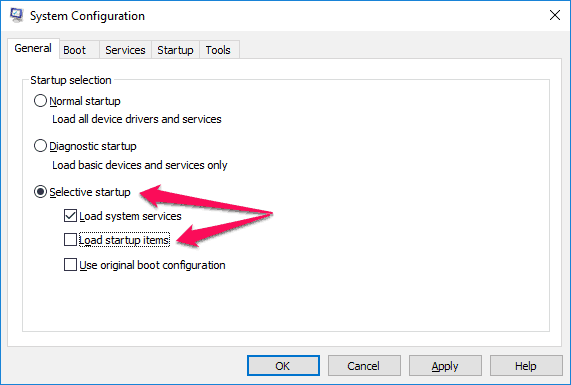
Step (3): Next, go to the Services tab and check the box “Hide all Microsoft services“. Now click on “Disable all” button to disable all the unnecessary services which might cause conflict.
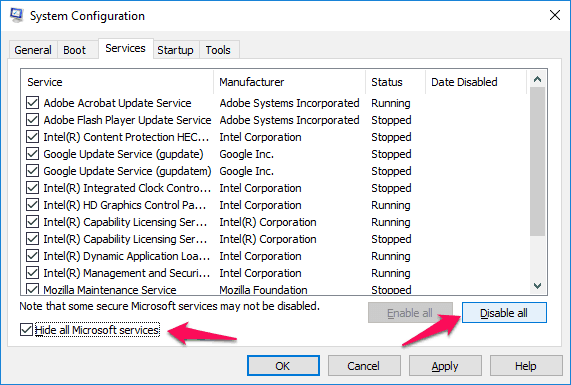
Step (4): Next, go to the Startup tab and click on “Open Task Manager” link.
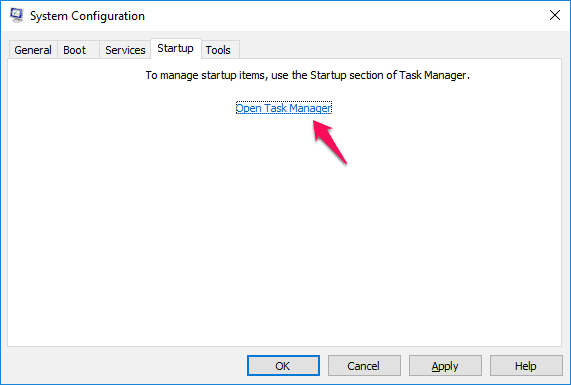
Step (5): Just after the click, Windows 10 Task Manager window will appear. From the Start-up tab, disable all the startup items which are enabled.
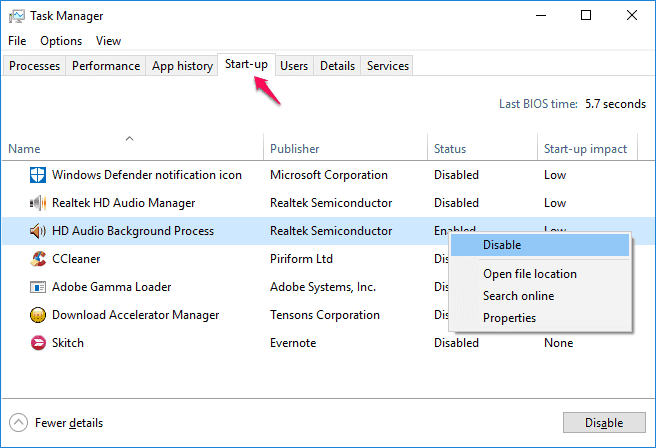
Step (6): Finally, click on OK button and close the System Configuration dialog box.
Now, restart your Windows 10 computer. After rebooting, if “App Container profile failed with error 0x800700b7” Even Viewer error is solved on your system then you should enable the startup items one by one and then find out which application is responsible for this annoying error.
Conclusion
Thus, you can see how simple is to fix App Container profile failed with error 0x800700b7 error message in Windows 10 PC.
Using these two above explained methods, you should be able to fix “App Container profile failed with error 0x800700B7 because it was unable to register the AppContainer SID.” error in Event Viewer on your Windows 10 computer.
Which method out of these two helped you in resolving the App Container profile failed with error issue? Do let us know using the comments section below.
Read: How to Fix “A device attached to the system is not functioning” in Windows 10