Potential Windows Update Database error detected in Windows 10 while running Windows Update Troubleshooter? Here’s how to Repair Windows Update Database Corruption in Windows 10 PC.
In order to keep PC up to date and get all the latest security updates and patches available for our Windows operating system, we usually install all the latest and recommended Windows updates.
But sometimes, a lot of people go through several annoying Windows Update errors and issues.
Addition to Windows updates stuck at 0% and Windows update stuck Checking for updates errors, Potential Windows Update Database error detected issue is also one of the most frequently appeared Windows 10 Update problems these days.
It doesn’t matter whether you are trying to update Windows to a newer version or simply want to repair Windows Update, sometimes, Potential Windows Update Database error detected Windows 10 issue appears when you run Windows Update Troubleshooter to fix the downloading or installing Windows Updates problem.
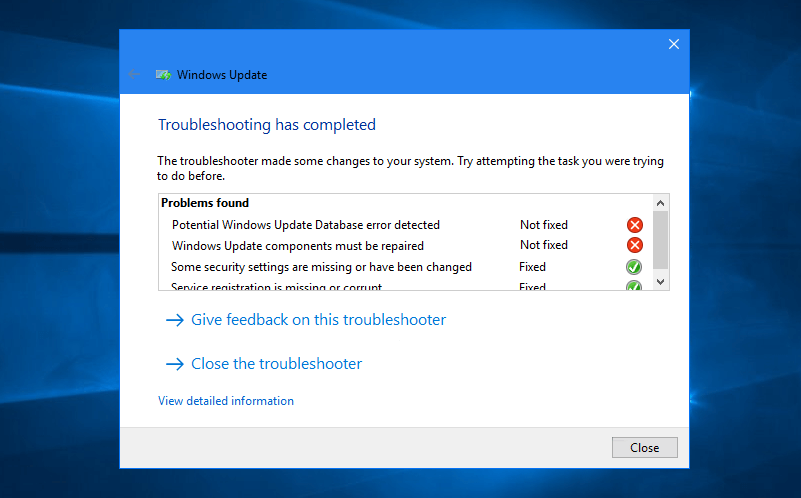
Whenever you run the Windows Update Troubleshooter to fix the issue, it displays a message saying – Potential Windows Update Database error detected or Windows Update components must be repaired!
But don’t worry, we are here to help you in getting rid of this unusual Windows update error. There are plenty of solutions to fix Potential Windows Update Database error but here we have explained the only some most active methods and you will have to try them one by one.
How to Fix Potential Windows Update Database error detected in Windows 10
Most of the time the “Potential Windows Update Database error detected” issue occurs when your operating system cannot access the “C:/Windows” folder and usually, this happens due to the availability of some bad registries inside the Windows 10 operating system.
But if you follow some right troubleshooting process and step by step instructions as explained below then your Windows 10 computer will be back into the normal state and Windows update will start working just fine without any error.
So, are you ready to know how to fix Potential Windows Update Database error detected Windows 10 issue? Here we go.
Method 1: Run System File Checker (sfc /scannow)
Corrupt system files might be the main reason of Windows Update Database Corruption. But thankfully, you can use the System File Checker tool to scan for corruptions in Windows system files and restore corrupted files.
Here’s how to run the System File Checker tool (SFC.exe) in Windows 10 to repair missing or corrupted system files in Windows 10 operating system:
Step (1): First of all, open Command Prompt as Administrator in Windows 10 by right-clicking on the Start button and selecting Command Prompt (Admin) option.
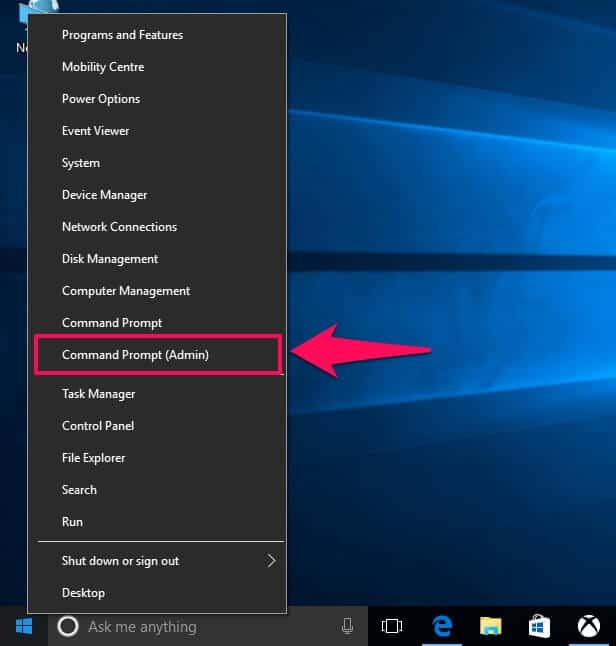
Step (2): Once the Command Prompt window is opened, enter this command and hit Enter button:
sfc /scannow
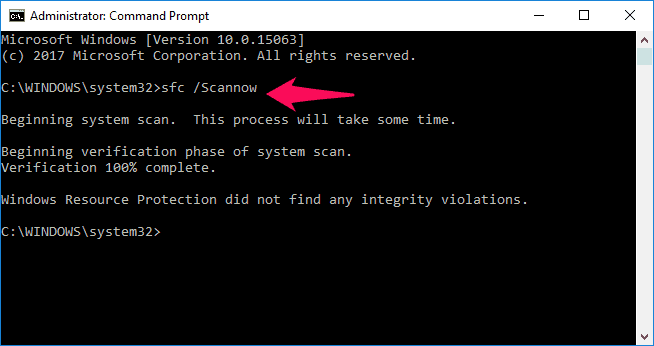
Step (3): Now, the scanning process will start and missing or corrupted system files will be repaired automatically.
Once the scan is completed, simply restart your Windows 10 computer.
Method 2: Run DISM (Deployment Image Servicing and Management) Tool
Windows 10 updates and service packs might not get installed on your system if there are corruption errors. So in this situation, you can take the help of DISM (Deployment Image Servicing and Management) tool to fix damaged Windows Update system files and Windows corruption errors.
Here’s how to run DISM (Dism.exe) tool in Windows 10 to repair corrupted Windows Update system files:
Step (1): At first, right-click on the Windows 10 Start button and select Command Prompt (Admin) option to open Command Prompt with administrative privileges.
Step (2): On the Command Prompt window, type the following command and then press Enter button:
DISM.exe /Online /Cleanup-image /Restorehealth
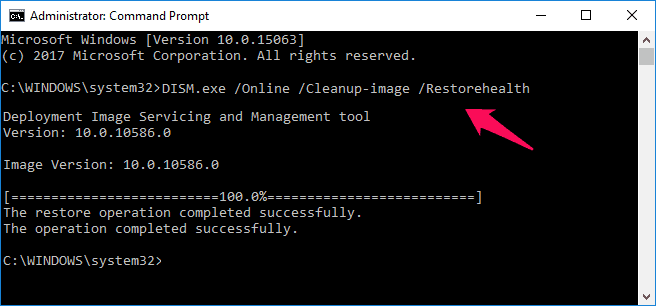
Step (3): The repairing process may take several minutes, so you need to be patient and wait till it gets completed.
Once done, close the command prompt and restart your computer and then run Windows Update again.
Method 3: Perform a Clean Boot and then Install Windows Update
Sometimes, performing a clean boot might help you in getting rid of Potential Windows Update Database error detected Windows 10 issue. Here’s how to perform a clean boot in Windows 10 PC:
Step (1): First of all, open Run dialog-box by pressing Windows + R keys together and then type msconfig and click OK.
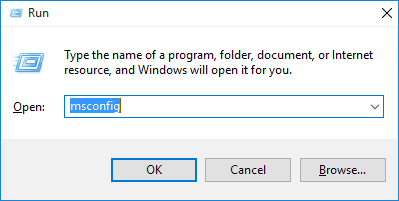
Step (2): On the System Configuration dialog box, go to the General tab and make sure “Selective startup” section is checked and uncheck “Load startup items” option.
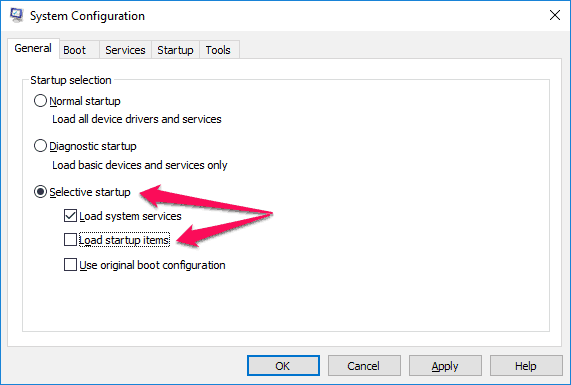
Step (3): Next, go to the Services tab and check the box “Hide all Microsoft services”. Now click on “Disable all” button to disable all the unnecessary services which might cause conflict.
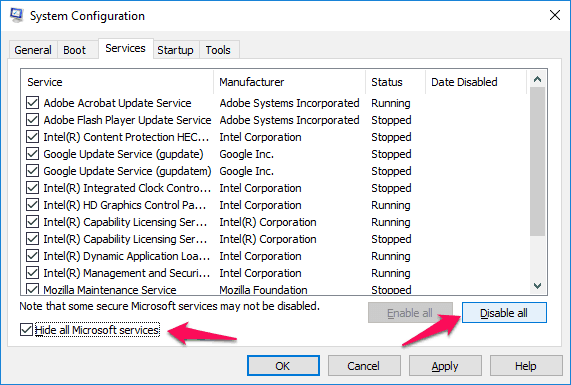
Step (4): Next, go to the Startup tab and click on “Open Task Manager” link.
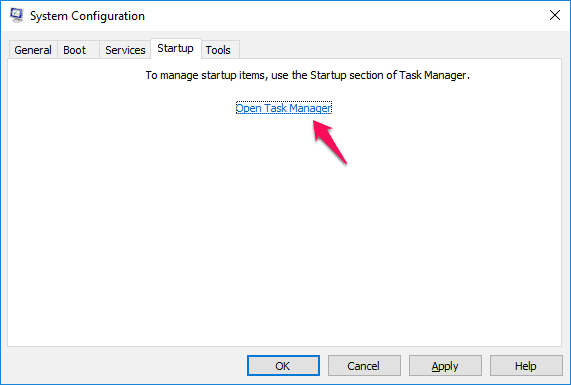
Step (5): Just after the click, Windows 10 Task Manager window will appear. From the Start-up tab, disable all the startup items which are enabled.
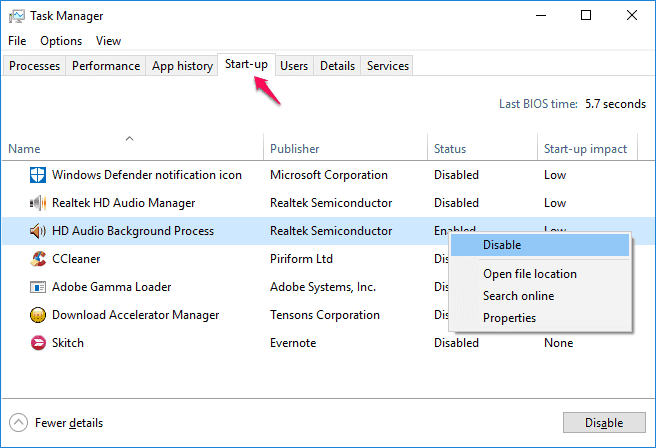
Step (6): Finally, click on OK button and close the System Configuration dialog box.
Now, restart your Windows 10 computer and try installing Windows updates. This time, you will not face any Windows update database corruption error.
Method 4: Reset Windows Update Components Manually
If you receive a Windows Update error frequently then resetting Windows Update components to defaults is a really great way to fix it. Here’s how to reset Windows Update components manually in Windows 10:
Step (1): At first, run Command Prompt as Administrator in Windows 10 by right-clicking on the Start button and selecting Command Prompt (Admin) option.
Step (2): Once the Command Prompt window is opened, enter following commands one by one and hit the Enter button:
net stop wuauserv
net stop cryptSvc
net stop bits
net stop msiserver
These commands will stop the Windows Update Services, MSI Installer, BITS, and Cryptographic processes.
Step (2): Next, you have to rename the SoftwareDistribution and catroot2 folders. To do this, type the following commands in the command prompt one by one and press Enter:
ren C:\Windows\SoftwareDistribution SoftwareDistribution.old
ren C:\Windows\System32\catroot2 Catroot2.old
Step (3): Now, it’s time to start all the processes we stopped in Step 2. To start them, enter following commands one by one and hit the Enter button:
net start wuauserv
net start cryptSvc
net start bits
net start msiserver
That’s it! Finally, restart your Windows 10 PC and try installing Windows Update once again. You shouldn’t be facing potential Windows update database error detected Windows 10 problem this time.
Conclusion
Thus, you can see how simple is to repair Windows Update database corruption in Windows 10 PC and get rid of “Potential Windows Update Database error detected” error message in Windows 10 while running Windows Update Troubleshooter.
Feel free to write us in the comment section below if this Windows Update fix tutorial worked for you or if you need further assistance with the Windows update database error detected Windows 10 issue.
Must read: How to Disable Automatic Restart in Windows 10 after Updates Installation
Hey keep posting such good and meaningful articles.