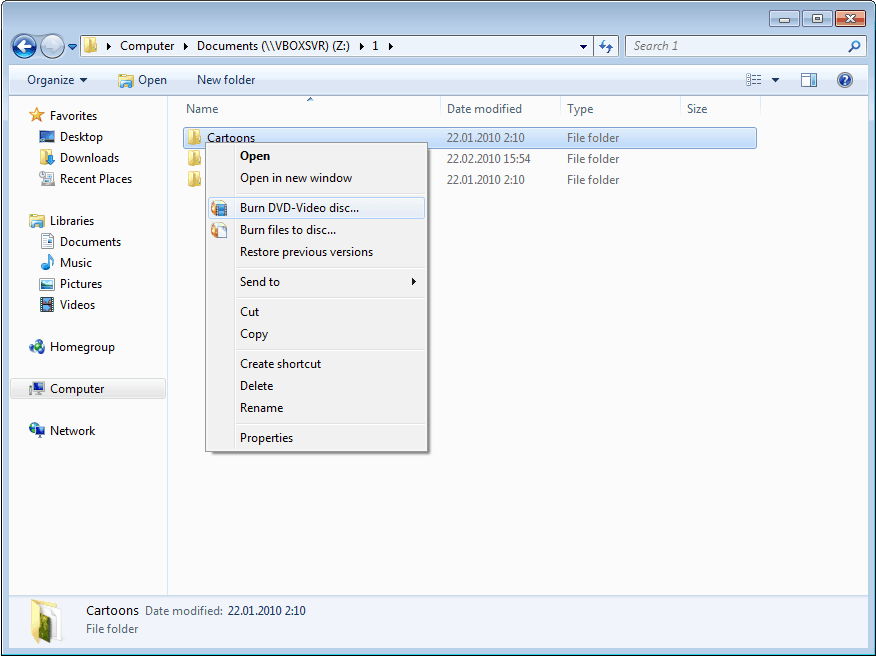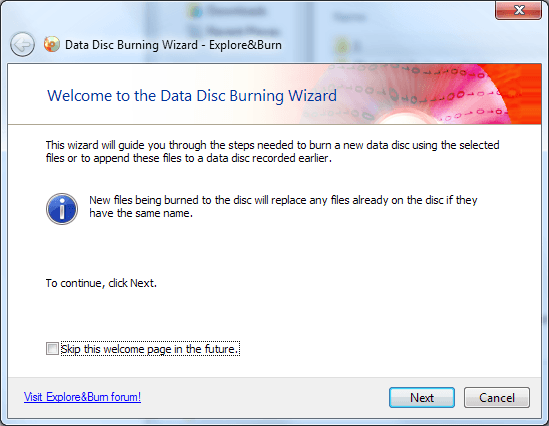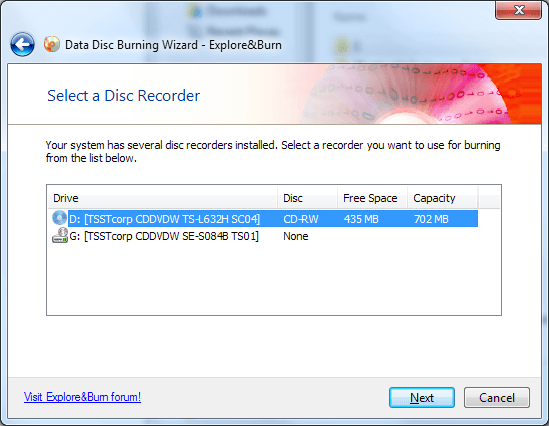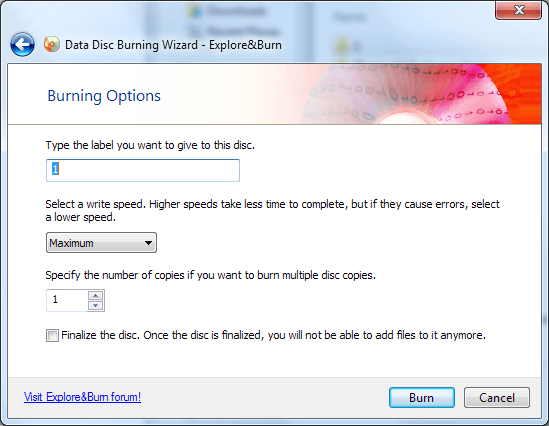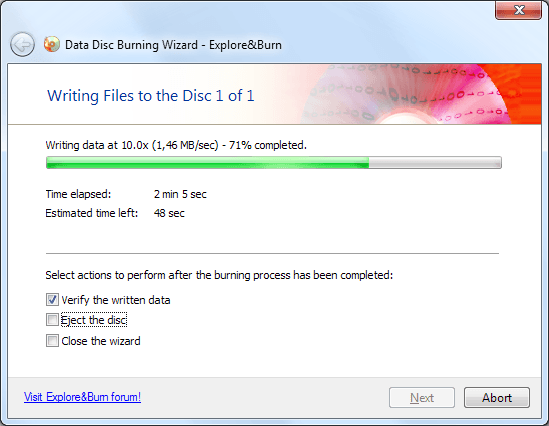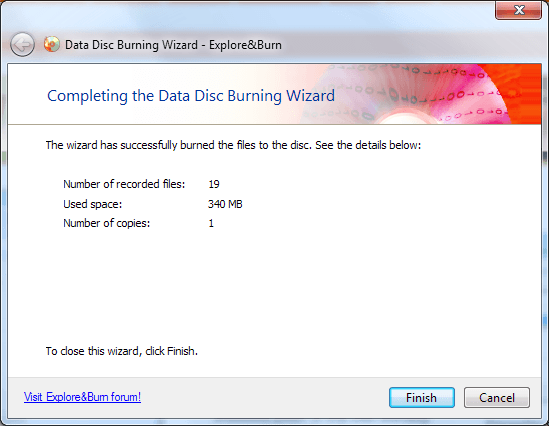Burning a CD or DVD in Windows operating system might be a very inflexible task for you if you are still following the out-dated method of cd burning or dvd burning in Windows PC. Nowadays, various ways are available to burn CD or DVD on Windows computers.
In our previous article, we have already explained – how to burn a CD/DVD on Windows without using CD burning software or DVD burning software. In case, you missed to read then → read from here

Today, we are going to show you another shortcut method of burning disc in Windows using Explore&Burn software. With the help of this software, you will be able to burn audio or image files to CD/DVD directly from the Explorer context menu.
Let’s know, the step by step process of – how to burn CD or DVD from right-click menu in Windows using Explore&Burn:
See also: How to Increase Data Transfer Speed of Pen Drive
Burn CD or DVD from Right-Click Menu in Windows
First of all, download Explore&Burn CD/DVD Burning Software and install it on your Windows PC.
Once the installation is completed, open Windows Explorer and go to the folder that contains audio files and images files in it. Now select the files which you want to burn and make a right-click.
In right click context menu, you will see a option titled as “Burn files to disc…” as shown in below screenshot.
Now, select the option of “Burn files to disc…” to open the setup wizard window. After that insert a writeable CD/DVD (a blank disc) and then press the Next button to go through the wizard.
Next, the wizard includes CD/DVD writer drive options. Select a disc recorder from the option and then click then Next button.
On the next window, you have to fill the burning options such as: the disc label, write speed, number of copies and other options.
After specifying the burning options, click on Burn. Just after the click, burning process will begin instantly. During the burn, you will be able to view the remaining time, file size, and percentage of writing data.
Once the disc burning process is completed, you will view the successfully burn wizard as shown in below screenshot.
Now, click on Finish and you are done !
Thus, you can imagine about the usefulness of Explore&Burn CD/DVD Burning Software to burn CD or DVD in Windows from right-click menu. Explore&Burn Software is compatible with the Windows XP, Windows Vista, Windows 7, Windows 8 operating system.
To get more interesting Windows tips and tricks, tutorials related to Windows operating system, computer tricks, and Windows help, check out popular Windows sections of zero dollar tips:
Windows 7 tutorials | Windows 8 tutorials | Windows 8.1 tutorials | Windows 10 tutorials