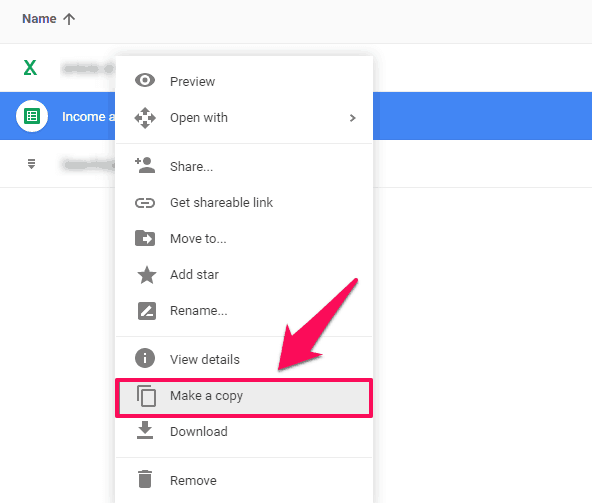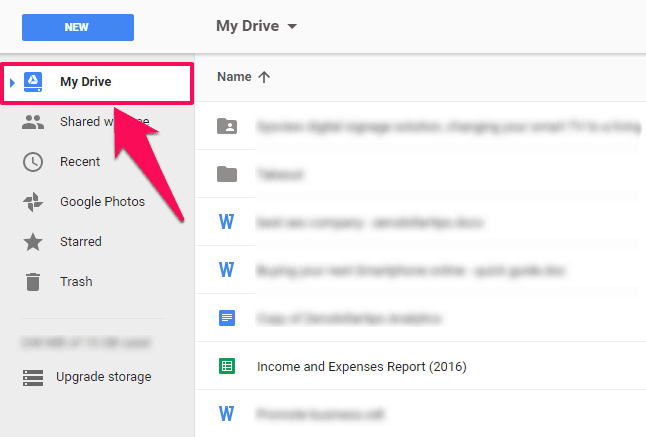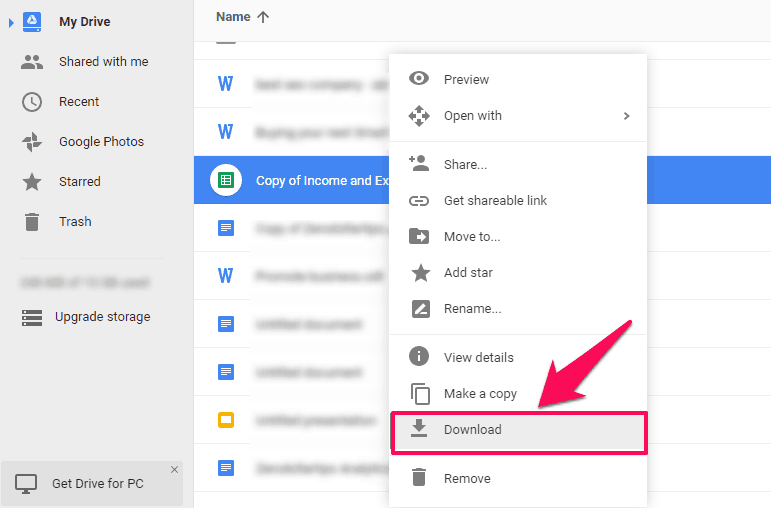Receiving “Sorry, you can’t view or download this file at this time.” error? Learn how to bypass Google Drive download limit for shared files and folders
There are a lot of online cloud storage services which you will find on the internet and one of the best cloud storage services which you will ever come across is “Google Drive”.
Google Drive is the official cloud storage service which is provided by Google and helps one in storing all the files, photos, videos, and more on the online cloud. You can use both free and premium accounts in Google Drive.
File sharing is the most important feature of Google Drive and people love this feature to share files and folders with people and set permission whether they can view, edit, or comment on them. But one of the drawbacks of Google Drive is the Google Drive download limit for shared files and folders.

Image credit: Lifehack.org
Actually, Google has added a functional restriction to the Google drive file sharing which stops any file and folder from being downloaded. Google has a limit of downloads (Bandwidth limits) so that you don’t abuse the system.
Google Accounts Help Center explains “To help keep our systems healthy and your account safe, all G Suite accounts have a limited amount of bandwidth. Certain activities that transfer large amounts of data in a short period of time, like synchronizing a Gmail account to a mobile phone or mail client, can cause an account to reach the bandwidth limit.“
If there will be too many activities (such as the huge amount of views and downloads within a very short time) for a particular shared link on Google Drive then you will come across Google Drive download limit alert message as shown below and you won’t be able to download the file which you requested to download. Whenever you click on the shared file in Google drive it shows warning message like:
Sorry, you can’t view or download this file at this time.
Too many users have viewed or downloaded this file recently. Please try accessing the file again later. If the file you’re trying to access is particularly large or is shared with many people, it may take up to 24 hours to be able to view or download the file. If you still can’t access a file after 24 hours, contact your domain administrator.
However, there is a very simple solution which you can follow and bypass Google Drive download limit for shared files. You can simply follow the steps mentioned below and find out how to bypass Google Drive download limit for shared files and folders, but before we share the methods in this tutorial let’s find out what is Google Drive and how does it work?
You may also be interested in checking out:
What is Google Drive and How Does it Work?
Google Drive is an online cloud storage service which is similar to Dropbox, iCloud. You can use it for saving all your files, images, webpages or anything you would like to save online. Once all the files are uploaded to your Google Drive account, you can sync them using Google Drive on your computers or smartphones. You can even zip/unzip the files which are present in your Google Drive account.
All the files which you have uploaded to your Google drive account can be shared among your friends, employees or anyone you would like to. However, as we mentioned earlier there is one drawback of Google drive and that is Google drive file size limit. Under this restriction, you are not allowed to download the files which are present in your Google drive account.
The reason that you are getting this error is there are so many downloads of a particular file from your Google drive account. You can easily resolve this error by following a couple of steps. We have mentioned these steps below.
How to Bypass Google Drive Download Limit for Shared Files
If you are wondering how to bypass google drive download limit for shared files and get rid of the error message “Sorry, you can’t view or download this file at this time.” then you can have a look at the step by step instructions mentioned below:
Step (1): First of all, log into your Google Drive account with your account credentials. Once you have signed in, click on “Add to Drive” button.
Step (2): Just after clicking the Add to Drive button, the file which you selected will be added to your Google Drive account.
Step (3): Now you will be able to see the “Open in Drive” option located on the top right corner of your screen. Click on this button and the Google Drive Locker will be opened on your computer screen. Now, you will be able to see all the files which are present in your folder.
Step (4): Next, right-click on the file which you want to share or download and then select “Make a copy” option.
Step (5): Now, you need to open the root directory in your Google Drive account by choosing “My Drive” option.
Step (6): There you will see a copy of the original file or folder.
Step (7): Simply, right-click on the copy of the file and select the “Download” option.
Just after clicking the Download button, the files which you selected will start downloading on your computer.
Using the exact same method, you can easily fix Google Drive download limit issue or bypass Google Drive file size limit. You can follow the same steps for other files which are present in your Google drive account. This is the only 100% working method which you can follow to bypass Google drive download limit for shared files.
Conclusion
We hope that now you are able to resolve “Sorry, you can’t view or download this file at this time” Google drive download limit for shared files error message. If you are still experiencing the Google Drive download size limit issue or unable to download large files from Google Drive then let us know using the comments section below.
In order to clear all the common questions about managing Google Drive (Accessing Google Drive, Syncing and searching files, Google Drive storage), you can check out the Google Drive FAQ for administrators:
- Type of Files You Can Store in Google Drive
- How to Save Web Content to Google Drive
- How to Change your Google Drive File sharing settings
- How to Back Up Photos & Videos Automatically in Google Drive
- How to Clear Google Drive Space & Increase Storage
- How to Switch to Google Drive from another Storage Service