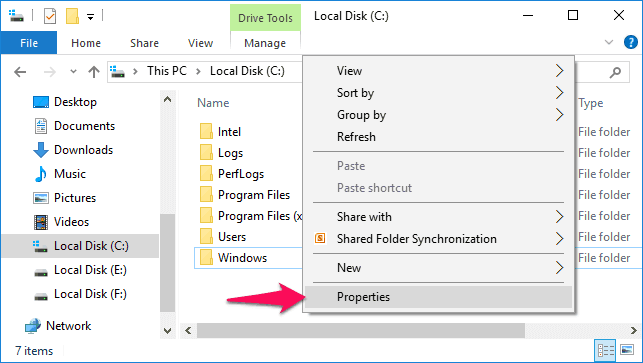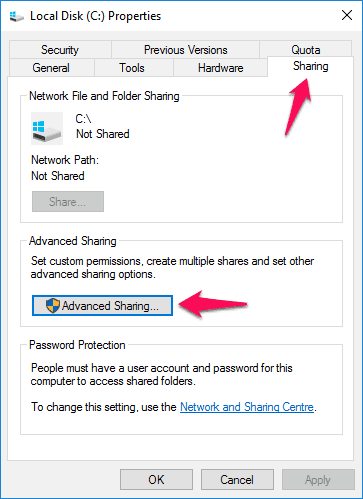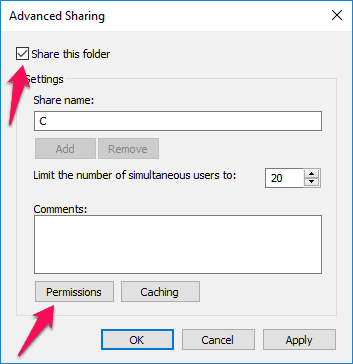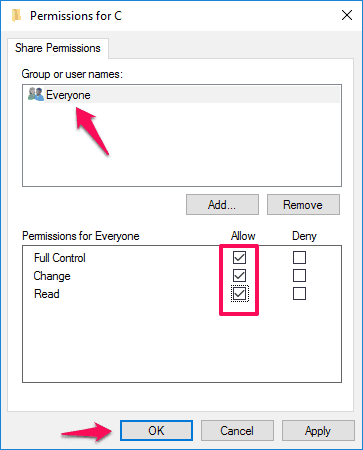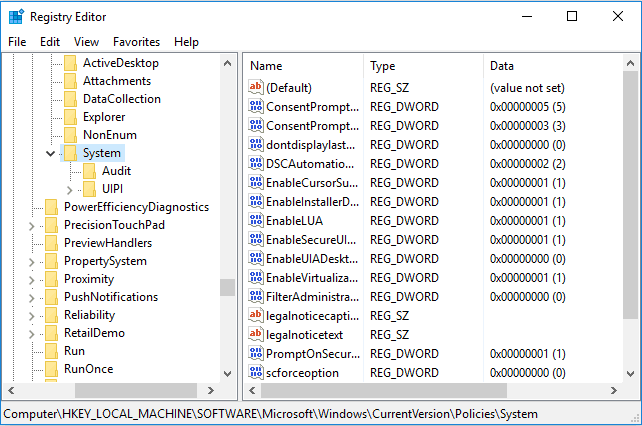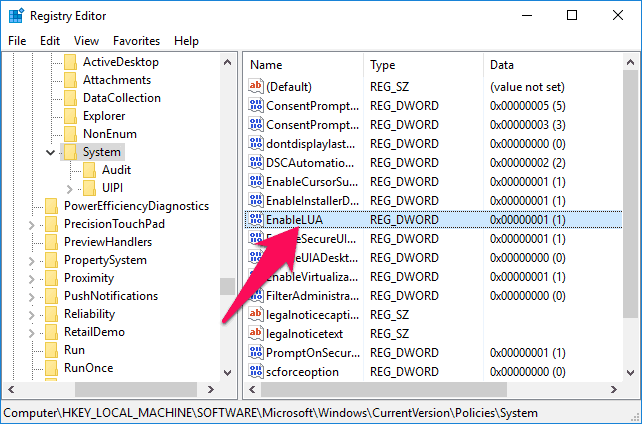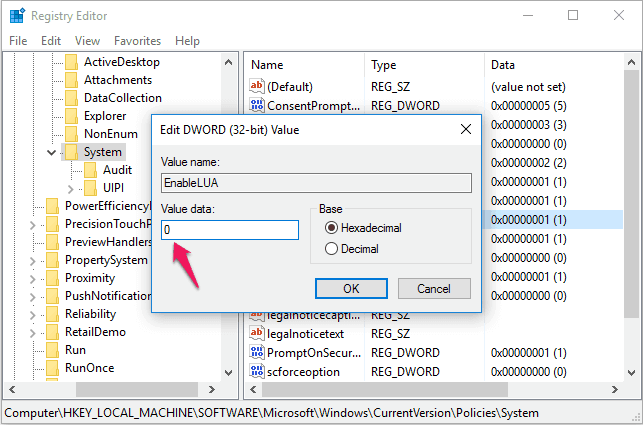Are you getting Windows 10 error 0x80070522? Learn how to fix Error 0x80070522: A required privilege is not held by the client in Windows 10 computer.
A few days ago, when we were using our Windows 10 Home computer then we came across a very unusual Windows Error 0x80070522 while creating a New file.
The error was related to Windows 10 File Explorer as we were not able to copy, create, modify or move any files which were present in our root drive. And when we tried to perform any of the actions, we came with an error which said:
An unexpected error is keeping you from creating the file. If you continue to receive this error, you can use the error code to search for help with this problem.
Error 0x80070522: A required privilege is not held by the client.
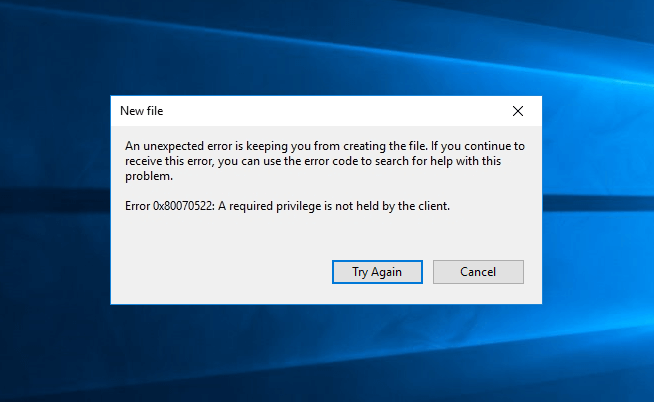
If you have seen the Windows 10 error 0x80070522 while creating, copying, moving, or editing files in Windows 10 File Explorer then you might have also noticed that you have only two options on your computer screen with one being “Try Again” and other one being “Cancel“.
Clicking on Try Again hasn’t helped us in fixing this Windows 10 File Explorer error, so what can anyone do if they want to fix Error 0x80070522: A required privilege is not held by the client error. Check out the below-given solutions.
How to Fix “Error 0x80070522: A required privilege is not held by the client” in Windows 10
In case, if you think that running System File Checker tool might help you in scanning your system files and repairing missing or corrupted system files in order to troubleshoot error 0x80070522 then you can try. In our situation, it didn’t help so we are going for other solutions.
There are plenty of methods available on the web to solve error 0x80070522 in Windows 10 and we have mentioned some of the best fixes below.
Method 1: Fix Windows 10 Error 0x80070522 using File Explorer
We are going to use File Explorer in this method as it will help us in fixing the 0x80070522 error very easily. Follow the steps mentioned below:
Step (1): First of all, open your root drive (where Windows is installed) and right click on it. From the list of options displayed, select Properties.
Step (2): On the Properties dialog-box, go to Sharing tab and then click on the Advanced Sharing option.
Step (3): On the Advanced Sharing window, you need to check Share this Folder option and then click on the Permissions button.
Step (4): Now the Permissions for root window will appear where you have to check and see if Everyone is present under Group or user names section.
In case, if you don’t find Everyone group or user names there then you can click on Add option and type Everyone there. And then select the check names and then click on the OK option.
Step (5): If Everyone user name is available there, allow Full Control, Change, and Read permissions for Everyone. Finally, click on Apply button and then OK option. That’s it!
Now, you have to restart explorer.exe process in Windows 10 using Task Manager and the Error 0x80070522: a required privilege is not held by the client Windows 10 should be fixed by now.
Method 2: Fix Error 0x80070522 using Registry Editor
If allowing permissions for everyone and restarting Windows 10 explorer.exe method (explained above) didn’t work for you then you can try solving 0x80070522 error using Windows Registry Editor.
Following this method is quite simple and it worked perfectly for many Windows 10 users. So, let’s check out how to fix error 0x80070522 using Registry Editor:
Step (1): At first, open Registry editor by pressing the combination of Windows + R keys together and typing regedit command in the Run dialog box then pressing Enter button.
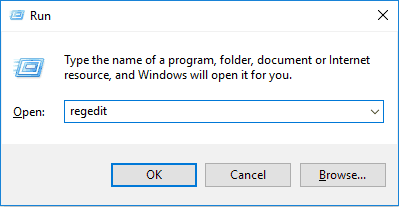
Step (2): Once the Registry Editor is opened on your Windows 10 computer, navigate to the following registry key:
HKEY_LOCAL_MACHINE\SOFTWARE\Microsoft\Windows\CurrentVersion\Policies\System
Step (3): Now on the right pane of the System registry key, find EnableLUA (REG_DWORD) registry key having Value 1 as its data.
Step (4): Simply, double click on the EnableLUA registry to modify its value. In Value data field, set the Value data as 0 and then click on the OK option.
Step (5): Once done, close the Registry Editor and restart your Windows 10 computer. That’s it!
This action should fix A required privilege is not held by the client Windows 10 error 0x80070522 immediately.
Conclusion
Thus, you can see how simple is to fix Error 0x80070522: A required privilege is not held by the client in Windows 10 computer using File Explorer and Windows Registry Editor.
Feel free to let us know using the comments section below – Have you successfully solved Windows 10 error 0x80070522 issues on your Windows 10 PC? Which method helped you in fixing a required privilege is not held by the client issue?