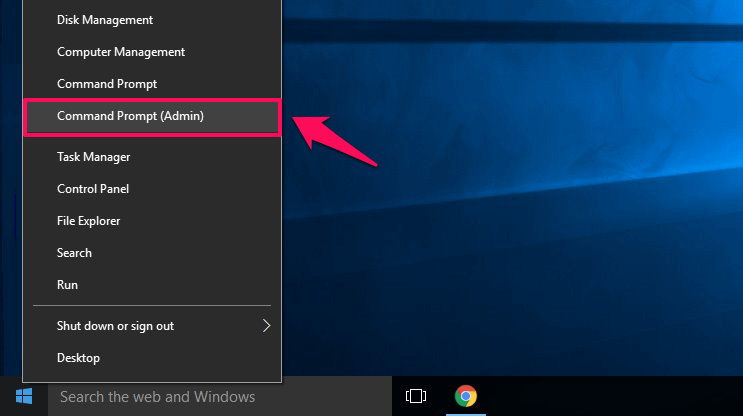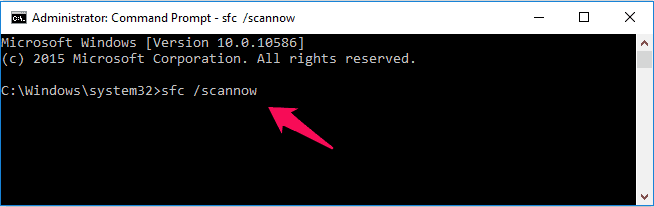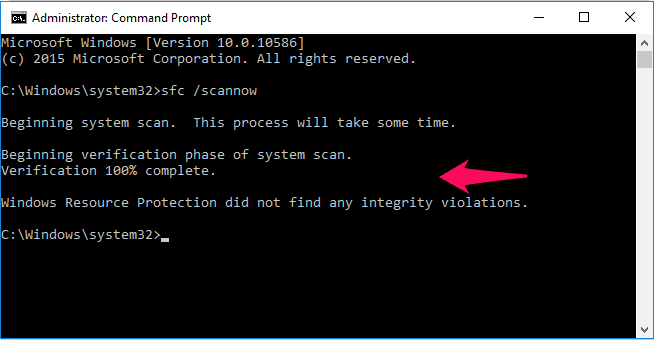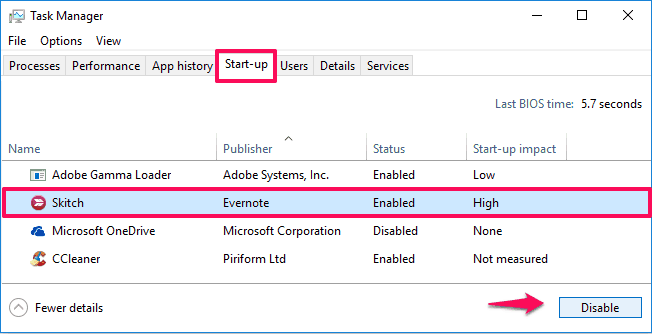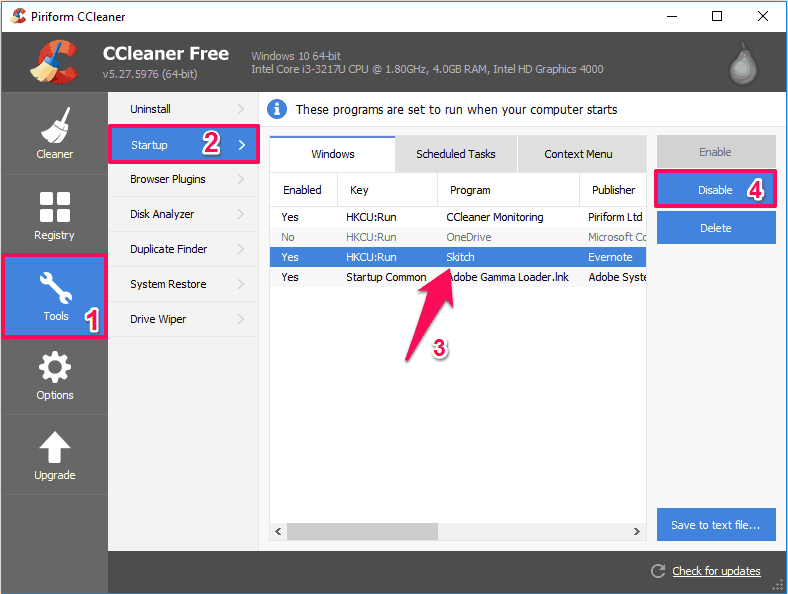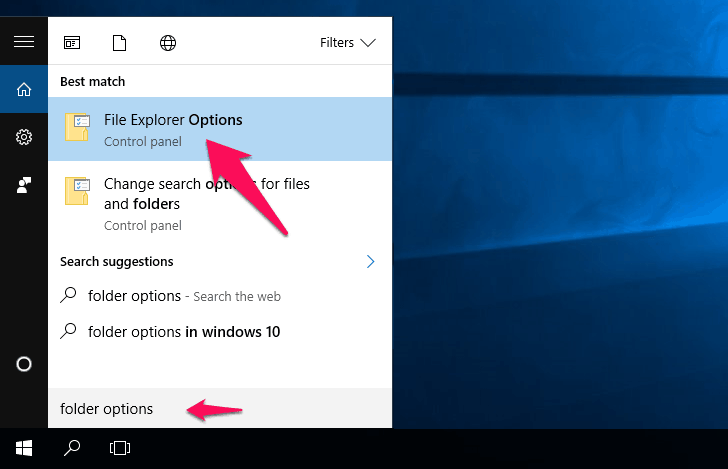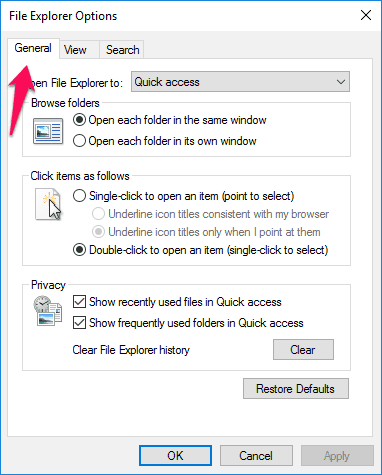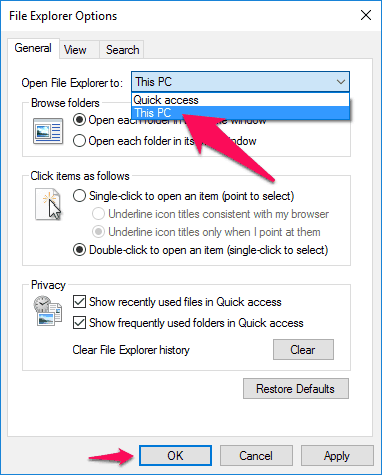Are you facing Windows 10 explorer keeps crashing or Windows explorer has stopped working issue? Learn how to fix Windows 10 file explorer not responding error
It is extremely annoying if a program or service stops responding when we planned to do something productive on our computer. If a particular application is not responding, we can fix that issue by simply killing the application from Task Manager.
But what will you do if Windows 10 file explorer not responding on right click or Windows explorer keeps crashing continually or Windows explorer has stopped working on your Windows 10 computer completely?
In this condition, you will be stuck with your current computer screen and you won’t be able to do anything on your Windows computer. Windows 10 explorer.exe not responding issue won’t allow you to use any application and will simply freeze your computer.
What is File Explorer in Windows 10? File Explorer (also known as Windows Explorer) is a file manager application which is available in almost all versions of Windows but the explorer.exe which you get in Windows 10 is known for many bugs.
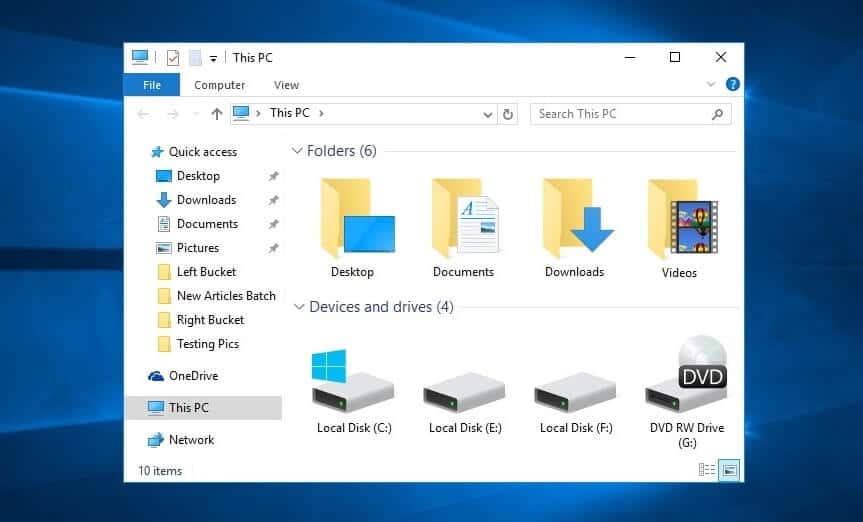
A lot of Windows users are complaining about it that Windows 10 explorer keeps crashing and Windows 10 file explorer freezes time to time. And in order to fix Windows explorer has stopped working they were only left with rebooting their computer. There is no problem in rebooting Windows computer as it solves Windows explorer keeps freezing situation but rebooting your computer too often might damage your hard disk and harm your productivity at work.
Now you might be wondering how to fix Windows 10 file explorer not responding if we shouldn’t restart our system. To get help with file explorer in Windows 10 computer, you can follow any of these Windows 10 file explorer troubleshooting guides mentioned below.
Windows 10 File Explorer Not Responding Fix
There are plenty of useful methods available on the web which you can follow to fix Windows explorer not responding or Windows 10 explorer keeps crashing issue and here we have listed some of the best solutions to solve Windows explorer has stopped working problem. Here we go.
Method 1: Run System File Checker to Fix Windows Explorer Has Stopped Working
You can use System File Checker tool (SFC.exe) which is a syntax working in command prompt to fix Windows explorer not responding in Windows 10 computer. Basically, this syntax will scan all the Windows operating system files and will replace all the corrupted, damaged or incorrect files present on your computer.
In order to run System file checker tool to fix Windows 10 explorer.exe not responding problem, you can follow below-mentioned steps:
Step (1): First of all, open command prompt as administrator by pressing Windows + X keys and selecting Command Prompt (Admin) from the list of options displayed.
Alternatively, you can run command prompt as administrator by going to Start menu and typing cmd in the Search bar then right-click on the Command Prompt from the results and select Run as Administrator option.
Step (2): Once the command prompt with administrative privileges is opened on your computer, you have to type the following command line and press Enter button:
sfc /scannow
The system scan process will take some time so just keep patience and wait for 100% scanning.
Run this command thrice on your Windows 10 computer and it will fix all the damaged files available on your system.
Method 2: Disable Startup Programs to Fix Windows 10 Explorer Not Responding
If you have installed a lot of Windows software and applications on your computer, it is obvious that it will take a lot of time to process all those programs which might lead to Windows 10 file explorer hangs and file explorer not responding in Windows 10 PC.
You would be very happy to know that disabling startup programs can help you a lot as with the less programs set to launch during startup will make File Explorer work less and take less amount of time. In simple words, you need to stop programs from running at startup in Windows 10 computer.
Managing or disabling Windows 10 startup programs is a quite simple task. You can follow this tutorial to disable startup applications in Windows 10:
Or, you can also use CCleaner (a computer optimization software) to disable startup programs in Windows 10 OS which initiate as soon as you turn on your computer.
For cleaning the startup programs using CCleaner, you have to go to Tools section in CCleaner and then select Startup option which will list all the programs running at startup on your computer. Here, you need to select all the programs and then click on Disable button.
Finally, restart your Windows 10 computer.
In many cases, disabling startup applications has solved the Windows 10 explorer keeps crashing and Windows explorer has stopped working issues perfectly.
Method 3: Disable Quick Access to Fix Windows Explorer Keeps Crashing
Quick Access opens up by default each time you access File Explorer on your computer. If you have opened a lot of files recently it might lead to Windows 10 file explorer crash or Windows explorer not responding situations.
So in order to get help with file explorer in Windows 10, disabling Quick Access seems a correct choice for you. Follow the below explained instructions to find out how to disable Quick Access and fix Windows 10 explorer.exe not responding problem. Here’s how:
Step (1): At first, go to the Start menu and then type folder options. From the search result, open File Explorer Options.
Step (2): Just after the click, General tab of the File Explorer Options window will be opened.
Step (3): In front of Open File Explorer to: section, select This PC option and then click on OK button.
After performing the above-mentioned steps, Quick Access will be disabled on your Windows 10 computer. And once the Quick Access is disabled successfully, you will notice that you are not receiving Windows 10 explorer not responding or Windows explorer keeps crashing issues anymore.
Conclusion
So these are some of the best solutions to fix Windows 10 explorer keeps crashing and explorer.exe application error in Windows 10 computer. We hope this tutorial helped you in order to get help with file explorer in Windows 10 and knowing the best possible ways to solve Windows explorer has stopped working issue.
Do you know any better way to fix Windows 10 file explorer not responding or Windows explorer keeps crashing in Windows 10 operating system? If yes, let us know using the comment section below.
Do you know? How to Fix Windows 10 Losing Internet Connection Intermittently