FastStone Image Viewer can solve your all problems if you feel difficulty while editing multiple digital photos and images (screen capture, photo resizer), or viewing it together?
You must have a powerful and right Image editor or photo editing software to edit your digital photos effectively.
In today’s guide, i am going to explain about an amazing image editor, image browser tool which will solve all the problems of editing your digital photos called “FastStone Image Viewer”.
See also: 5 Free Photo Editing Software for Windows 8 / Windows 7
What is FastStone Image Viewer?
FastStone Image Viewer is one of the best, user-friendly image browser, converter and image editor which help you to edit your digital photos and convert them very prettily. The best feature of this tool is, it works very fast and saves your lots of time.
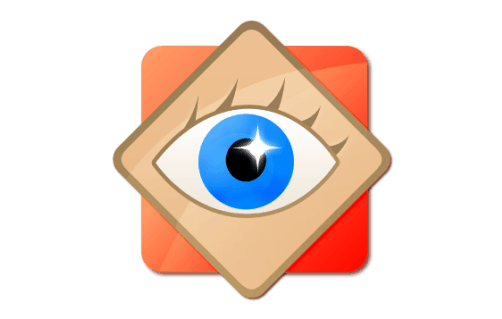
FastStone Image Viewer Features:
- FastStone Image Viewer can convert batch images to various formats
- Availability of side-by-side image comparison tool
- Large number of effects is available which can be used to the digital images
- It supports multiple image formats (JPEG, BMP, GIF, PNG, TIFF, and PSD etc)
- It allows you to save your images / pictures in Portable Document Format
- Its instinctive full-screen mode offers quick access to EXIF information
- Memory card image retriever to transfer the images
- Amazing Slideshow, including music and many transition effects to make digital photos more exclusive
- Availability of numerous useful image editing tools such as: Resize, rotate/flip, crop, sharpen/blurry, adjust lighting/colours/curves/levels etc.
Using FastStone Image Viewer is also a very simple task and you can edit digital photos just within few seconds. Here is the step by step instructions:
Read also: How to Watermark Multiple Photos in Windows
How to Use FastStone Image Viewer
(1) At first, open the FastStone Image Viewer and select the images folder from the left-side corner. You have to just select one image from the folder and it will automatically zoom in two times. After zooming in the images can be moved with the help of the cursor.
(2) After zoomed in, if you wish to set that image as your wallpaper then you can do very easily by clicking on the right button —> Wallpaper —> Set wallpaper.
(3) If you want to adjust the lightning of your digital photo then you can do by clicking on the “adjust lightning” button which is available on the top bar. You can also set many things from there like shadows, highlight, saturation and contrast of the photo.
(4) The screen can be captured by selecting File —> Screen Capture and then crop the screen needed. You can save the captured screen in any format and also view it on full screen according to your wish.
(5) From the top screen, you can find lots of options. For example: cropping tool and many other tools. So, go and grab it.
Important note: FastStone Image Viewer application is available in four different formats to download. I would recommend you to download the portable version of FastStone image viewer.
Faststone Image Viewer free Download
If you think FastStone Image Viewer photo editing software can full-fill your requirements then download Faststone image viewer app right now. Run it on your computer and start browsing images or editing your digital photos according to your need. I assure you will love this powerful and Intuitive Photo Viewer software .
Get it from here: Download Faststone Image Viewer
I hope you found this faststone image viewer tutorial useful for you. Feel free to write in comment section – what do you think about FastStone Image Viewer application?
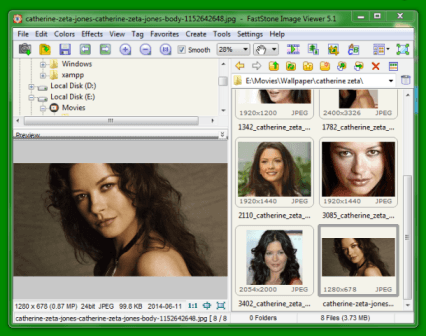
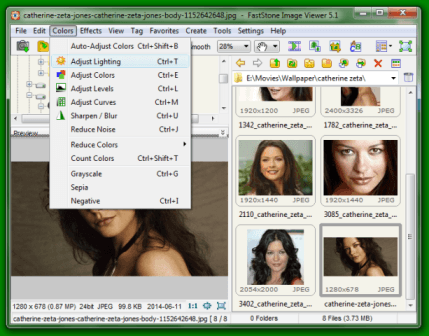
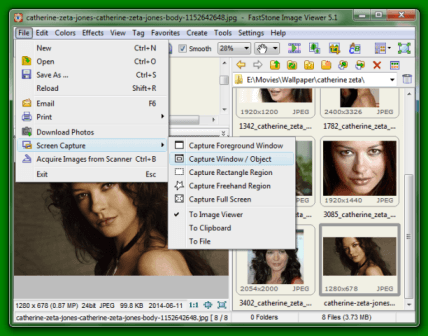
Hi Amit,
Good to be over at your new blog 🙂
Honestly speaking, I’ve never heard of FastStone Image Viewer application or this way to edit images, so this is news for me. I always prefer using Photoshop, or perhaps I’ve learnt how to edit images right there, or you have the online versions like PicMonkey and a few others. I wonder how this is different from those? I guess you would be the best person to let us know about it.
Thanks for sharing. Have a nice week ahead 🙂
Hii Harleena mam,
At first your most welcome on My new Blog (zerodollartips) and thank you so much for sharing a lovely comment.
I am really so much glad to know that you liked this Faststone Image Viewer tutorial.
Keep coming madam and stay connected with us 🙂
You should be the part of a contest for one of the most useful blog online.
I am going to recommend this blog!