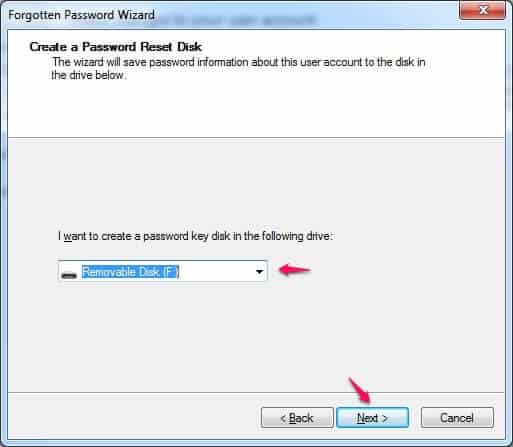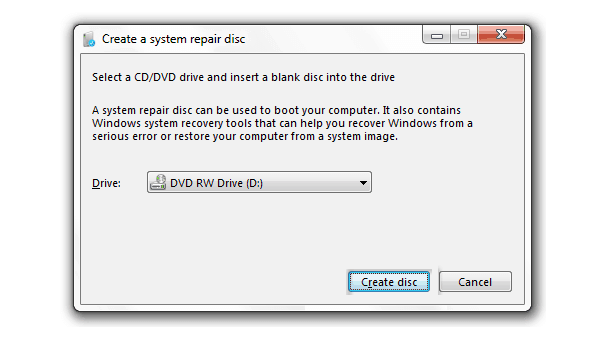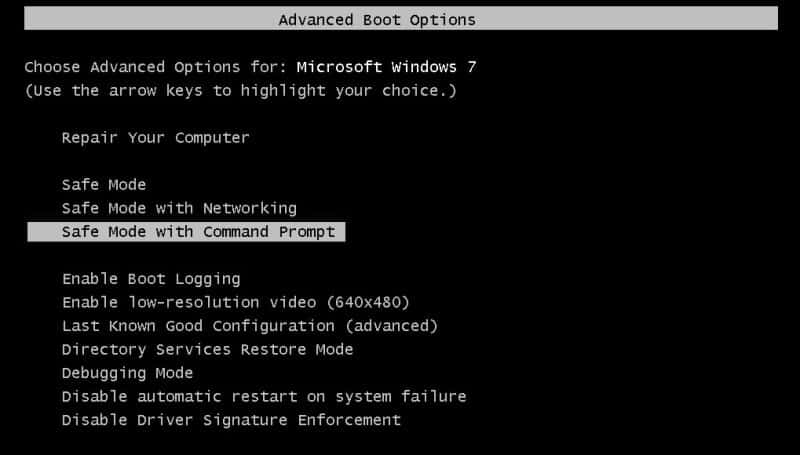Do you know how to reset if you forgot Windows 7 password? This Windows 7 password reset guide will show you how to recover Windows 7 password using password reset disk, system repair disc, and Windows 7 default administrator account.
If you are using a computer with Windows 7 installed on it then you might be using a password on it so that you can protect it from unauthorized logins. It is a good decision of using a password in Windows 7 operating system as no one will be able to access your computer unless the password is known.
There are times when one forgot Windows 7 password. A few days ago we received a message from one of our readers saying “I forgot my Windows 7 password and I am locked out of my computer, what can I do?” and “Please, please help me – I forgot my Windows 7 password! How do i get back in?“
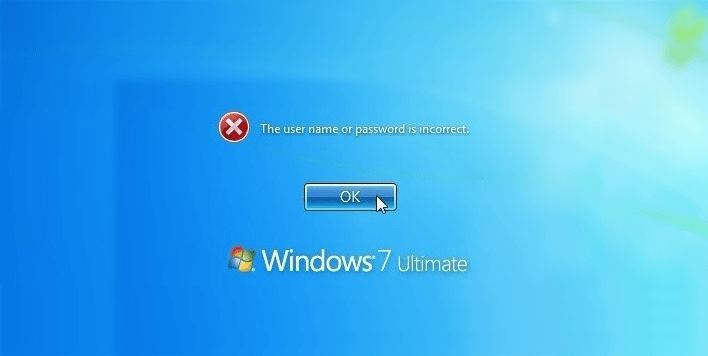
If you forgot Windows 7 password, you won’t be able to access your computer. The only option which you are having at this point is to reset forgotten Windows 7 password. If you are a newbie or don’t know much about computers, you might be wondering how to reset Windows 7 password if you forget it?
There are many interesting methods which can be easily followed in order to reset forgotten Windows 7 password and we are going to share all these possible methods today in this Windows 7 password reset guide.
How to Reset Windows 7 Password If You Forget It?
Resetting Windows 7 password using the default Administrator account or password reset disk are some of the most effective method and this is the main reason that we are going to share a total of three methods in our guide of how to reset forgotten password on Windows 7 operating system. You can follow any of these methods to reset Windows 7 password if you forget it.
So, are you ready to know how to reset if you forgot Windows 7 password? Here we go.
Method 1: Reset Forgotten Windows 7 Password using Password Reset Disk
Resetting forgotten Windows 7 password using password reset disk is the first and one of the easiest methods which you can follow if you forgot password for Windows 7 computer.
In order to recover Windows 7 password by following this method, you need a password reset disk. Basically, a password reset disk provides you the access to all the files and information which is present in your account when you don’t remember to login password. The password reset disk is created in advance as it helps one if the password of a system is lost and the computer is locked.
The process of creating password reset disk in Windows operating system is quite simple and it doesn’t require much time. You may also be interested in checking out: How to Create a Windows 7 Password Reset Disk
Method 2: Recover Windows 7 Password using System Repair Disc
If you are not having the password reset disk for your Windows 7 computer or you were not able to recover Windows 7 password by following the first method then you can follow this method where we are going to use System Repair Disc.
Here, we will take help of System recovery options as it will help to recover Windows 7 password very easily. System repair disc will definitely help you in recovering the password of your Windows 7 computer very actively but it will lead to data loss. Learn how to create a system repair disc in Windows 7 and start recovering Windows 7 password with the help of it.
If I forgot my Windows 7 password, I would suggest everyone to use the other two methods (method 1, method 3) as these methods are the easiest and most widely used methods to recover forgotten Windows 7 password.
Method 3: Crack Windows 7 Password using Windows 7 Default Administrator Account
This is the last Windows 7 password recovery methods which you can use in case you forgot password for Windows 7 PC. Windows 7 operating system comes with a built-in administrator account. The account is created when Windows is installed on a machine and is not enabled by default. This Windows 7 password reset trick will only help if you have enabled the admin account on your computer.
Let’s see the instructions for cracking Windows 7 password using Windows 7 default administrator account:
Step (1): First of all, you need to start your PC in safe mode. To start Windows 7 in safe mode, press F8 key while system starts booting.
Step (2): You will see many options there. From the Advanced Boot Options, select Safe Mode with command prompt and hit the Enter key. Just after the click, your system will start in Safe mode with command prompt.
Step (3): Now you have to choose the administrator account which you see on your computer screen and then open command prompt.
Step (4): Once command prompt is opened in safe mode on your Windows 7 PC, you have to enter “net user Mosoh 123456” then press the Enter key. Now, you will see a message saying “The command completed successfully”.
Step (5): Now you have to reboot your Windows 7 system and then you can login with the username as Mosoh and password 123456. Once logged in, you can open control panel in order to change Windows 7 password and username according to your wish.
That’s it! Thus, you can see how simple is to reset Windows 7 password if you forget it.
Conclusion
You can easily recover password using the methods which we have shared in this guide of How to reset Windows 7 password if you forget it?. All these Windows 7 password reset methods work on all the versions of Windows 7 operating system such as Windows 7 Starter, Windows 7 Home Basic, Windows 7 Home Premium, Windows 7 Professional, Windows 7 Enterprise, and Windows 7 Ultimate.
Please, feel free to share your view with us using comments section – which of these forgot Windows 7 password reset methods worked best for you?
You might also like to see: How to Crack Windows 10/8.1/8/7 Password Quickly