Do you want to learn how to know if someone blocked your number on Android phones? Here’s how do you know if someone blocked your number on Android devices.
Is your phone number blocked on Android, but you aren’t sure? Don’t worry, this guide will explain how do you know if someone blocked your number on Android phones.
Smartphones have made blocking spam callers and unwanted callers extremely easy. Nowadays, there are multiple call blocker apps available on the Internet that can help block spam callers or unwanted robocalls, and many smartphones now have the call blocking feature built right into the OS.
Sometimes, these call blocker apps may wrongfully block regular callers and even important family members. So if you suspect such an app has gone rogue on the phone of your loved one and you want to discover how to know if someone blocked your number on Android phone then you have landed at the right guide today.
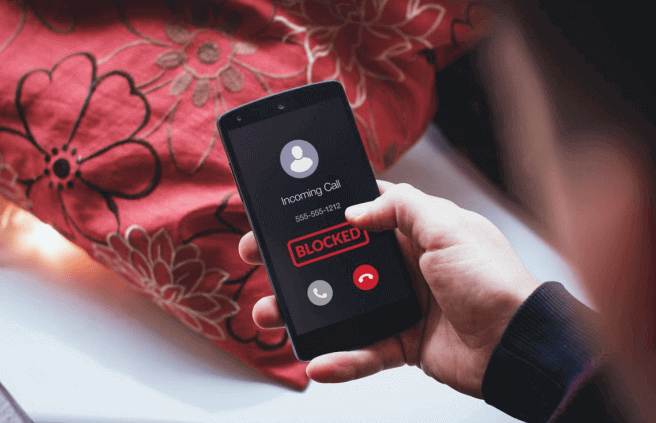
If you are willing to learn how to find out if your number is blocked or how can you tell if someone blocked your number on Android devices then let us jump right in without wasting any more time.
How Do You Know If Someone Blocked Your Number on Android
If you are an Android user then I am certain that at some point you have blocked someone on your device or have been blocked by someone which makes you curious and you seek answers to your question, how do you know if someone blocked your number Android phone?
Well, fortunately, we have a few solid answers to your question of how to know if someone blocked your number on Android from calling or texting them. And here we will be outlining some of the best methods which will help you confirm if your phone number has been blocked on Android devices. Here we go:
Method 1: Call the Contact and Count the Number of Rings
The easiest way to tell if someone blocked your number on Android is to count the number of rings before your phone call is either disconnected or sent to voicemail. If your call gets disconnected after one ring or forwarded to voicemail just after a single ring then your phone number has likely been blocked by whoever it is that you are trying to contact.
Sometimes, if the contact you are calling is busy on another call or if their phone is switched off then you may observe similar behavior too. So, in such cases, wait a while and try calling back to see if your call is dropped after just a single ring. And if your call gets disconnected after one ring, your phone number is probably blocked.
Before going through any other verifying processes, this is the very first step anyone should take whenever they wish to find out if their number is blocked by someone.
Method 2: Send a WhatsApp Message to Check If You’re Blocked on WhatsApp as Well
If you believe someone has accidentally blocked your number or a rogue app has blocked your phone number, you can simply try and contact the person over on WhatsApp who you think has blocked your number to check if it was indeed them or just a useless app that has marked your number as spam and blocked you.
Keep in mind one thing, this method will only work if your contact is available on WhatsApp with the same phone number. Follow these simple instructions and learn how to know if someone blocked you on WhatsApp as well:
- At first, send a WhatsApp message to the contact you think has blocked your number on Android.
- Now observe the tick marks next to the sent message. If there are two grey ticks that mean the contact hasn’t blocked you on WhatsApp and has received your message. And if these two grey ticks turn into blue ticks, it confirms that the contact has read your WhatsApp message too.
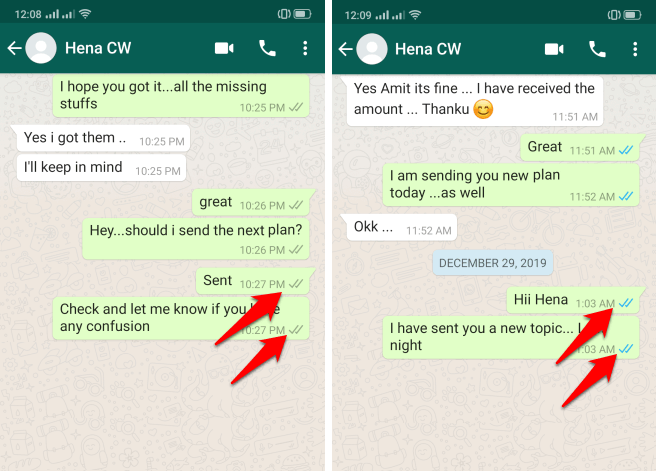
- In addition to this, you should also observe their WhatsApp display picture and WhatsApp status, if these are visible to you that means they haven’t blocked you.
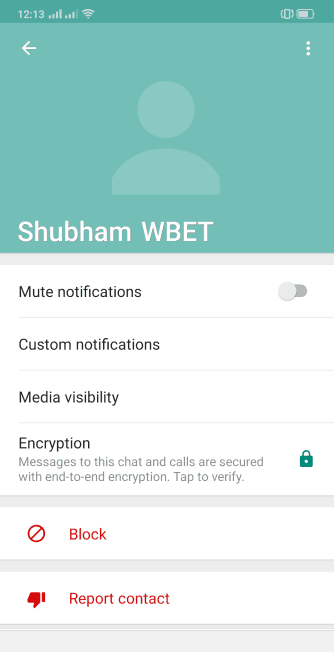
- But in case if your sent WhatsApp message gets just one grey tick mark and you are unable to see their display picture then it confirms that you have been blocked on WhatsApp as well.
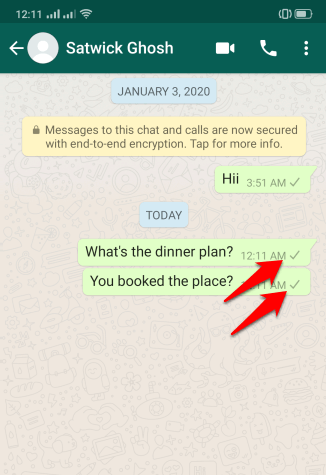
- You can also try calling them from WhatsApp (WhatsApp voice call or WhatsApp video call) to see if they respond. This is a simple way to check if you have been blocked purposely or by mistake.
If you aren’t getting any kind of response whether it’s from WhatsApp messages/call or making phone calls directly, then it’s time to belive that the person you are trying to contact has blocked your number on Android intentionally.
Method 3: Hide Your Caller ID and then Call the Contact
Hiding Caller ID is another helpful way to check if someone has blocked your number on Android devices. You can try and call the person after you have hidden your caller ID to find out if they have truly blocked your number. Do note though that this feature may not be available to everyone and may be blocked by your cell phone carrier.
This method works like a charm when it comes to finding out how to tell if someone blocked your number on Android devices. So, just follow these steps accurately and learn how to hide Caller ID on Android phones or tablets:
Step (1): First of all, open dialer or Phone app on your Android phone.
Step (2): Next, tap on the three vertical dots icon or More option from the top right corner of your screen.
Step (3): Now from the list of options, select the Settings option.
Step (4): After that, tap on the More Settings or Advanced Settings or Supplementary services option.
Note: This particular setting varies based on your phone manufacturer and the Android version you are using. So, if you find difficulty then just make a search for the term Caller ID in your phone settings to find the correct menu option.
Step (5): Next select the Show my caller ID option.
Step (6): Now from the Show my caller ID pop-up menu, select the Hide number option to hide your caller ID.
Once you have hidden your Caller ID on your Android device, now try calling the contact and observe very closely. Here are a few things you need to notice:
Possibility 1: If the contact picks up your call then that means that they have blocked your number. And they are picking up your call this time only because you have hidden your Caller ID and now they are completely unaware that it’s you who is calling them.
Possibility 2: If your contact’s phone is ringing normally this time and not getting redirected to the voicemail just after one ring, it is very likely that your Android phone number is blocked and they have forwarded all your calls to voicemail.
Possibility 3: If your call isn’t going through anyhow then you will have to assume that your phone number isn’t blocked but they are not in a position to take any calls for some reason.
Once again we would like to remind you that if you are unable to find the hide caller ID feature on your Android device then there is a high chance this caller ID blocking feature has been disabled by your cell phone carrier.
And if this is the case with you then you should try calling the contact from a different phone (we have explained about it in detail in Method 5) and figure out the reason behind your number is blocked on Android.
Method 4: Remove the Contact from Your Contact List and Compose a New Message
If you are looking for a convenient way on how to find out if someone blocked your number without calling or texting them then this method is quite appropriate for you.
Well, it might seem like a crazy solution but trust me this is another efficient way of establishing whether someone blocked your number from texting or calling them. This method works on most of the Android devices, see if this works on your phone. It worths a try. Here we go:
Step (1): At first, open the Contacts app and find the contact you think has blocked your number on Android Phone.
Step (2): Next, tap on the Contact name and then Delete Contact from your device.
Step (3): If a popup appears and you are asked to confirm, tap on the Delete option again.
Step (4): After the contact is removed, close the Contact app on your device and remove it from recent apps.
Step (5): Now open the Messages app and start writing a new message.
Step (6): In the To section (Send to), start typing the name of your contact and if the contact has not blocked your phone number, then the Contact’s name should appear as a suggested contact automatically.
Important note: Keep in mind and ensure that you are in the All Contacts tab and not in the Frequents tab while you are typing the Contact’s name.
If the name of the contact you think has blocked your number doesn’t appear as a suggested contact then there are great chances that they have blocked your number.
This method is a bit of a hit or miss but certainly acts as a second confirmation in case the other methods are inconclusive. It is certainly worth a try.
Method 5: Call the Contact from Another Number
This is basically a last resort when it comes to finding out if someone blocked your number on Android. So, if you have exhausted after trying all other options and nothing is working for you, in that case, the only option left is to basically try and get in touch with the contact that you think has blocked you using a different alternative number.
If they receive your call from the alternative number then you can be certain that your number has been blocked. Also, you can have a mutual friend or someone from your family call the contact that you think has blocked you.
Final Words on How to Know If Someone Blocked Your Number on Android
In the unfortunate event, if a loved one has blocked you, the only option that remains with you is to try and meet them in person and to figure out if all of this was a misunderstanding or there were any specific reasons behind the blocked phone number.
We hope our guide here helped you to determine if you are number blocked on Android devices. Your question, how do you know if someone blocked your number Android? should be satisfactorily answered by our step by step guide explained above.
If you have still any more questions regarding how to tell if someone blocked your number on Android phone or want us to help you fix any other issues with blocking phone numbers in Android then please feel free to comment below and we will help you out.
You may also be interested in checking out:
- How to Remove Your Phone Number from Truecaller Database
- How to Trace Mobile Number Details with Name and Address
- How to Watch Blocked YouTube Videos in Your Country
- How to Find Serial Number of Your Android Phone or Tablet
- How to Hide Your IP Address and Access Blocked Websites
- How to Block Programs from Accessing the Internet in Windows 10
- How to Block Someone on Gmail from Sending You Emails
- How to Block Inappropriate Websites on Windows 10
- How to Block YouTube Channels or Remove Recommended Channels