Are you looking for the best ways to print iPhone text messages to use as evidence in court? Read and learn how to print text messages on iPhone for free.
Messages are a core part of our daily communication. We use messages for everything from work to education, and commercial purposes to personal. Sometimes they are extremely important as well. So important that you may want to print iPhone text messages for the court to use it as a piece of evidence in any legal matters, or just for work purposes, etc.
Whatever your reasons are but if you are in such a situation where you need to print out your iPhone text messages then knowing the accurate method to do it is very important.
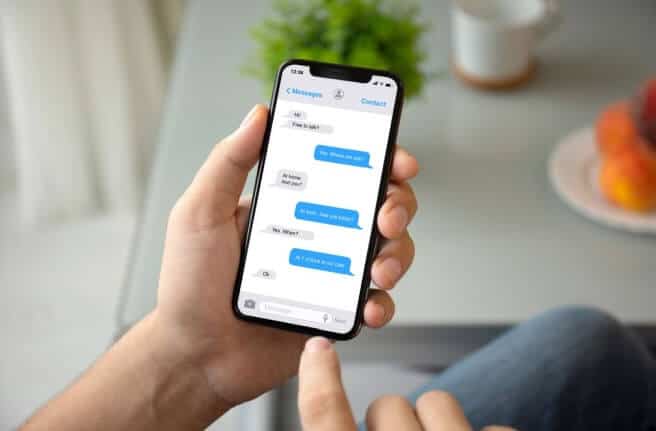
So, if you want to discover how to print text messages on iPhone for free then let us help you learn which are the best ways to print out the entire text message conversation from an iPhone. So now, let’s jump right in and learn how to print text messages from iPhone without going through any complex settings.
How to Print Text Messages on an iPhone
Can I save the iPhone text messages as a PDF file and then print them out? What is the best app to print text messages from iPhone for free? How do you print text messages on iPhone? These are some of the most common queries iOS device users ask on a daily basis on various platforms.
And frankly speaking, I have gone through this situation (an urgent requirement of printing out text messages from iPhone) once in my life so I understand their discomfort and which is why I came up with this guide today so that I can share a few helpful solutions on this matter with you guys.
Although there are multiple ways available on the web which assure you to print iPhone text messages very quickly, but generally most of them aren’t very easy to execute. But don’t worry, after going through a lot of text message printing methods, we have selected some of the most reliable and easy solutions for you.
So, just follow these 4 best ways to print text messages on iPhone and you will be able to get the print out of your text messages from iPhone without any interruptions. Here we go:
Method 1: Print Text Messages on iPhone via Email
If all you need is the data or the content of the messages and not the dates or timestamps then this is one of the best ways to print text messages on iPhone. This method is great if you just need a couple of things to print and not large sets of text messages as it can get tiring to copy them individually.
Follow these below explained instructions and learn how to print text messages from iPhone via Email:
Step (1): First of all, open iMessages or any other messaging app on your iPhone and then open the conversation that you want to print.
Step (2): Next, press and hold on the text message you wish to copy until the Copy/More option appears and then tap on the Copy option to copy the text to the clipboard.
Step (3): Now, open the Mail app or Gmail (or whatever mail app you use) and Paste the copied text message into the New Message field, and then Send that mail to your own email address.
Within a few seconds, you will get an email from yourself with the content of the mail (all the copied and pasted text messages).
Step (4): Now open the email and then find the Print/Forward option on your mail client. On Apple’s built-in client, it is the left arrow icon on the bottom, so tap on it and then tap on the Print option.
Step (5): Finally, select any printer option that is attached to your network and start printing. Or, you can also open the email on your computer and print that email from there.
This is a simple method to print text messages from iPhone. Keep in mind, this iPhone text message printing solution is good if you wish to print only a few messages. If you need to print whole conversations then move to the other methods explained below.
Method 2: Print iPhone Text Messages by Taking Screenshots
If you want to print all the messages in a conversation with the name of the person, date, and timestamp as well then this is a great way to print text messages on iPhone. You can take screenshots of the conversation and then print them as you see fit. Here’s how to do so:
Step (1): At first, open the Message app on your iPhone and then open the conversation you want to print.
Step (2): Next, go to the point from where you want to start taking the screenshot. Keep in mind, if you want to capture the whole conversation, you may need to take multiple screenshots.
Step (3): Now in order to take a screenshot of the text messages:
- On iPhone 8 or lower versions, press the Side button and Home button together to take a screenshot.
- On iPhone X and higher versions, press the Side button and Volume up button together to take screenshots.
Step (4): Once the screenshots of the conversation are captured (You can check from the gallery if they are captured or not) open the image and long press (Swipe up) on them till the Share dialog appears. Finally, tap on the Print option from the bottom bar and print them using a wireless printer connected to your network.
You can also mail these screenshots to yourself and print them on your PC. This method allows you to print text messages on iPhone in image format.
Method 3: Print Text Messages from iPhone using Third-Party app
If you or your organization uses products from Xerox then you can use their Xerox Workplace app to print text messages directly from your iPhone. Follow these steps and learn how to print text messages on iPhone using the Xerox Workplace application:
Step (1): At first, install the Xerox Workplace app from the App Store and then register and log in using your email address and password.
Step (2): Open the document containing the text messages you wish to print (you need to either copy the messages as per Method 1 or take screenshots as per Method 2).
Step (3): Now open the Sharing menu for the media and tap on “Open with” from the bottom bar and then select the Xerox Workplace app.
Step (4): Now, follow the instructions given in the app to print text messages from an iPhone wirelessly using Xerox Workplace.
By following this method, you can print text messages from iPhone completely wirelessly on any Xerox supported printer. Whenever someone asks me “how do you print text messages on iPhone?” then I always recommend them to give this app a try.
Method 4: Request a Copy of Text Messages from Your Phone Carrier
This method is a bit of a hit or miss, as it requires complicated procedures including some legal documents as well. Some cell service providers may comply with your request and give you a copy of your text messages but most of them may not unless a legal document or a court order is provided to them.
Here is what you need to do if you want to learn how to print iPhone text messages by receiving a copy of text messages from your phone carrier:
- First of all, get in touch with your service provider over a customer care line. Or if they have an online portal like AT&T then you can head over to the portal and check if there’s a history of your text messages.
- If you want the customer service rep to even consider your request, you will have to give them a solid reason for it.
- If they deem your request fit, you may be asked to provide a legal document or a notarized copy of your request.
- Once you complete the formalities, you may get a copy of all your requested text messages over email, or physically.
- If you get it over the email then just simply print the email and you will have printed text messages on iPhone.
This is a hectic and lengthy method to print text messages from an iPhone but if the messages are so important, you may give it a try.
Conclusions
We hope our roundup of the best ways to print text messages on iPhone helps you print out text messages from an iPhone with ease. The screenshot method (Method 2) is my personal favorite as it allows you to get complete information about a conversation and is relatively harder to manipulate.
We hope that your question, how to print text messages on an iPhone? Is answered satisfactorily. Got any more questions for us? Shoot them at us from the comments below.
You may also be interested in checking out:
- How to Find a Printer IP Address in Windows 10
- How to Fix Printer in Error State on Windows 10
- How to Change Printer Name in Windows 10
- A Quick Guide to Printing Out Your Facebook Photos