Want to stop Spotify from starting automatically on Windows 10 startup? Learn what Spotify is and how to stop Spotify from opening on startup Windows 10 PC.
Music has gone digital and the days are over when one had to head to the music store to buy the digital disc. There are plenty of free music streaming sites and online music streaming services available on the web which can be used for listening to music from different genres with just a few clicks.
Spotify is one of such digital music services that gives you the access to millions of songs, videos and even podcasts. You will get content from artists all around the globe on Spotify. It works perfectly on computer, smartphone, tablet and TV.
It is the most popular web subscription-based music streaming service worldwide. Spotify music streaming service is used by millions of users across the globe with the reason being it is available for free and all you have to do is sign up for a free Spotify account with your email address or use your Facebook account to sign up and access Spotify services.
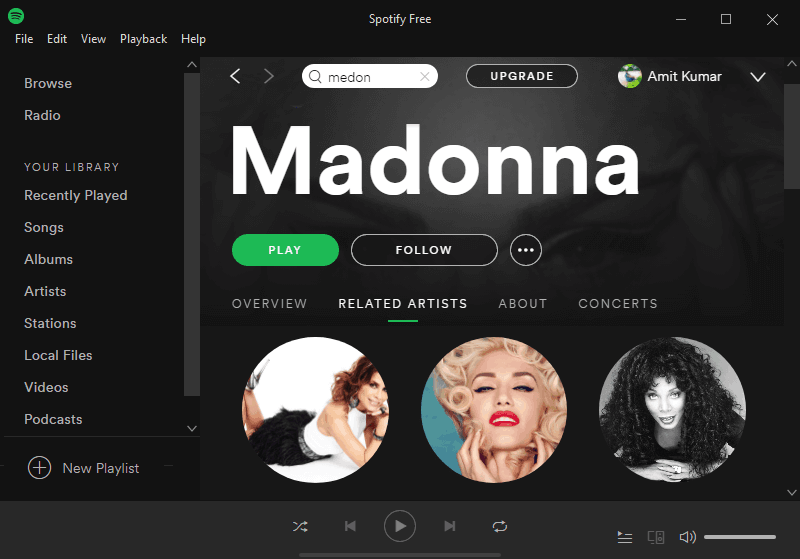
Spotify is having both Spotify Free and Spotify Premium versions available and you can select the plan as per your needs. Although, you get most of the features in Spotify Free version also but it comes with advertisements which we know no one likes and it doesn’t allow offline listening.
And with the Spotify Premium, you will get features like Ad free music listening, Shuffle play, unlimited skips, offline listening, play any track, High-quality audio, and access to all the premium content available on Spotify along with millions of songs.
In simple words, if you are looking for a best free and legal music streaming service that doesn’t force you to pay after a trial then Spotify is the best choice for you.
So, this was a brief introduction of Spotify digital music service and if you want to dig deep into Spotify, you can have a look at next part of this post where we are going to discuss how Spotify works and how to stop Spotify from opening on startup Windows 10 computer.
How Does Spotify Work?
Spotify doesn’t want you to go through an exhausting registration process, that’s why they made Sign up process pretty simple (either use your email address or just Sign up with Facebook).
Getting started with listening to music on Spotify is extremely easy. You are just four steps away from listening to your favourite music using Spotify. Here’s how:
First of all, visit Spotify Sign up web page and then sign up with your email address or sign up with Facebook.
Next, choose a subscription level (Spotify Free or Spotify Premium) according to your wish.
Now, Spotify application downloading process will begin. Once it is downloaded, install it on your system.
After the installation, launch Spotify app and then sign into your account and start listening to your favourite songs.
That’s it! Now you are ready to rock using Spotify. Create your personalized playlist and listen to your favourite songs all day long.
How to Stop Spotify from Opening on Startup in Windows 10
Well, we have discussed deeply into Spotify and now it’s high time we find out how to stop Spotify from opening on startup Windows 10.
There are plenty of applications on Windows computers which start as soon as the system boots up. There is no problem with such applications but the only issue which can arise here is resource consumption which might lead to slow CPU processing.
If multiple applications are running at the same time as soon as you boot your computer it will not only lead to delay in the boot but will also result in slow CPU processing. If you stop Spotify from starting automatically on Windows 10 startup, it will help you in preserving your system resources.
We have mentioned few queries in our earlier post on speeding up Windows 10 boot and shutdown time, which will be a good place for you to get started.
In case, you don’t use Spotify app a lot or just you want to turn off Spotify on startup in Windows 10 PC then you can have a look at these two methods which we have shared below.
Method 1: Using Startup and Window Behaviour Settings
This is the first method which makes to our guide of how do I stop Spotify from opening on startup in Windows 10 computer. In this method, we are going to take help of Spotify’s startup and window behaviour settings to disable Spotify on startup Windows 10. Here’s how to do so:
Step (1): First of all, open Spotify app on your Windows 10 computer.
Step (2): After opening Spotify, click on Edit menu and then select Preferences option.
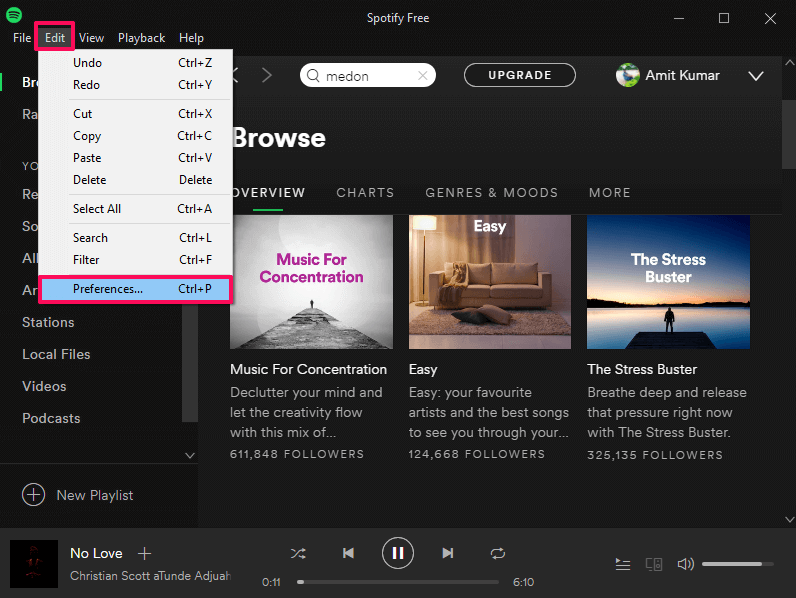
Step (3): Now, scroll down and click on Show Advanced Settings button.
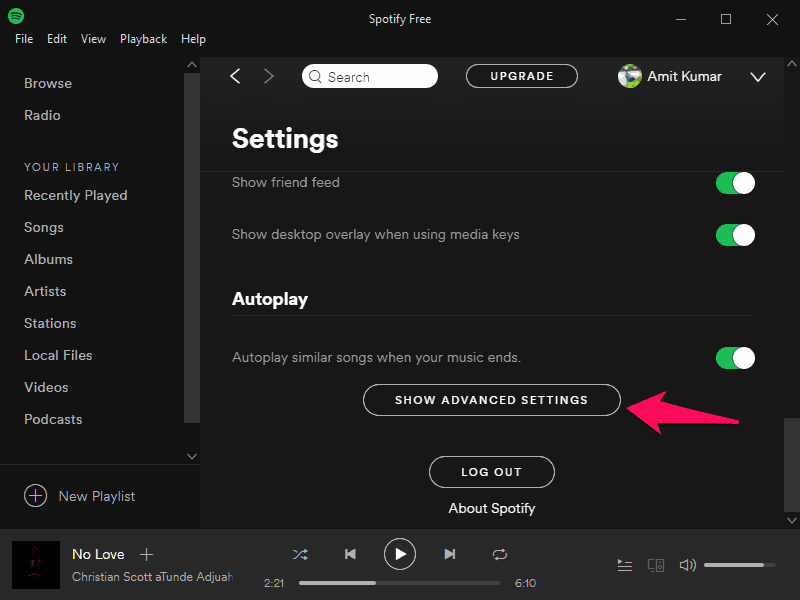
Step (4): Again, scroll down until you see Startup and Window Behaviour section.
Step (5): Now, click on the drop down menu available next to the “Open Spotify automatically after you log into the computer” option, and then select No option.
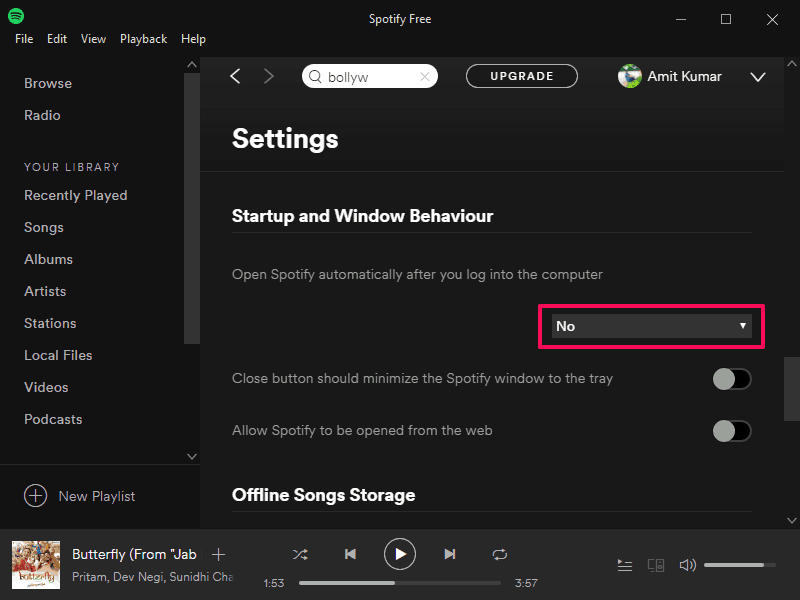
That’s it! Changes which you have made to turn off Spotify on startup will be saved automatically. You can now restart your computer and you will see that Spotify is not starting upon system boot.
This confirms that you were able to successfully stop Spotify from starting automatically on Windows 10 startup.
There is one more service known as SpotifyWebHelper using which you can easily start Spotify using a web page. In order to disable the app post boot, you can turn Off the “Allow Spotify to be started from the web” option from the startup and window behaviour section.
Method 2: Stop Spotify from Opening on Startup using Task Manager
If you are not able to stop Spotify from starting automatically Windows 10 startup using the first method (using Startup and Window Behaviour settings), then you can follow this method where we are going to use Task Manager to disable Spotify on startup.
This method is easy as compared to the last method as it involves only a few steps. Here’s how to stop Spotify from opening on Startup Windows 10 using Task Manager:
Step (1): At first, open Task Manager by right clicking on Windows 10 taskbar and then select Task Manager from the options you see.
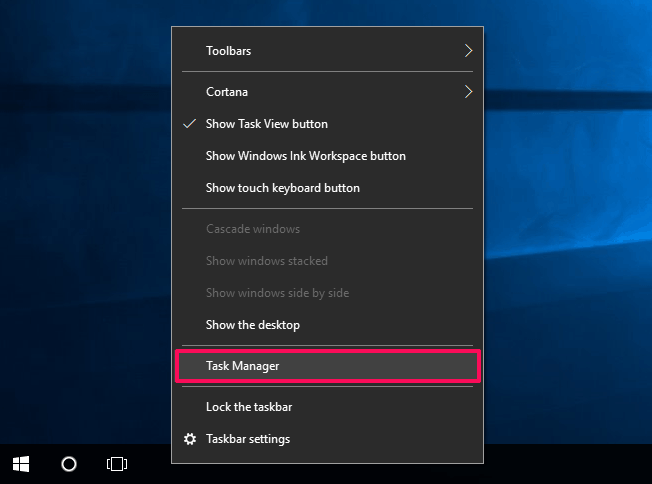
Alternatively, you can open Task Manager by pressing Ctrl + Shift + Esc keys together.
Step (2): On the Task Manager window, go to the Start-up tab and right-click on the Spotify app and then select Disable option to turn off Spotify on startup.
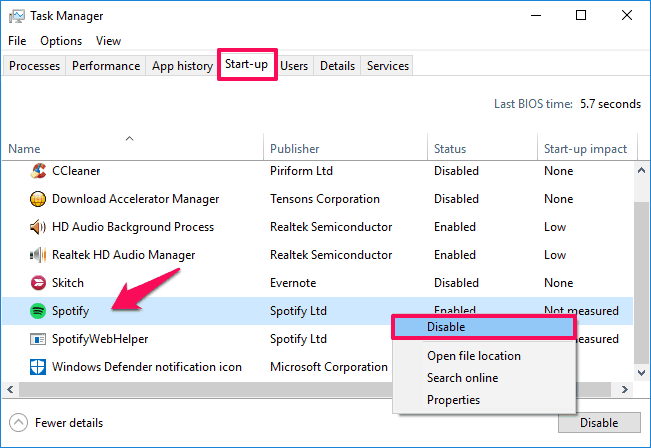
Thus, you can see how simple is to stop Spotify from opening on startup in Windows 10 operating system.
Final Thoughts
So, these are the two simplest methods which make to our guide of how to stop Spotify from opening on startup Windows 10 PC.
We hope that now you are able to easily stop Spotify from starting automatically on Windows 10 startup by following the above-mentioned solutions.
If you are having any Spotify related problems or still not able to remove Spotify from Windows 10 startup, do let us know using the comments section below.
You may also be interested in checking out:
- Top 12 Best Laptops for Music Production and Recording
- Top 10 Best Free Music Download Apps for Android
- Top 5 Best Music Recognition Apps for Android
- How to Remove Mp3 Background Images Embedded in Mp3 Files
- Top 10 Best Free Unblocked Music Sites for School, College, and Workplace