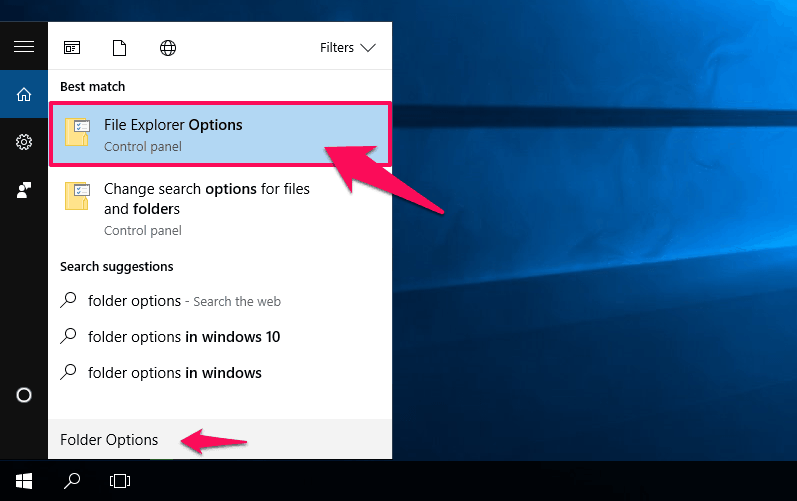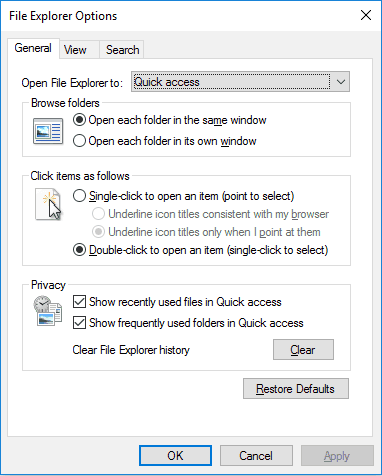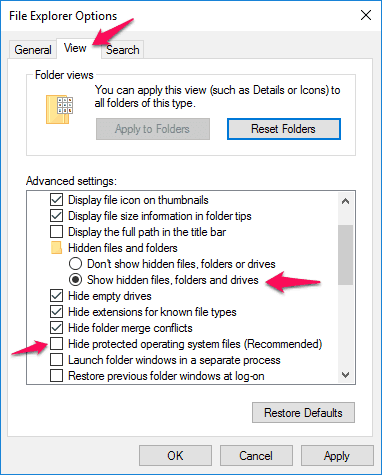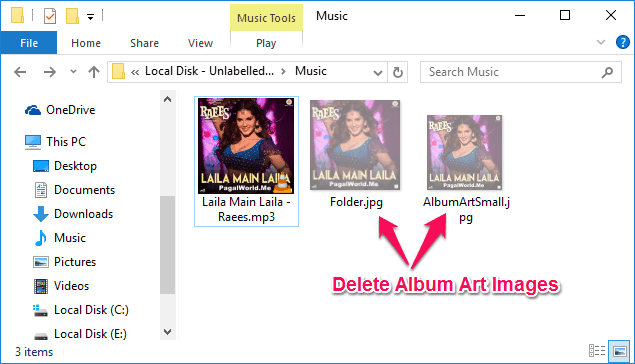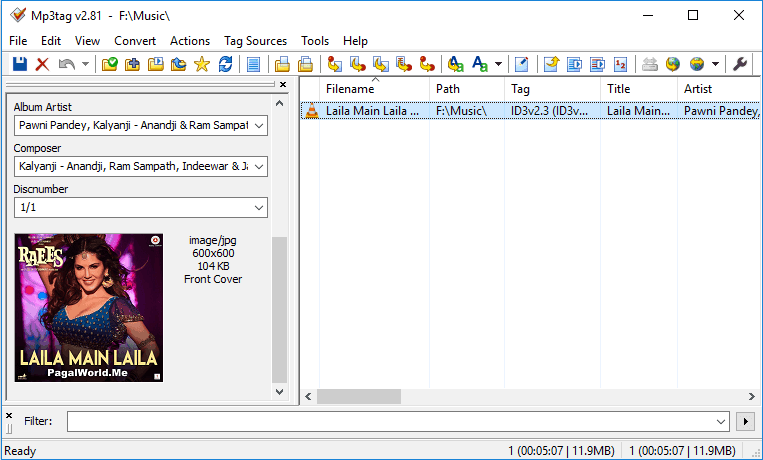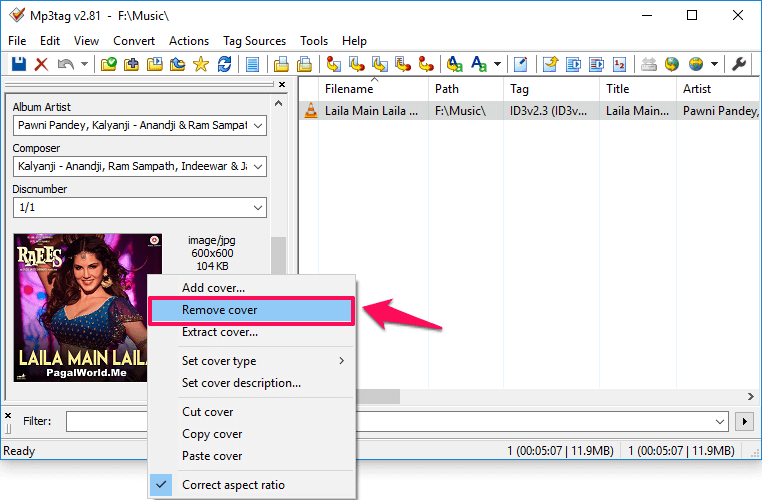Do you want to remove album art from MP3 in Windows 10 or remove MP3 background image? Here’s how to how to remove album art images embedded in Mp3 files.
Usually, we download songs from various popular music download sites available on the internet as it is quite easy too. Anyone can download their favorite songs from the internet in many different formats and one of the widely used formats is MP3.
If you will search for any song on the web, you will find the maximum search results in the MP3 formats.
As we all know, all the MP3 files which you download off the internet comes with an album art. Different songs have different album arts as per the singer, album, movie, TV series, or the website from where it is downloaded etc. And as soon as you will double click on the MP3 file to listen to that song which you downloaded, you will see album art which is associated with that track.
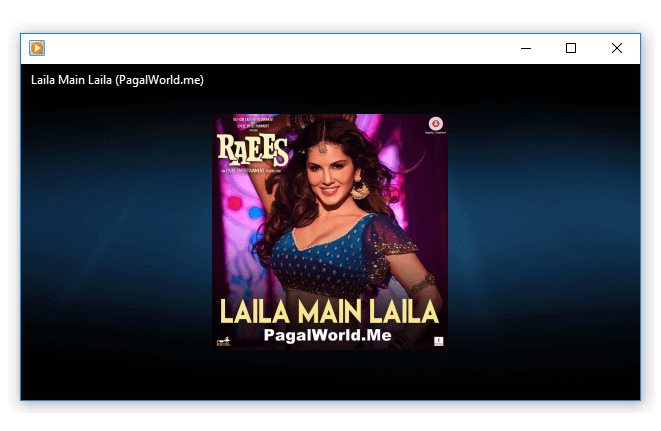
In most of the cases, the album art includes URL of the website from where you have downloaded that song along with the cover or poster of the album. Album art is different as compared to the MP3 file which you downloaded as it comes in JPEG format as is stitched with the MP3 track.
Let’s say, you are sharing the new songs which you downloaded off the internet and are claiming your friend that you have bought those tracks. Well, album art which is stitched with those songs is going to prove you wrong. To make sure that no one knows that you have downloaded the songs you can remove album art from Mp3.
Now you might be thinking how to remove album art images embedded in MP3 files? There are several methods which you can follow to remove Mp3 background image embedded in MP3 file and today we are going to share some best methods which are going to help you a lot.
How to Remove Album Art Images Embedded in Mp3 Files
Removing album art from MP3 or deleting the album art images embedded in MP3 files is a quite simple process if you know the exact method. Here we are explaining two most active methods which are working perfectly for many Windows computer users. You can try any method from these two below explained solutions to remove album art from Mp3.
So, are you ready to know how to remove MP3 background images embedded in MP3 files? Here we go.
Method 1: Delete Hidden Album Art Images Embedded in MP3 Files
Actually, the album art images embedded in MP3 files stay hidden in the folder. So in order to delete hidden album art images, you will have to unhide or show hidden files in the Windows Explorer and then delete all the mp3 background images manually.
Follow the step by step guide shared below to delete hidden album art images embedded in MP3 Files. Here’s how to remove mp3 background image:
Step (1): First of all, type Folder Options in the search box and then select File Explorer Options from the search results.
Step (2): Just after the click, File Explorer Options dialog box will appear on your screen.
Step (3): Now on the File Explorer Options window, go to the View tab and select “Show hidden files, folders and drives” option.
Step (4): Along with it, you need to also uncheck the “Hide protected operating system files (Recommended)” option. While unchecking if you see any warning, click on the Yes button.
Step (5): Finally, click on the Apply button and then on OK option.
Once you made the hidden files visible on your computer, open the folder where MP3 songs are present. There you will see files with the .jpg format which is nothing but album art of the song.
Simply, delete those files and you won’t see album art anymore while listening to that song.
Method 2: Remove Album Art from MP3 using Mp3tag
If you are not able to remove album art images embedded in MP3 files by following the first method or are finding it bit complicated then you can follow this method where we are going to use a third party application called “Mp3tag“.
There might be a chance that the image is embedded inside the MP3 track which you won’t be able to delete using the first method. In this situation, using Mp3tag universal tag editor is the best option for you.
Basically, Mp3tag is a freeware metadata editor for different audio file formats for Microsoft Windows operating system. It includes support for the various audio formats such as AAC, AIFF, FLAC, APE, MP3, MPEG-4 (mp4/m4a/m4b/iTunes compatible), MPC, OGG, OptimFROG OFR, OFS, SPX, TAK, TTA, WMA, WAV, WV etc.
Here’s how to remove MP3 background images embedded in MP3 files using Mp3tag,
First of all, download Mp3tag universal tag editor and install it on your computer. Once you have installed this metadata editor tool, open the MP3 file whose album art you want to delete.
At the bottom left corner, you will see the album art image of selected track. Simply, right-click on the album art image and click on Remove Cover option which will remove the embedded album art from the mp3 file.
Thus, you can see how simple is to remove album art from MP3 files on Windows computers.
Conclusion
You can remove unlimited album art using these above two methods. Both these methods are scalable and will help you in answering your questions of how to remove album art images embedded in mp3 files on Windows computers.
Do you know any better way to remove mp3 background images embedded in mp3 files or simply delete album art from MP3 file? Let us know in the comments.
You may also be interested in checking out these music related articles:
- Top 12 Best Free Music Download Sites of All Times
- Top 5 Best Music Recognition Apps for Android
- Top 22 Best Free Online Music Streaming Sites in the World
- Top 10 Best Free Music Download Apps for Android
- Top 10 Best Free Unblocked Music Sites for School, College, and Workplace