Similar to the previous versions of Windows, many Windows users want to install Windows 8 or Windows 10 without product key. But the true fact, installing Windows 8 or Windows 10 operating system without Windows product key is almost impossible.
In all the latest version of Windows, Microsoft has made it exclusively necessary to enter a Windows product key to continue the Windows installation. Because, they want you to get a new Windows product key before you proceed to install Windows on your Computer.
But what you will do, if you want to install Windows 8 or Windows 10 for checking its exclusive features before purchasing? Obviously, you will wish to skip or bypass product key while installing Windows 8 or Windows 10 operating system on your computer.
If you are really looking the method to bypass product key while installing Windows 8 or 10 then this guide going to help you step by step. Here’s how:
Important note:
Skipping the Windows Product Key while installing Windows OS doesn’t means that you get a fully activated Windows installation. If you skip the product key while installing Windows, your Windows installation will be limited to a 30 days trial period. After the trial period, you will have to purchase the genuine product key for activating Windows 8 or Windows 10 installation.
Install Windows 8 or Windows 10 without Product Key
Step (1): First of all, Download an official copy of Windows 8 or Windows 10 directly from the Microsoft’s servers.
Step (2): After downloading the Windows 8 or Windows10 ISO images, create a bootable USB Flash drive to install Windows.
Here’s How to Create Bootable USB Flash Drive Using Command Prompt
Step (3): Once you have created a bootable Windows 8 or Windows 10 USB Flash drive, open the bootable USB Flash drive and navigate to the /sources folder.
Step (4): In the sources folder, find the ei.cfg file and open it in a text editor such as Notepad or WordPad. If ei.cfg file doesn’t exist under the sources folder then create a new text document with the name of ei.cfg.
Step (5): After that, copy and paste the below-given text into the ei.cfg file and then save it.
[EditionID]
Professional
[Channel]
Retail
[VL]
1
Note: Only above-given text should be into the ei.cfg file. Please, make sure that anything that already exists in the ei.cfg file should be absolutely cleared first.
Step (6): Once it’s done, now boot from the bootable Windows 8 or Windows 10 USB Flash drive.
Step (7): This time, you will be able to see a skip button when you are asked to enter the Windows product key during Windows setup.
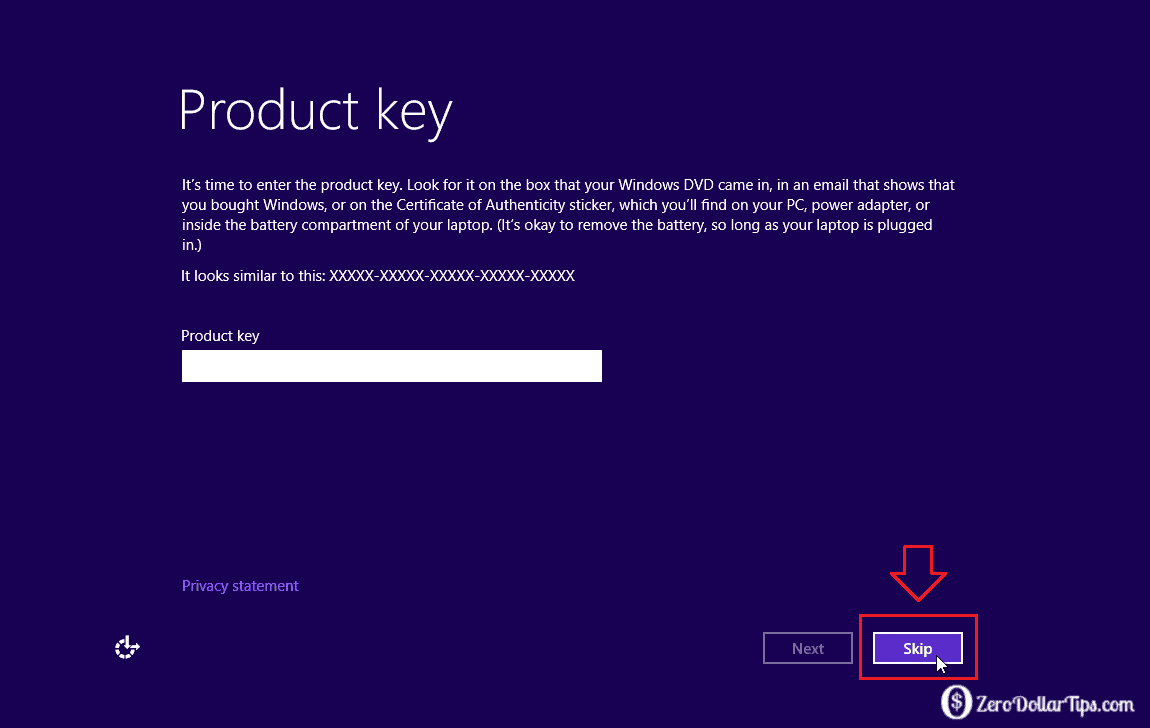
Step (8): So, skip the entering product key process and install Windows 8 or Windows 10 on your PC without product key.
Thus, you can easily install Windows 8 or Windows 10 without product key. Now you have 30 days to use your currently installed Windows operating system. Once the trial period end, you will have to buy Windows product key to fully activate your Windows installation. To get more helpful and interesting Windows tutorials, check: Windows 8 and Windows 10 section.
This is very helpful! Thanks