Are you looking for some of the cool features and hidden Apple iPhone XR tips and tricks? Here are 6 essential tips for using the iPhone XR like a pro.
Back in 2018, the iPhone XR was Apple’s latest and greatest release. Apple fans were intrigued by its brand-new Liquid Retina display, symmetrical speaker ports, and unique color options for the device’s body.
Since then, Apple has released a few models. For example, the iPhone XS, 11, and 11 Pro Max have all captured the attention of iOS users. However, if you are looking to update your mobile device, the XR is an affordable and practical option in 2020.
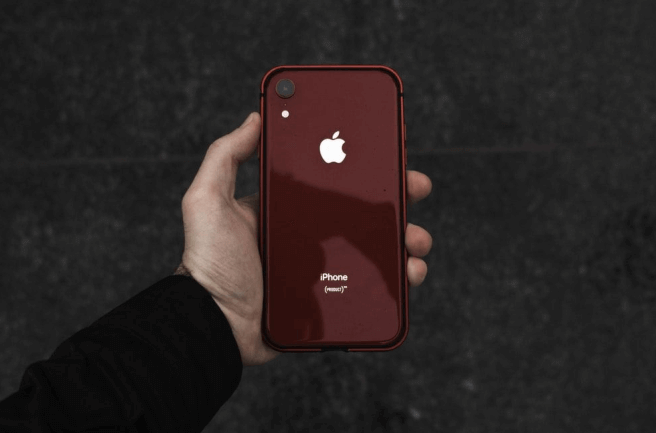
As you think about updating, explore these 6 amazing Apple iPhone XR tips and tricks, and then you can implement them once you get your new iPhone XR to improve your user experience. Let’s begin:
Don’t Submerge Your iPhone XR
Even though the iPhone XR is one of Apple’s later creations, it is not waterproof. It has an IP67 rating, meaning it is water-resistant rather than waterproof.
Apple does state that the iPhone XR can withstand three-foot depths for up to 30 minutes. However, we recommend avoiding swimming, because your new phone may be ruined if you spend any longer in the water.
Even though you can’t do deep dives with your iPhone XR, it’s still a robust phone that can accompany you on all of your adventures. Consider getting a well-constructed phone case (like one of the products from Casely) to give it the protection it deserves.
Invest in a Fast Charging Set Up
The iPhone XR automatically comes with a 5W charger. While this charger will give your phone the power it needs, it is not the most effective product. Consider getting a 12W iPad charger or a 30W charging brick to increase charging time.
This way, you can charge your phone quickly and get on with your day-to-day life.
Regain the Lost Home Button
The iPhone XR is one of Apple’s products that doesn’t have the beloved home button. If you find yourself missing this feature, you can easily regain it. Follow these steps to set up a new home button using the Assistive Touch feature:
- Go to “Settings”
- Touch “General”
- Move to “Accessibility”
- Click on “Assistive Touch”
- Define a single touch shortcut as “Home”
This is an excellent alternative to the physical home button. By setting your device up like this, you get the convenience of a home button while still having increased screen space.
Swipe to Switch from App to App
Do you find yourself constantly switching from app to app? If you’re always jumping from music streaming apps to your social media accounts, the iPhone XR has the solution for you.
To get to a new app, simply swipe right on your current app to go back to the one you were previously using. Keep swiping right to go further back. Once you interact with an app, the system resets itself.
It may take some getting used to, but you’ll experience a heightened sense of convenience once you master it. If you need to go to the home page, simply swipe up, and you’ll be taken there.
Summon Siri Without the Home Button
Without a home button, you may be at a loss for how to summon Siri. All you need to do is press and hold the side button. If this is too cumbersome, you can always go into your Settings and set up the voice-commanded “Hey Siri” functionality.
Reboot Your Device
If you ever need to reboot your device to retain a memory or prolong battery life, the process is a little different on the iPhone XR. You’ll need to press the button that turns the volume up, followed by the button that turns the volume down. Then, hold the Side button until you see the Apple logo pop up. This won’t wipe any data; rather, it’s just an advanced reboot.
Making the switch from an older iPhone to the XR can be intimidating. Just keep these tips in mind, and you’ll never want to go back!
You may also be interested in checking out:
- Hidden Features in an iPhone to Increase Your Productivity
- How to Print Text Messages on iPhone (100% Working Method)
- How to Screen Record on iPhone XR with Sound (2 Methods)
- How Do You Know If Someone Blocked Your Number on iPhone