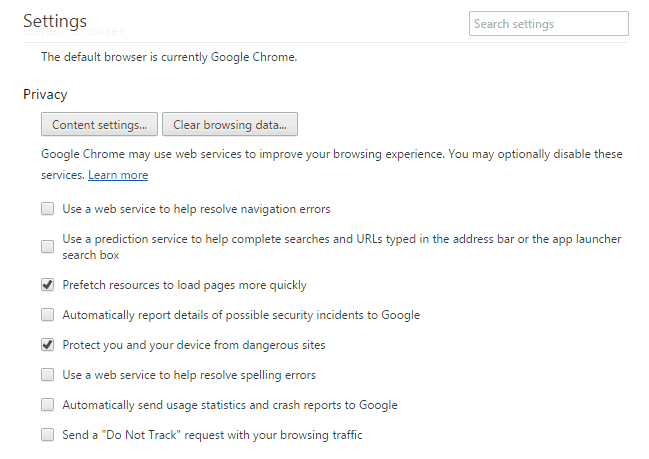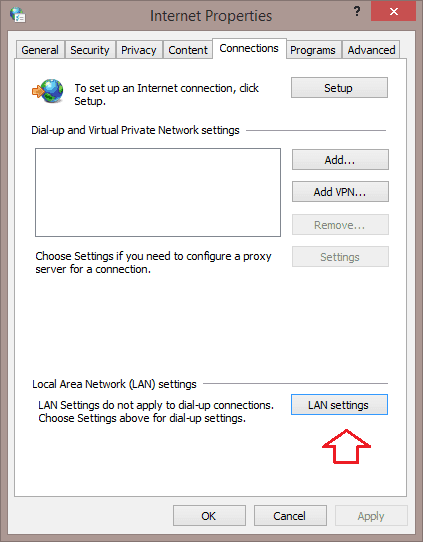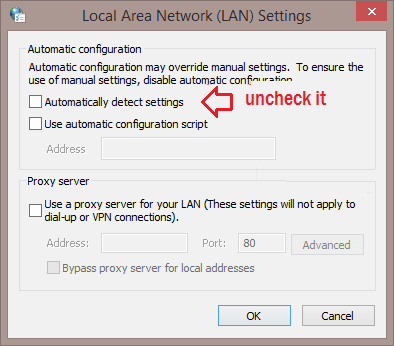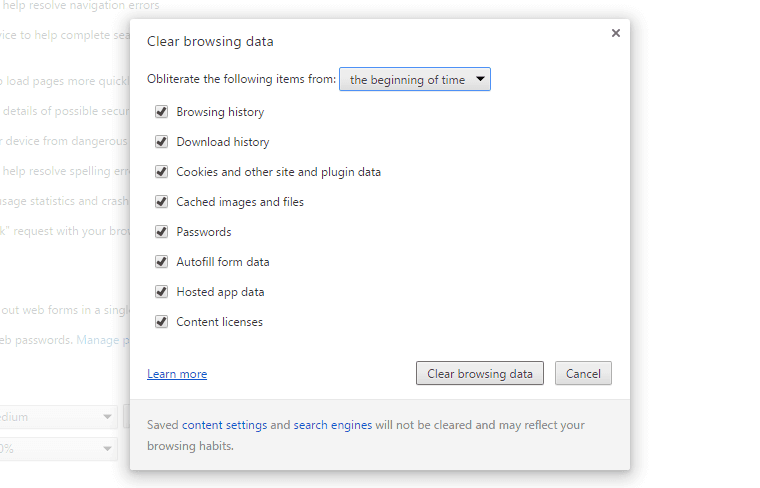Speed up Google Chrome – Learn how to make Google chrome faster or speed up Google chrome browser? See the top 5 methods to make Google chrome faster
There is no doubt that Google Chrome is the best web browser which you can use to surf the internet, however after using Chrome for some time you might feel that Google chrome is crashing, lagging and is slowing down.
Even if you are using a high-end PC with Google Chrome on it there will come a time when Google Chrome will start lagging on your PC. The reason behind this crashing or lagging of the browser is unnecessary plugins and extensions which you are using on Google Chrome.
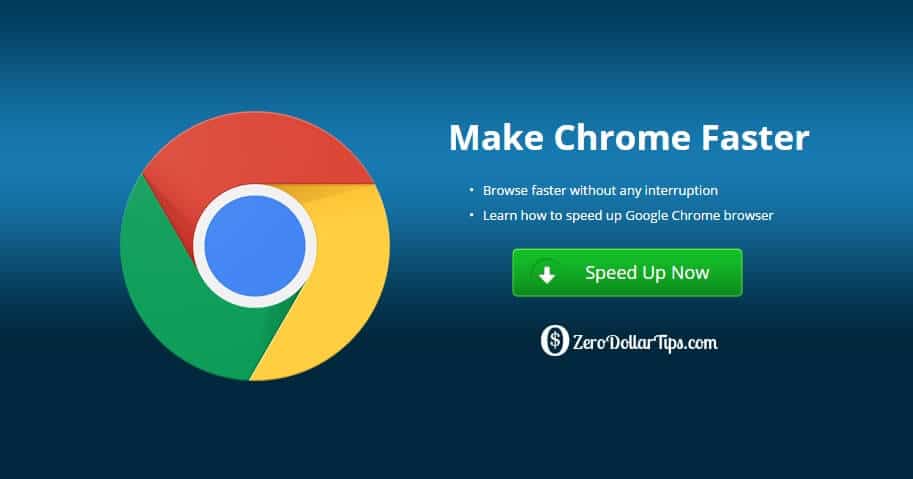
You might be wondering how to make Google chrome faster? Well, there are few Google Chrome tips and tricks which you can follow as it will help you to speed up Google chrome.
Related tips you might like »»
- How to Make Google Chrome Start Page More Attractive
- How to fix error “Your connection is not private” in Chrome
- How to Find Similar Pages and Websites in Google Chrome
- How to Fix Error “DNS_PROBE_FINISHED_BAD_CONFIG” in Chrome
- Chrome Remote Desktop: Control Your Computer from iOS Device
- Fix: “This extension is managed and cannot be removed or disabled” in Chrome
How to Make Google Chrome Faster
Before following the below-mentioned methods to speed up Google chrome or make chrome faster, make sure that you are using the latest version of Google chrome browser. Because, in each Google chrome update, they offer various new features and fixes that make Google chrome run faster and Google chrome download faster.
Let’s check how to make Google chrome faster without using any third-party software. I am pretty sure, you will find these methods to make chrome faster useful for you:
Method 1: Disable Settings in Google Chrome
You can disable a few things as it will help you to make Chrome faster. This is the first method which makes to our guide of how to speed up Google chrome.
- Open options and then go to Settings.
- Once you have opened Settings, you need to scroll at the bottom and select Advanced Settings.
- Open the Privacy sub menu and uncheck everything. Only check “Prefetch resources to load pages more quickly” and “Protect you and your device from dangerous sites”.
- Now you have to go to Network tab and then open Change proxy setting.
- From the new window which appears, select LAN Settings.
- Make sure “Automatically detect settings” is unchecked. Click on the OK button and save the changes made.
Once you applied these settings to your Google chrome web browser, you will feel that now your chrome browser is working little faster than before.
Method 2: Disable Unnecessary Plugins
Plugins are helpful in adding extra features in Google chrome but if you are using a lot of plugins then it might lead to slow speed or crashing of Google chrome.
If you are having unnecessary plugins in Google chrome, it is advised to disable them. Disabling the plugins is the next tip which makes to our guide of How to make chrome run faster.
- Open the plugins by entering Chrome://plugins in the address bar.
- You will see all the plugins which are installed on Google chrome.
- Disable the plugins which you are not using on Chrome as it will help you to make Google chrome faster.
Some unnecessary plugins which you can disable are Chrome PDF Viewer, Chrome Remote Desktop Viewer, VLC web plugin, and Facebook Video Calling etc.
Method 3: Remove Unwanted Extensions
Extensions help in enhancing the user experience on Google Chrome. There is no doubt that it is a good thing to install some great extensions on Google chrome, but one should delete all the unused extensions. In order to delete unused extensions follow the steps shared below.
- Open chrome:extensions in the address bar.
- Once you have opened this address, you will see all the extensions which are installed on Google chrome.
- Examine all the extensions and remove the extensions which you are not using or are installed without your permission.
The more the number of extensions is on your Chrome browser the slow is the speed. Deleting unnecessary extensions will definitely help you to make Google chrome faster.
Method 4: Clear Browsing Data
The fourth method which makes to our list of how to make chrome run faster is clearing the browser data. You should clear the browser data each month. There are people who don’t bother to clear the browser data for months. All the websites you access, the login details you add in order to log in to the website are considered as browsing data.
We suggest you to delete the browsing data of your web browser after every 15-20 days. To delete browsing data, you can follow the steps shared below.
- Open the browser history of chrome by pressing Ctrl + H.
- Select Clear browsing data button here.
- Now select Browsing history, cached images and files and download history and click on Clear browsing data.
Thus, the browsing data will be cleared from the Google chrome browser.
Method 5: Use Chrome Cleanup Tool (by Google)
The last trick which you can use to speed up Google chrome is the use of Chrome Cleanup Tool which is developed by Google. You can download chrome cleanup tool by opening this link – Chrome Cleanup Tool and use it to speed up Google chrome.
The Chrome Cleanup Tool is specially designed for the Windows users. This application scan and remove software that may cause problems with Chrome, such as crashes, unusual startup pages or toolbars, unexpected ads you can’t get rid of, or otherwise changing your browsing experience.
We hope that you were able to make chrome faster after following these methods to make Google chrome faster. Did you use any other tricks to speed up your Google chrome web browser? If yes, share it with us using the comments section below.
Trending now: Top 8 Methods to make Windows 10 Run Faster