Turn ON or OFF presentation settings in windows 7 or windows 8, How to adjust presentation settings before giving a presentation.
Windows Presentation Settings can play a vital role to make your presentation more impressive and exclusive if you have adjusted the settings correctly before giving a presentation.
I know you are here because you are not familiar very well with the Windows Presentation Settings and want to know all about it. So, here’s the short description:
Basically, Presentation settings are the options on a laptop that can be beautifully used while giving a presentation. It will help you so much in case you’ve ever had your screen turn black during your presentation, then you’ll find useful the option allowing you to automatically turn OFF your screen saver each time when you give a presentation.

You need to that when you turn on the presentation settings, your laptop stays awake but the system notifications are turned off completely. Even, you can also make some other nice changes according to your wish such as: turning off the screen saver, adjusting the volume of speaker, and changing desktop background image too.
See also: How to Use Windows 8 Automatic Repair Feature
In today’s tutorial, I am going to show you – how you can customize, turn on or off Presentation Settings in Windows 7 or Windows 8. Here’s step by step instructions –
How to turn on or off Presentation Settings
Step (1): Firstly, click on Start button and then make a click on Control Panel.
Step (2): On the Control Panel page, click on Hardware and sound option then click on Windows Mobility Center.
Step (3): Now on the Presentation Settings tile, click on the Turn On button. This will turn on the Presentation Settings.
Step (4): In case you wish to off Presentation Settings, click on the Turn off button. This will turn off the Presentation Settings.
Recommended: How to Activate Windows 8 by Phone
How to customize presentation settings
Step (1): To customize the presentation settings, at first open the Windows Mobility Center as you saw in above steps.
Step (2): On the Presentation Settings tile, make a click on Presentation Settings icon to open the presentation settings dialog box.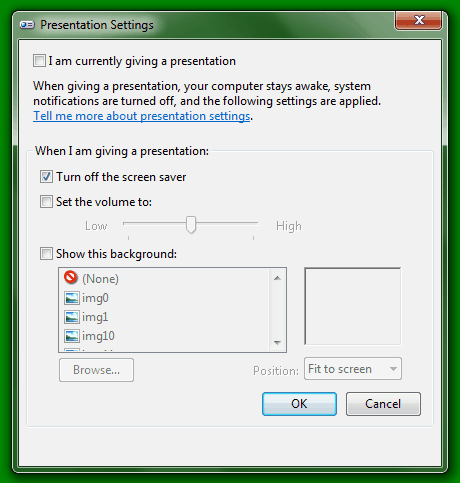
Or you can open it directly just by typing presentationsettings.exe in Start Search and press Enter.
Step (3): Now change the settings according to your wish and when you are done, click on OK button.
If you are one of them who use the Presentation Settings regularly then for your convenience you can easily create a desktop shortcut for it following the path as C:\Windows\System32\PresentationSettings.exe
I hope this article helped you. Feel free to inform us my sharing your valuable comment. We will really appreciate your effort. Stay connected with us to grab more helpful tutorials related to Windows 7 | Windows 8.
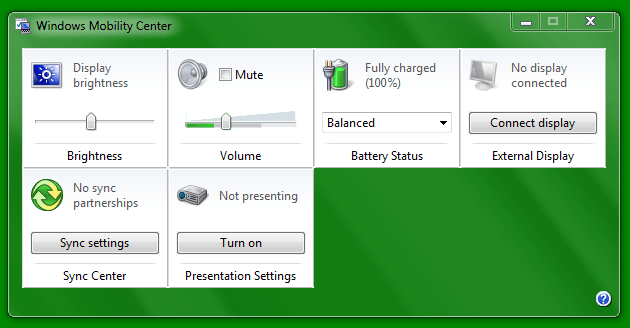
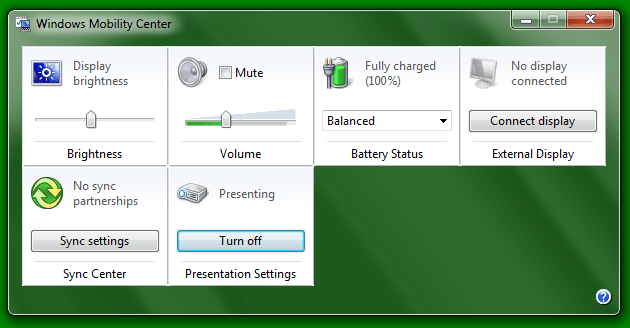
Hi,
I am not using windows 7 or windows 8, but this post might be useful for the users of windows 7 and 8. I can understand the point your are saying. Anyway thanks for share.
Hii Bro,
Thank you so much for sharing your view with us and glad to know that you found this article useful for you.
Keep coming and stay connected with us Anandhan 🙂
You always share interesting stuff, Amit.
I use Windows 8 (even if I’ll change soon to an Apple Mac) and this article will come in handy.
Thanks Amit!
I read this post fully regarding the difference of newest and earlier
technologies, it’s awesome article.