Many of you are well familiar with “VMware Workstation” and the uses of VMware Workstation. In case, you don’t know then here’s the short introduction to VMware Workstation.
Basically, VMware Workstation is a reliable program that allows you to run one or more than one virtual machine on your physical computer and use them together along with the actual machine (physical computer). In simple words, VMware Workstation is computer software that helps you to run multiple operating systems (OS) at the same time, including Windows XP, Windows 7, Windows 8, Redhat, and many more.
All those Windows users who want to create and run virtual machines to stay safe from the unusual problems while trying a new program or free software on their PC, they all prefer to use VMware Workstation program.
I am using VMware Workstation from a long time and know very well that how much smooth and stable VMware Workstation software are. But from past few days, I was facing an error on my PC called “The VMware Authorization Service is not running”. I was getting this Windows error continuously, even after restarting VMware Workstation and rebooting my computer several times.
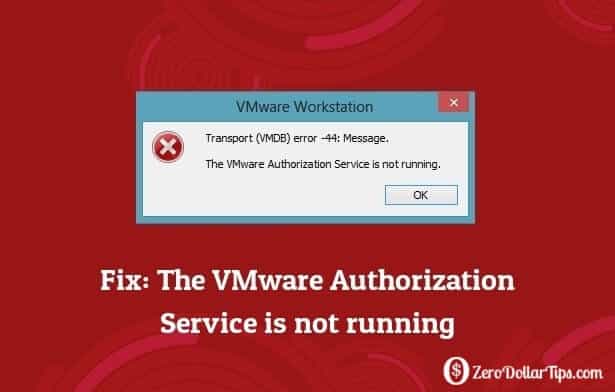
After few inquiries and experiments, finally I fixed the error. In today’s how to fix tutorial, I am going to explain how you can easily fix “The VMware Authorization Service is not running” error on your computer. Here’s how:
Fix: The VMware Authorization Service is not running
Generally, this error occurs when VMware service goes stopped due to any reason. You can fix “The VMware Authorization Service is not running” error just by starting (run) the VMware service. Here’s how:
Step (1): First of all, open command prompt with administrator privileges:
- If you are using Windows 8 or above versions of windows operating system, press Win + X keys together and select Command Prompt (Admin) option.
- If you are using Windows 7 operating system, make a search for cmd in the Start Menu and right-click on the Command Prompt icon then select Run as Administrator option.
Step (2): After opening the Command Prompt with administrator privileges, simply type services.msc and press Enter.
Step (3): Just after pressing Enter button, Sevices window will appear on your screen. Now, scroll down and find “VMware Authorization Service” option.
Step (4): Now, double-click on VMware Authorization Service option to open the VMware Authorization Service Properties window.
Step (5): On VMware Authorization Service Properties, you will see that Service Status is Stopped. So, click on the Start button to appropriately run the VMware Authorization Service.
Step (6): Finally, click on OK to close the opened windows.
Once you started the VMware Authorization Service, now you can easily start your virtual machine that is installed via VMware Workstation program and do whatever you want to do. That’s it!
If you want to know how to avoid installing Potentially Unwanted Programs on Windows PC then you must check this guide.
Feel free to ask or share your view with us through comments. I hope, you found an appropriate solution for “The VMware Authorization Service is not running” error. Stay connected with us to read more Windows error guides, and how to fix tutorials.
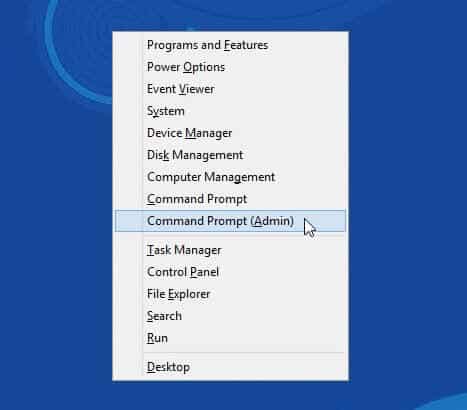
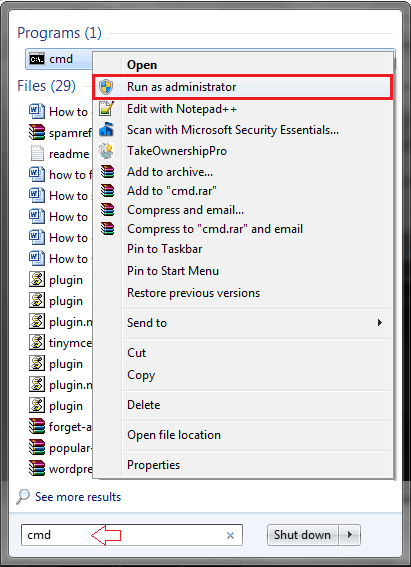
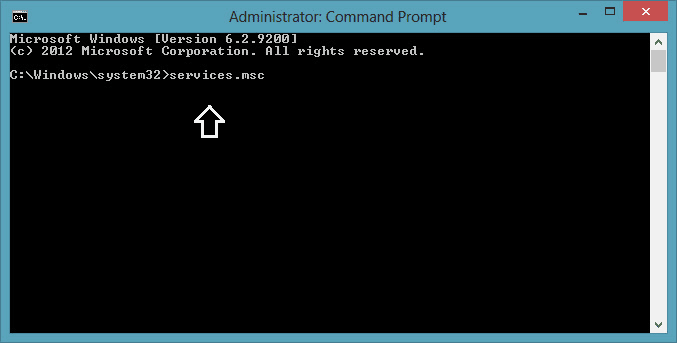
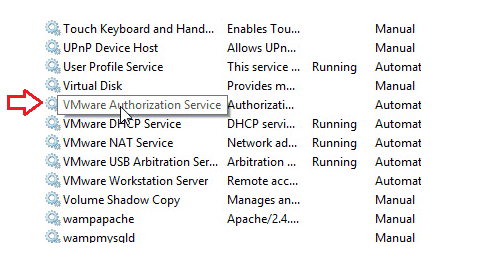
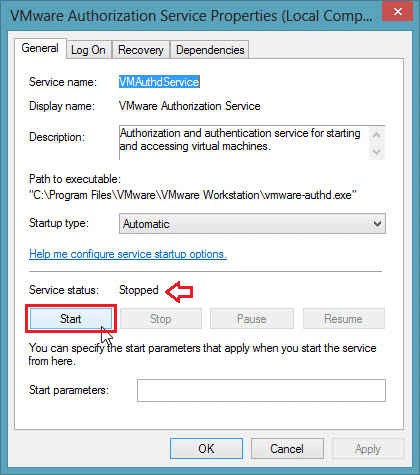
That’s all well and good, but the real question here is why will it not start automatically like it’s supposed to?
thanks u so much sir,
i tried steps that you told us but another message appears on my screen “the depedency service does not exist or or has been marked for deletion”
so what i have to do to fix this problem?
hope you will answer quickly