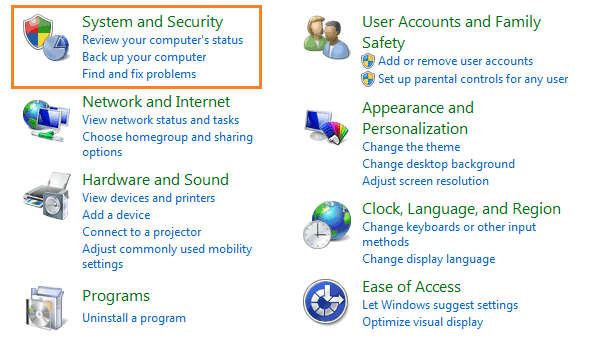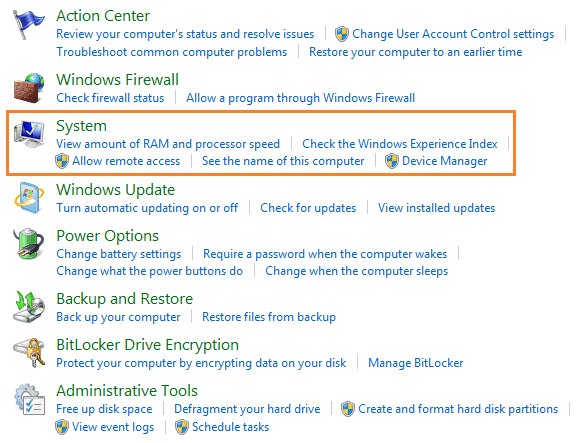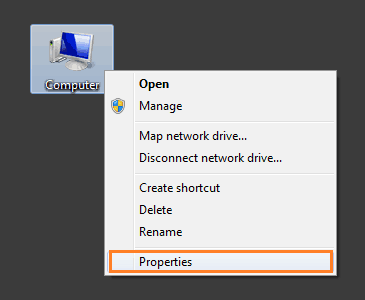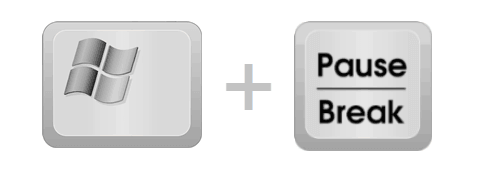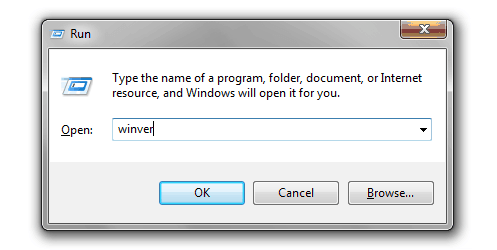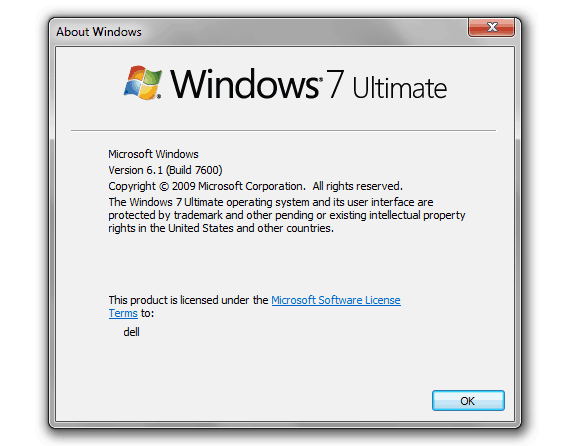“How to tell what version of Windows you are running?” seems quite funny question because you may think that everyone keeps basic information about their computer. But the truth is totally different, only few people (college students, geeky or computer persons) know that which version of Windows they are running on their Computer.
If you are a newbie computer user and recently purchased a PC then surely you will be curious to know about the version of Windows installed on your PC.
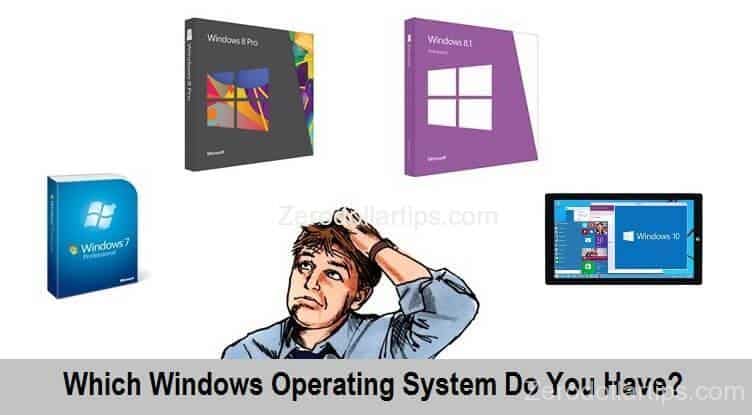
Or, if you are using the system of your friend or another person and you need to know which version of Windows installed on system to install a particular program or software. In this condition below mentioned ways of finding the version of Windows installed on your system might help you a lot.
In this Windows guide, we are going to explain various tips and tricks to find which version of windows installed on system. Here’ how:
See also: How to Check MDAC Version on Windows
Find: Which Windows Operating System Do You Have?
There are numerous ways to find which version of Windows running on your system, but here we are explaining only important and simple methods:
# Through Windows System Control Panel
First of all go to Control Panel and select the option of “System and Security“.
On the system and security page, click on “System” option.
Just after the click, you will be able to view all basic information about your computer such as: Windows edition (information of Windows operating system), System, Computer support, Computer name, domain and workgroup settings, Windows activation etc.
See: How to Open Control Panel in Windows 10 [Quick Ways]
# Through System Properties
Accessing System panel through System Properties is one of the most useful and quick ways. To do so, right-click on Computer (My PC) icon from the Windows Desktop and then select the option of “Properties“.
Just after selecting the Properties option, you will be on the System window. That’s it!
# Using Windows Keyboard Shortcut Keys
Keyboard shortcuts are always the best and quick ways of accessing any program in Windows system. In this task, it works quite smoothly. To access System panel using computer keyboard shortcut keys, simply Press Windows and Pause keys.
Check it: Windows 7 General Keyboard Shortcuts [Quick use]
# Through Run command
Another quick way of reaching on System window is the use of Run command. Firstly, press Windows and R keys to bring up the Run command dialog-box on your screen and then type winver on the command field and press Enter.
Immediately, the “About Windows” window will appear on the screen along with the information of installed Windows operating system version. It is also one of the helpful ways of finding OS version in Windows.
Thus, you can see that – how simple is to find out which version of windows installed on system? We are quite sure that above mentioned methods to find the version of Windows installed on your system are useful for you.
Feel free to share your view with us through the comment section. To get more interesting and helpful articles related to Windows operating system, check out our popular section of Zero Dollar Tips:
Windows Help: Windows 7 operating system | Windows 8 operating system | Windows 8.1 operating system | Windows 10 operating system