Are you facing Instagram unknown network error while login to your Instagram account? Here’s how to fix An unknown network error has occurred Instagram.
Instagram, an ocean filled with artsy images, cute cat videos, and doggo memes. Instagram is one of the world’s most popular photo and video sharing site which helps you connect with your friends and family with the help of just images.
We all know, a picture is worth a thousand words and when a platform like Instagram stops working the users are bound to feel speechless. Instagram is infamous for having errors on a regular basis, and popups such as “An unknown network error has occurred” are a dime a dozen.
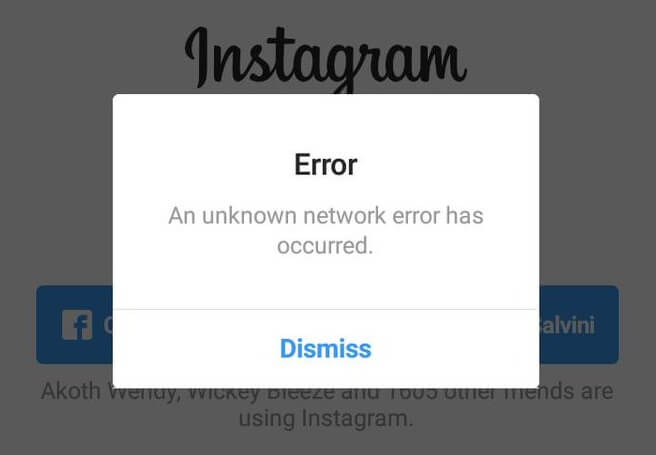
Many Instagram users have reported about this strange situation in which they see “An unknown network error has occurred” pop-up when they try to login to Instagram or view the page insight.
If the Instagram unknown network error has hit you too and you are in desperate need of a resolution then this is the comprehensive guide you need. Keep reading and get appropriate solutions on the issue of An unknown network error has occurred Instagram.
How to Fix An unknown network error has occurred Instagram
Why is my Instagram saying unknown network error? If you are thinking the same thing then let us explain that there are no specific reasons for this unusual error but we have come up with some really helpful solutions that can help you in solving this Instagram network error.
Often times simple solutions to our complex problems exist. We just can’t see them yet. Here are some quick fixes for An unknown network error has occurred Instagram. Try them one by one.
Method 1: Reboot Your Device
Have you tried turning your phone Off and On again? How many times have you heard this line from maybe an IT professional or that nerd friend of yours? One of the easiest ways to fix any software or hardware bug is to restart your device, so give it a try. Because sometimes, just rebooting your device is the precise solution you need. To do so:
- First of all, Unlock the device.
- Press and hold the Power button until a menu appears.
- Now, tap on Power off.
- Wait for the device to fully power off and then wait for 10 to 15 seconds.
- Finally, hold the power button to turn the device On again.
Now see if the Instagram unknown network error has been resolved. In most cases, your app should be back to working normally. If not then move on to the next steps on the list.
Method 2: Check Your Internet Connection
An unknown network error has occurred Instagram error commonly appears due to a problem with your network connection as stated in the error by-line. So, ensure that your WiFi connection or mobile internet data connection is working fine and there are no issues with the internet speed as that is commonly a cause of this error.
If you are on a WiFi, try connecting via 4G or vice versa. If the issue still isn’t solved try rebooting your WiFi router once. And if the issue still persists then move for the next solution.
Method 3: Change Date and Time Settings
Sometimes a wrong date or time can cause this unknown network error on Instagram. To ensure that your date and time settings are accurate:
- At first, open Settings on your phone or tablet.
- Go to the Date & time settings.
- Enable the Automatic date & time option.
Now check again if Instagram unknown network error is resolved. If the error persists then:
- Go back to Date & time settings and then set the device to manual settings.
- And set the date to 4 to 5 years in the future and then try opening the app again.
- If the app opens without any network error then go back to the Date & time settings and enable the Automatic date & time now.
Method 4: Clear App Cache and App Data
Sometimes the app cache and app data may get corrupted for one of the numerous reasons (Android is iffy that way) and clearing the corrupt data in most cases fixes any kind of bugs that may occur.
Here’s how to clear cache and app data on Android devices (Marshmallow or later version):
- At first, go to Settings and then navigate to Apps or App Settings.
- Now find the Instagram app and then tap on it.
- Next, tap on Storage > Clear Cache and Clear Data.
- Once you clear app cache and data, tap on Force Stop button.
If the issue An unknown network error has occurred Instagram is solved then enjoy the app, if not then go for the next solution.
Method 5: Update the Instagram App
Updates have become a part of our lives which we all love to hate. They are very important but they pop up almost every day which make them frustrating to deal with.
Many a time we’ve noticed, Instagram unknown network error occurs due to the app version of your device being obsolete and that causes unnecessary hassles.
Updating Instagram will give you access to the various latest features and bug fixes. To update your Instagram app:
- Open the Google Play Store app on your device.
- Tap on the three horizontal lines menu button.
- Next, tap on My apps & games to see the list of apps installed on your device.
- Finally, tap on Instagram and then Update button.
After updating the app, there should be no more network issue like An unknown network error has occurred Instagram. And if there are no updates available for your Instagram app then simply uninstall and reinstall the application.
Conclusion
By now the Instagram unknown network error should have been resolved if you followed all these above-explained step by step methods carefully. And in case, if you are still getting popups saying An unknown network error has occurred Instagram then you may need to perform a factory reset on your device.
If you have any more questions or want us to guide you on any other trouble of yours do let us know in the comments below and we will certainly address your concerns. While you are down there, also let us know which method worked for you in order to get rid of the Instagram network error – An unknown network error has occurred.
You may also be interested in checking out:
- 500 Best Instagram Bios and Funny Instagram Status Ideas
- 200+ Funny Instagram Bios and Best Status for Instagram
- 300+ Best Instagram Bio Ideas and Status for Instagram
- How to Download TikTok Videos on Android and iOS Devices
Great post. Thanks for sharing.