Are you looking for the easiest way to edit right-click menu in Windows 10 OS? Here’s the best Windows 10 context menu editor to edit the right-click menu.
A few days ago, a Windows 10 user asked us;
"Last night, I right-clicked on a folder to compress it and to make a zip folder. But I got really annoyed as the context menu took a full 6 seconds to load.
I have a number of applications installed on my PC. To my surprise, all of those apps have enlisted themselves only to create a bloated context menu. I don't even use a few of those applications. I only want to get rid of the cruft, which is of no use.
So, is there any option to edit the right-click menu without using any Windows 10 context menu editor? Or, even if I use a context menu editor for Windows 10, which one should I go for? Please help!"
Are you here to resolve a similar issue? Well, you’re just in the right place then. Windows adds a bunch of options in the context menu by default. And that list grows as you keep installing more applications.
Sometimes even it seems like each of them is fighting for a place on your context menu while most of them remain unused.
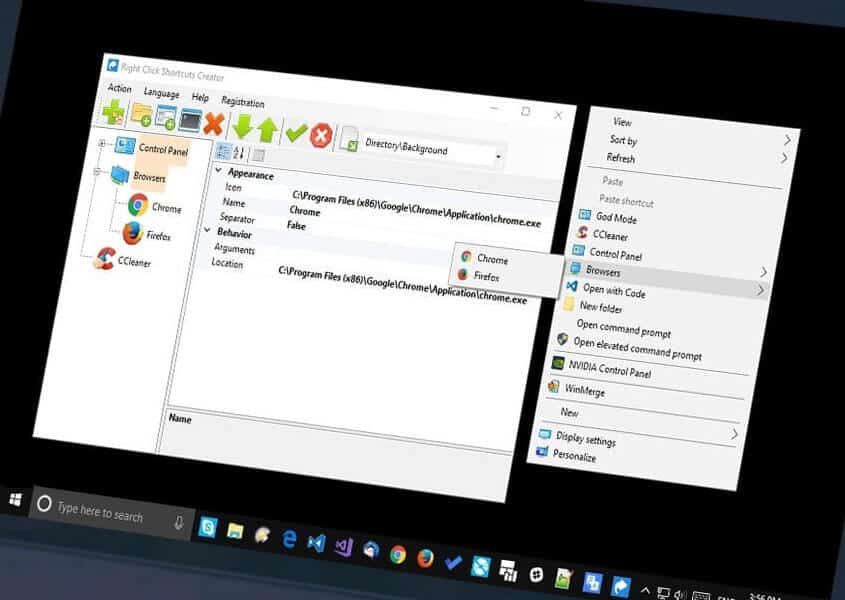
However, it’s time you say adieu to the cluttered box and keep only the helpful ones. So hold tight and keep scrolling. Here we will show you how to remove items from right click context menu in Windows 10.
What is a Context Menu in Windows 10?
Before you start editing the right-click menu with any Win 10 context menu editor or registry editor, you have the complete information to dismiss the chances of any glitch.
So, what is the context menu or right-click menu in Windows 10? The context menu is kind of a pop-up menu, which includes shortcuts for different actions. In the Windows operating system, you can access this menu by right-clicking any file or folder.
For example, if you right-click on a word document, it will show options like cut, copy, undo, paste, etc., in the context menu.
Similarly, if you right-click on Excel, the context menu will show shortcuts like insert cell, paste special, delete the cell, and more commands which are commonly used for the particular program.
Now the problem starts when too many applications co-exist on our PC. All of them add themselves to the list, which is quite tiring, especially when you don’t use them at all.
Here I have attached a screenshot of my ridiculously long bloated right-click menu, which showed up while accessing a file. Have a look;
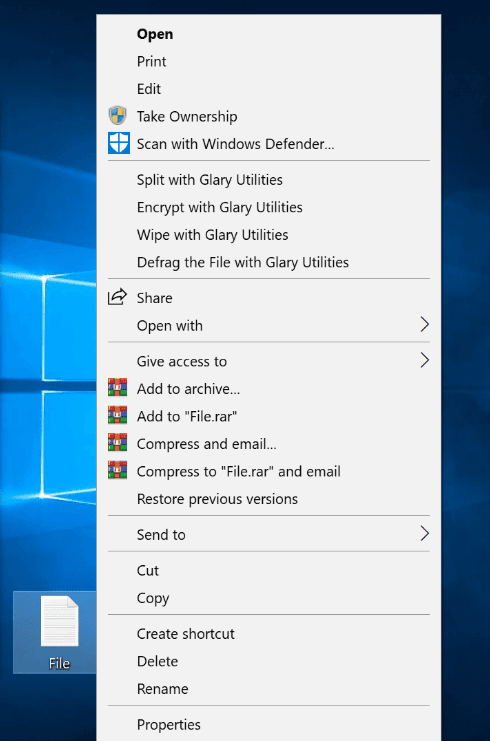
Now that is way too long! There are Take Ownership, Scan with Windows Defender, and many options from Glary Utilities! Phew! So how to remove items from the right-click context menu in Windows 10? Let’s have a look.
Must read: How to Remove Items from Right-Click Context Menu in Windows 10
How to Edit Right-Click Context Menu in Windows 10
Want to clean things up in a truly geek way? For computer fanatics, this might seem an easy option, but for people with less tech knowledge, this process is not so advisable.
Anyway, we’ll get to the easier tools a bit later, but now have a look at the process of editing the right-click menu using the Registry editor. It will definitely help you in understanding how it works while doing with any context menu editor for Windows 10.
Warning: Registry editor is quite tricky to operate. If misused, it can make your system unstable, even inoperable sometimes. In case you haven’t worked with this before, try to avoid this process. Don’t forget to take a backup before using the registry, especially before making any changes. Else, you may end up messing with your computer.
Now let’s look at the steps mentioned below and learn how to customize the right click menu in Windows 10 using the Registry editor. Here we go:
- Firstly, press the Windows + R keys together to open the Run dialogue box.
- Now type in regedit and hit the OK button to proceed.
- When in the registry editor, browse the following path:
HKEY_CLASSES_ROOT\*\shellex\ContextMenuHandlers\
- Next, you have to expand ContextMenuHandlers; and a number of options will be there.
- Then, pick the required key and double-click on the Default option.
- Go to the value data now and put a minus sign “”‘ right in front of the same value; this is going to make it inactive.
Note: In case, you want to revert back to this step in the future, simply remove the “–” sign from the front. And if it’s not working even after putting the “–” sign, just delete the key. Once deleted, you can’t revert this step back.
Some users complained that they couldn’t find the items in the said path. In this situation, follow the below path:
HKEY_CLASSES_ROOT\*\shell
HKEY_CLASSES_ROOT\AllFileSystemObjects\ShellEx\ContextMenuHandlers
To edit the right-click menu for folders, follow these paths;
HKEY_CLASSES_ROOT\Folder\shellex\ContextMenuHandlers\
HKEY_CLASSES_ROOT\Directory\shell
To edit the context menu for the desktop, follow these paths:
HKEY_CLASSES_ROOT\Directory\Background\shell
HKEY_CLASSES_ROOT\Directory\Background\shellex\ContextMenuHandlers
Now you know the process of editing the context menu from the Registry Editor. It’s time to learn the easy ways now. Scroll down to know more.
Must check: How to Fix Mouse Left Click acting Like Right Click in Windows 10
16 Best Windows 10 Context Menu Editor to Edit Right-Click Menu
As you’ve already seen, how complex is the process of editing the right click menu in Windows 10 using the Registry editor, so why not take help from some third-party software (Windows 10 right click menu editor) and get your job done right?
Here we’ve enlisted some of the most helpful and best Windows 10 context menu editors to help you choose the one which you think is compatible with your system. Let’s dive in!
CCleaner
You may have seen CCleaner on the Google Play Store on your Android devices. Most of the people use it to clean junk files on their smartphones. Besides that, CCleaner is useful for optimizing your device in just a few clicks.
Not only on your Android phone but, CCleaner is available for Windows operating system as well. It helps you speed up your computer, repair registry and offers safe browsing as well.
Apart from these features, it offers a plethora of functionalities that make it the best Windows 10 context menu editor to customize the context menu.
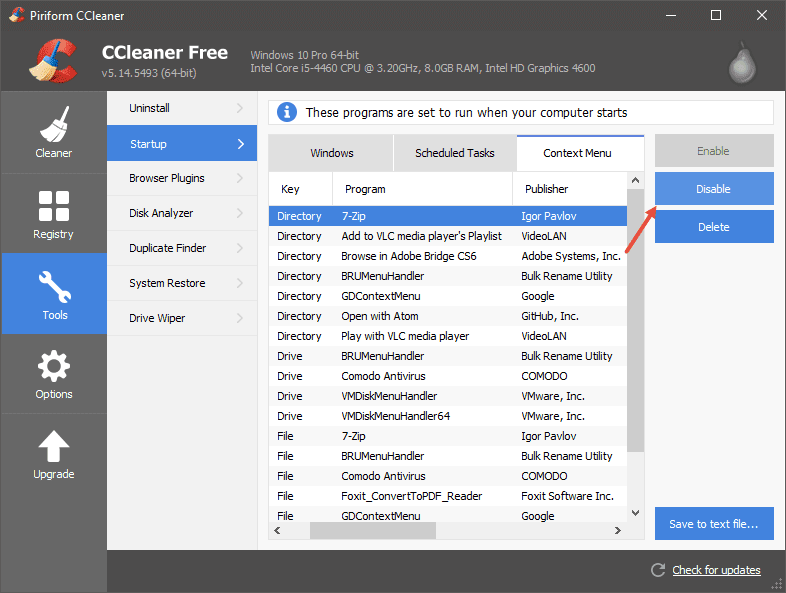
It’s a powerful and free PC cleanup software that protects your device privacy by keeping your computer clean and optimizing performance on the go. Its functionalities and flexibilities make it the number one in our list of the best context menu editors for Windows 10 computers.
Though this popular and best Windows 10 context menu editor to edit the right-click context menu is available for free. But you can also upgrade it to premium.
Its premium version is available only for $12.49 and can support 3 PCs at a time. However, make sure your computer comes with Windows 10 or later versions. No Windows XP or Windows Vista will work.
How to Edit Right Click Menu in Windows 10 using CCleaner
Customizing the right click menu in Windows 10 operating systems using the CCleaner application is an extremely easy process. Here’s how:
- At first, download CCleaner for free and install it on your Windows 10 computer.
- Next, open the application and go to the Tools section.
- Now, click on the Startup option and go to the Context Menu.
- From here, you can remove items from the right-click context menu according to your wish.
That’s it! Hence, CCleaner is the best free context menu editor for Windows 10 at the moment for offering an easy customization option.
Easy Context Menu
Another great Windows 10 context menu editor is the Easy Context Menu editor. As the name suggests, it’s really easy to use and sufficient for customizing your desktop. It offers various commands and tweaks that you can regularly use on your PC to keep it optimized.
Easy Context Menu (ECM) is considered one of the best free context menu editors for Windows 10 PCs, and we find it reliable as well. This free and lightweight software features categories and subcategories so that you can customize your computer the way you want.
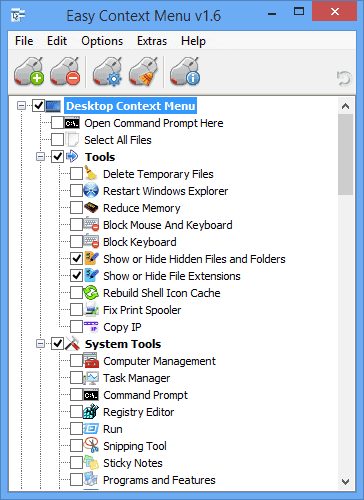
Also, this free Windows 10 context menu editor consumes less disk space upon installation. With the Easy Context Menu, you can easily add entries to your Windows context menu as well as to your files and folders.
You can monitor your My Computer, Drives, Files, and Folders, with this Windows 10 right-click menu editor with ease.
Easy Context Menu comes at the number 2 position of the top 16 best Windows 10 context menu editors to edit the right-click menu for a reason. It is easy to use and provides flexible features to customize your Windows.
How to Use the Easy Context Menu to Customize Right-Click Menu
With the Easy Context Menu, you can easily add any program to your context menu or clean the right click menu according to your need. Here’s how to do so:
- Open Easy Context Menu on your Windows 10 computer.
- Check the boxes next to the right-click context menu items you wish to add.
- After adding, right-click on those components and select their shortcuts to launch it.
- All you need to do is extract the zip to the folder you want and then run the context.
- You can select your context menu registries by ticking the checkboxes next to them.
- After done, click on the Apply Changes button.
MenuMaid
Here is another best Windows 10 context menu editor to edit the right-click context menu, which is lightweight and fun. MenuMaid is a Windows 10 application that helps you remove your Windows context menu and Internet Explorer context items with ease.
This Windows 10 explorer context menu editor is easy to use and responsive also automatically generates a list of Windows entries in its main menu. You can remove the items right from your MenuMaid’s dashboard by unchecking the boxes next to each item.
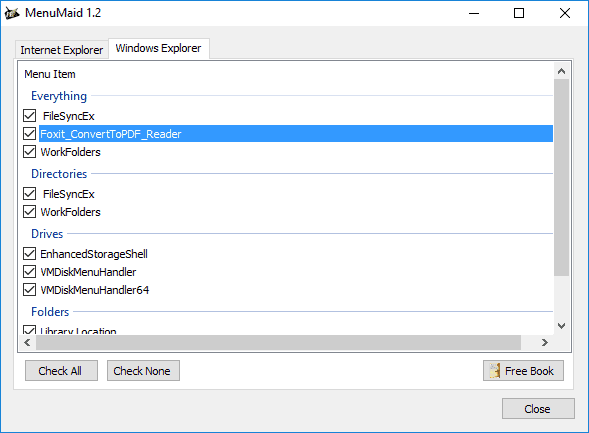
In the same way, if you want to keep the items, start by ticking the boxes in your customize right-click menu in the Windows 10 section.
Though Windows Internet Explorer has only one right-click context menu, it grouped the entries into different categories.
You can find these entries easily by clicking on directories, drives, files, and folders. Hence, without putting much effort into it, you can manually delete selected items.
How to Use MenuMaid to Edit the Right-Click Context Menu
The best Windows 10 context menu editor to edit the right-click context menu, MenuMaid, opens a dialogue box in a pop-up the first time you open the app. This dialogue box contains tabs from Internet Explorer and Windows Explorer.
As said above, you can easily check and uncheck the Menu Item to remove items from the right-click menu in Windows 10.
This app comes with a simple interface that is easy to use, even for non-tech savvy people. Hence, you can easily add or remove menu entries (Directories, Drives, Folders, and Everything) in just a few clicks of your mouse.
Since MenuMaid utilizes your system resource, it helps to optimize your system performance as well.
ContextEdit
When you install so many applications on the same Windows device, your system gets full of Windows registries and junk files. Sometimes removing these Windows registries takes a long time and some great effort. However, with the ContextEdit Windows software, you can do this with ease.
It is one of the oldest best Windows 10 context menu editors to edit the right-click context menu. It offers so many customization options and advanced features to help you add context menu entries for every Windows extension without any complex settings.
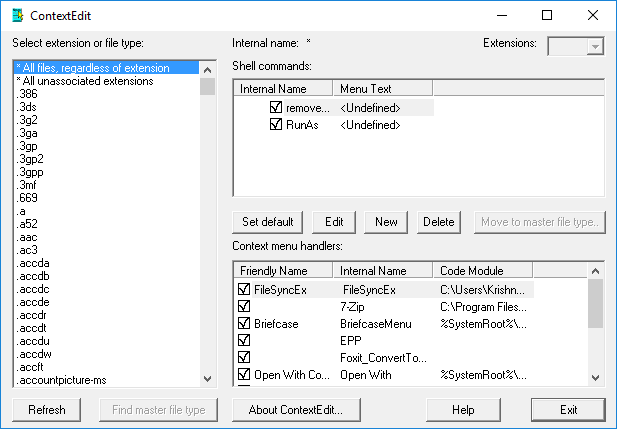
This free Windows 10 context menu editor is easy to run on your computer and helps you in keeping your system optimized. All you need to do is just a few clicks, and you can add or remove items from the right-click context menu effortlessly.
You can customize your files and folders so easily that you don’t need any previous Windows experience to operate and monetize this application.
How to Customize Right Click Menu in Windows 10 using ContextEdit
ContextEdit’s dashboard is separated into three categories. In the left pane, you can find all the extensions. You can access shell commands of selected items from the top-right part, while the lower right-pane contains the list of context menu handlers of the items you have selected.
- If you want to add a new item in the right-click context menu, click on the extension or file type from the list.
- Then click on the New.
- Select Add an internal name for the new command.
- Add the title name, then choose the application or command you want to execute.
- Finally, click on the OK button. That’s it!
Right Click Enhancer
Why use the same old boring context menu on your Windows 10 computer when you can customize items on your own term using the Right Click Enhancer?
The Right Click Enhancer is basically a control panel for the right-click menu on Windows operating system that lets you add files, folders, applications, website links, and so on to your Windows right-click context menu.
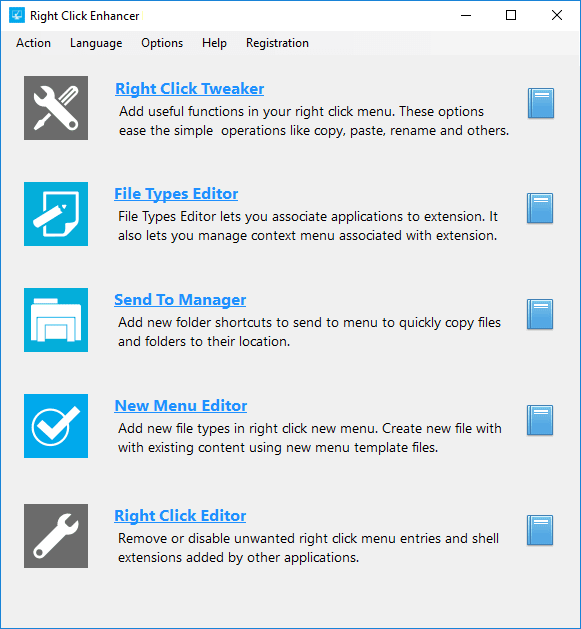
Most importantly, you can create submenus right inside your right-click context menu. Moreover, this Right Click Enhancer also works as a PC cleaner. That means, besides editing and customizing your context menu, this helps in optimizing your system performance.
Why customize your Windows 10 right-click context menu? Because it saves your time and helps you navigate to the sites and programs quicker.
How to Use the Right Click Enhancer to Edit the Windows 10 Context Menu
When you install new applications on your computer, you can take help from this tool as well. Here we have given some tips to help you out with a clear user guide:
- At first, open the tool.
- Right-click on the file from its dashboard and select send to Menu to copy it to the location.
- You can add folders, apps, or websites in the same way to your right-click context menu.
The Right Click Enhancer is a freeware tool but also comes for pricing if you want to add smarter features.
FileMenu Tools
FileMenu Tools is another Windows 10 explorer context menu editor that is easy to operate and comes with many modern and advanced features. When you are searching for the best Windows 10 context menu editor to customize the context menu, definitely try this one.
You don’t need any prior experience to utilize this easy-to-use Windows context editor. With this customizing context menu tool, you can add a bunch of options to your Windows context menu.
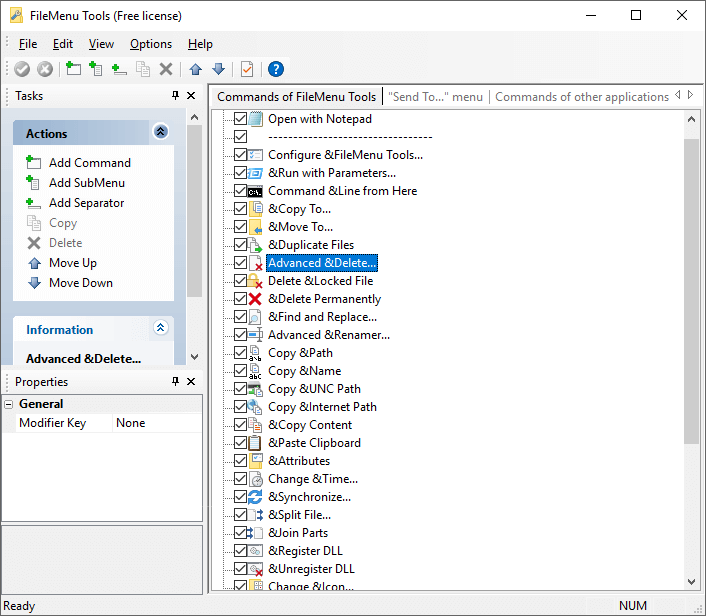
You can do both tasks with this Windows context editor. You can add more options to the right-click menu or unclutter Windows registries. Both of the functions help you manage your files and folders effortlessly.
Moreover, you can test the upcoming commands and add them to your context menu with this tool. This tool is available for free for Windows users, but you can also switch it to the pro version for $11 only.
How to use the FileMenu Tools for Editing the Right Click Menu in Windows 10
Using FileMenu Tools is hassle-free and simple; just follow the steps below:
- It is based on a regular window, and the layout is also very responsive to your Windows system. Simply, use context menu commands on files and folders to customize them.
- You don’t need to install the application, it is portable, and you can move it from one system to another with ease.
- Copy or move a file or folder to a specific location by adding commands.
Using FileMenu tools is as simple as using other free Windows 10 context menu editors on your computer. You just need to follow their commands, or you can add your own and customize the contexts as you wish.
Context Menu Editor
Context Menu Editor always comes at a pretty good position in our list of the best context menu editors for Windows 10. This free utility offers a bunch of options to customize and monetize your context menu.
It is one of the top 16 best Windows 10 context menu editors to edit the right-click menu and is also pretty easy to use. This portable application also helps in adding a program or webpage to your context menu.
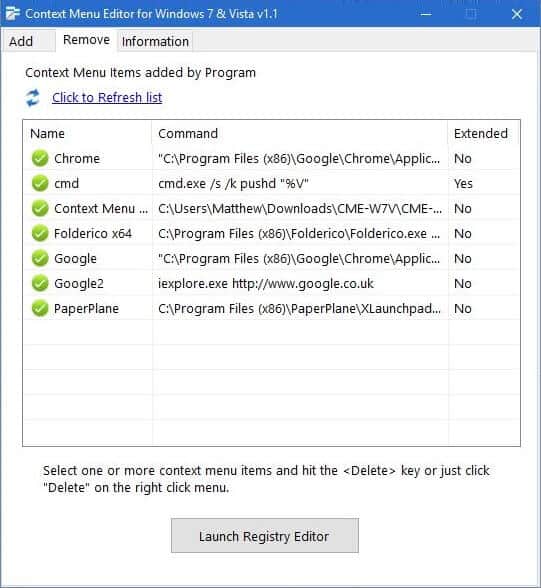
With a couple of clicks of your mouse, you can easily learn how to remove items from the right-click context menu in Windows 10.
While most of the context menu editors are for later Windows versions, you can use Context Menu Editor on your Windows Vista or Windows 7 computer. You can use this freeware on both 32 and 64bits Windows versions. Also, note that this app requires admin privileges to run on your computer.
How to Use the Context Menu Editor to Edit Right Click Options
Using the tool is easy and straightforward. Have a look at the steps below for more understanding-
- Open Context Menu Editor and Run as Administrator.
- Browse the executable files or type the command or the URL or the website in the right space.
- Click on the Icon and then on the Set option.
The tool will add the item to your right-click context menu after you complete these steps. Moreover, adjusting its features is also easy. You can delete the added menu items without accessing the registry. Just go to the Remove tab, select the items you want to delete, then right-click on the items and click Delete.
Right-Click Extender
In case you are searching for something basic and simple, the Right-Click Extender is the right tool for you. This is a free tool available for Windows users that help you edit the Windows 10 right-click context menu in just a few clicks.
Moreover, this software helps you enable or disable additional options on your Windows and Drive as well as hidden menus and files or folders. You can add various entries to your context menu, including the control panel, drive, command prompt, etc.
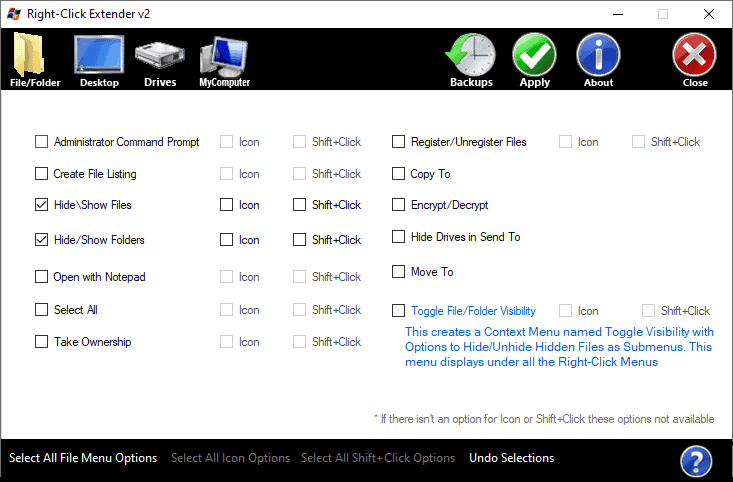
Furthermore, when you launch and run the tool for the first time on your PC, it backs up the registry HKEY_CLASSES_ROOT and HKEY_CURRENT_USER, which also helps you restore it in the future.
It has four main categories, file/folder, desktop, drives, and my computer. Its simple user interface is easy to understand, and you can customize the options effortlessly. You can also add additional icons next to the item options.
How to Use the Right-Click Extender to Edit Context Menu in Windows 10
It is a simple and easy-to-use Windows 10 context menu editor; hence, you can only do most of the tasks from its dashboard.
- At first, open the Right-Click Extender software on your computer.
- Check the boxes to add programs or uncheck them to remove items.
- Click on Apply after making changes.
Since it offers you the system restore feature, if anything goes wrong, you can restore your computer to the point where you didn’t make any changes.
You can optionally restore the points and roll back the backups whenever you want. Right-Click Extender is available for Windows 7, 8, and Windows 10 as well.
Nirsoft ShellMenuView
The ShellMenuView is a compact tool for Windows users where you can find static menu items. These items appear at the right-click menu when you right-click on any of your Windows applications.
Like other best free context menu editors for Windows 10 in the list, this tool also helps you add or remove Windows context menu items in a jiffy.
You don’t need to install this thing or need any DLLs to run it on your PC. It lets you add or remove extended functions of the right-click context menu window.
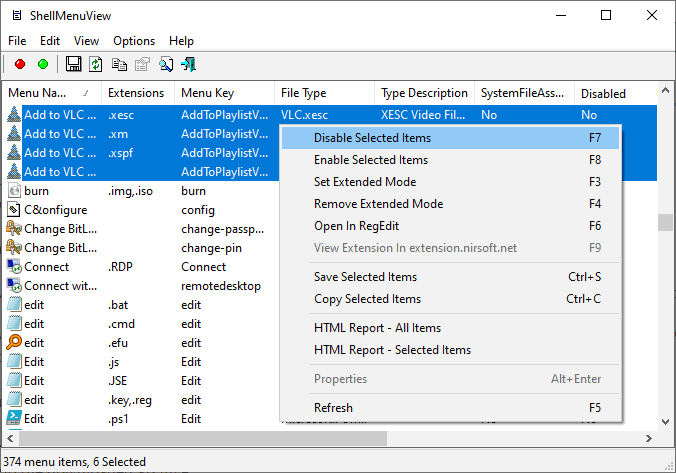
With ShellMenuView, you can easily go through the list of menu items from its dashboard, and at the same time, you can select multiple items to disable them.
Using this small utility by Nirsoft to customize the right click context menu in the Windows 10 operating system is a cakewalk. Surprisingly, you don’t need any prior experience to deal with it.
How to Edit the Right Click Menu Using Nirsoft ShellMenuView
Here are the easy steps to use the context menu editor Windows 10 on your PC:
- At first, download and copy the executable file (shmnview.exe) and paste it into any folder.
- Then run the file.
- From the main menu of the editor, you will be able to view a list of Windows right-click context items.
- You can select one or multiple items to add or delete.
- You can press the shift key while the context menu opens to remove the extended mode of menu items.
This utility is available for free, and you can share the concept with anyone via mail or social media.
Nirsoft ShellExView
The ShellExView is developed by Nirsoft and is a free utility to help you manage and extend your Windows operating system abilities. These are known as Shell extensions that are probably already installed on your computer by your OS. However, apart from your Windows system, many other applications can install such shell components.
For instance, when you install WinZip, you will find a customized WinZip menu when you do a right-click on a zip file. You can create this menu by adding a shell extension to your Windows computer.
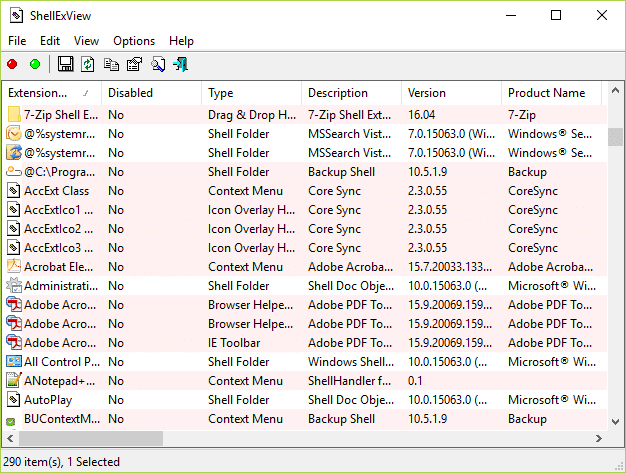
The function of the ShellExView utility is to help you disable or enable those shell extensions easily. And not only for that, but also, it is useful in resolving problems related to your Windows 10 explorer context menu editor in Internet Explorer.
The best thing about this utility is that it supports every Windows version, including Windows 98 and up to Windows 10. X64.
How to Use Nirsoft ShellExView to Edit Context Menu
Using the free Windows 10 context menu editor is simple and easy. You don’t need to perform any installation or require any additional DLLs. Here’s how:
- All you need to do is just copy the executable file to any folder and run it on your system.
- After running it, wait for a couple of seconds, and the ShellExView will load all the shell extensions.
- Select the items from the ShellExView utility pop-up menu and click on Enable Selected Items if you wish to keep the extensions.
- If you wish to disable the extensions, click on “Disable Selected Items.”
Context Menu Tuner
Context Menu Tuner is another great option if you are looking for a free context menu editor for Windows 10. It allows you to edit the context menu on your Windows easily and in just a few minutes.
Unlike other programs we have mentioned in our list, this freeware lets you add more items on the context menu.
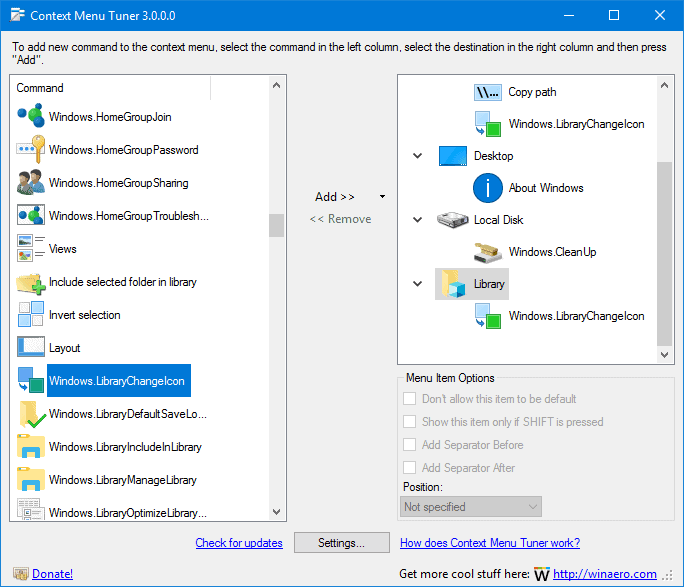
And that is not the only reason people like this tool. With Context Menu Tuner, you can actually customize the name, icon, and command parameter for every new program on your context menu, a facility other tools of its category don’t offer.
Moreover, with this best free context menu editor for Windows 10, you can set the position of the new items as per your choice. Also, you can create a list to divide your most used tools from others.
How to Use the Context Menu Tuner to Edit Right Click Menu in Windows 10
You don’t need to download or install anything for this utility to work. But have a look at these few tips to use it properly on your PC:
- Simply add ribbon commands to your Windows 10 right-click menu.
- Adding ribbons will let you manage all the features of a certain app with the help of a series of tabs.
- These ribbons are applicable to files, folders, desktops, or to a certain file type.
- You can also set the commands that are not automatically added to the ribbons.
Ultimate Windows Context Menu Customizer
If we forgot the name of the Ultimate Windows Context Menu Customizer, our list would remain incomplete. Users who run earlier Windows versions like Windows XP, Windows Vista, or even Windows 7 will be grateful for finding out about this tool.
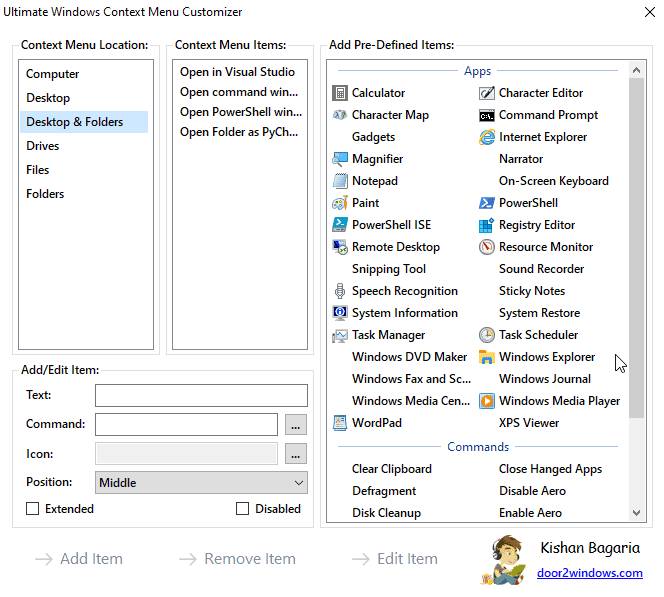
The best thing is that the Ultimate Windows Context Menu Customizer does not require any installation from a third-party site and is as lightweight as 26 KB. Simply use this Win 10 context menu editor to customize your context menu like a pro!
How to Use the Ultimate Windows Context Menu Customizer
The user guide of the Ultimate Windows Context Menu Customizer is as simple as the utility. Here we have mentioned the steps below:
- At first, run the tool with the administrator privileges.
- Select the location of the right-click menu from the Context Menu Location list.
- Enter the name of your context menu.
- Now enter the command you want to administer.
- Set the location of the option’s icon.
- Select a position of the item (optional).
- Click on Extended, or if you want to administer a command, press the Shift+ Right arrow while doing the process.
- Finally, hit the Add Item button.
Right-Click Context Menu Adder
The Right-Click Context Menu Adder is lightweight, free, and a cool tool that lets you add a website link, file, folder, your favorite application, or any shortcut to your Windows context menu.
While most of the tools in our list are about Windows 10, this one supports Windows 7 and Windows 8 effortlessly.
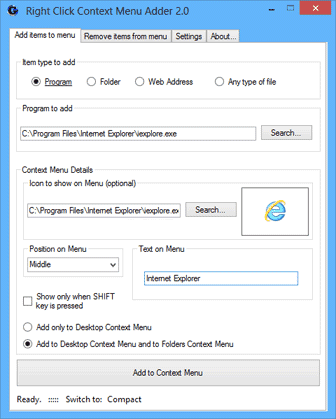
Also, if you are in need of modifying your Windows registry, you can rely on this software for that purpose. It is easy to use and also provides a fast job.
You can add just about anything to your context menu so that you can browse those apps or sites faster.
How to Use the Right-Click Context Menu Adder
Simply run the tool on your computer and choose the item you want to add to your desktop context menu. You can add any item such as an app, file, folder, web address, or any file type.
- Provide the necessary details of the items such as the path details, web URL, name, etc.
- Select the position of the shortcuts in your context menu.
- Likewise, the Delete option will remove a specific shortcut from the context menu.
The “Show only when the SHIFT key is pressed” option is also available here. This means the item will show in the context menu when you right-click on Desktop while pressing the Shift button.
Fast Explorer
Fast Explorer will help you tweak the default context menu and advise you to add new items. Not only that, but also, Fast Explorer is a great utility to clean your system’s junk files and optimize your system performance.
It also helps you manage your Internet Explorer interface. You can seamlessly create and remove items from your Windows Explorer menu and access those items quicker than ever.
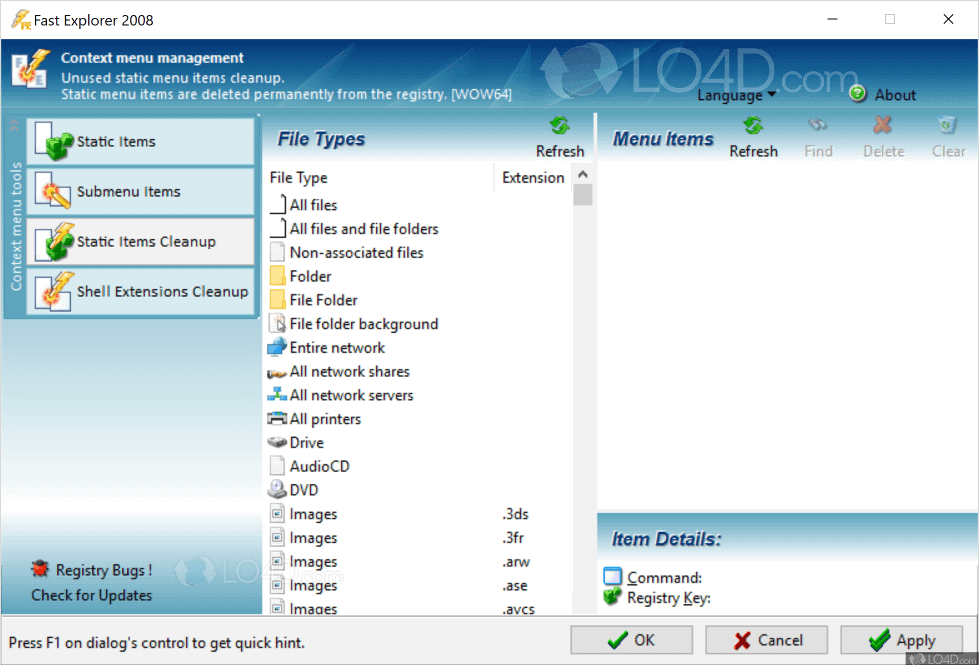
Since not all tools provide this option, users are stuck with the ones that don’t. But since you already know about the Fast Explorer Windows context menu editor, it is time to check out the tool.
How to Use Fast Explorer to Customize the Right Click Menu
- Select a file type of the new entries.
- Select the executable file which you want to add.
- You can manage the items in subfolders and alphabetically in just a few clicks.
- You can also remove items from your program installation and add new replacements.
Unfortunately, it does not come with a backup option for your entries. So, this can be a problem for the users.
Context Menu Manager
If you already have installed shell extensions on your computer, you can view and manage them with the help of Context Menu Manager. This tool shows you the descriptions of the extensions as well as their other details such as version, file name, company info, and so on.
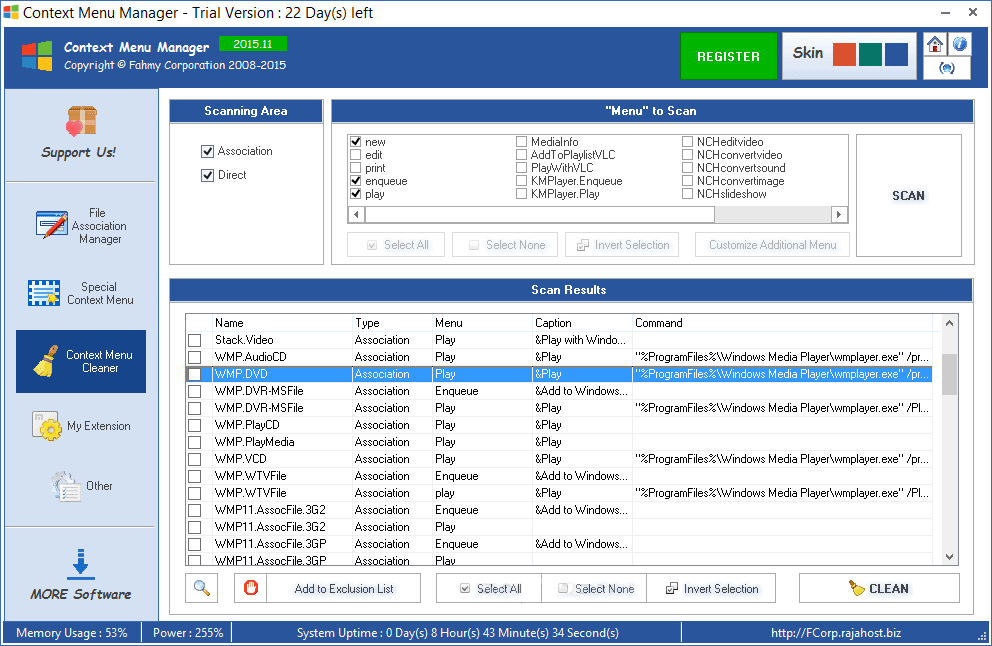
With this software, you can manually disable or enable any item which you don’t use or don’t need in the future. It shows you three types of extensions on your Windows right-click menu, Files&Folders, New, and Send to.
How to Use the Context Menu Manager by Glary Utilities
- Open Context Menu Manager by Glary Utilities, and you will find the “Files and Folders” menu.
- This menu displays the items in your Windows context right-click menu.
- When you click on an item, it will show the related information.
- If you don’t want it, click on the Remove button, and it will no longer be in your Windows Files&Folders or right-click menu.
What is the Best Context Menu Editor for Windows 10?
As you can see, our list of the top 16 Windows context menu editors is filled only with the authenticated ones, no spam. While preparing the list, we’ve put on extensive research work that made us consider CCleaner as the best Windows right-click menu editor in terms of its features, utility, and ease of use.
If you think any other software from the list holds the potential to beat CCleaner, let us know in the comment box below. Also, if you have further queries, shoot in the same box. Stay connected for more updates. Adios!
You may also be interested in checking out:
- How to Add a Program to the Right-Click Menu in Windows 10
- How to Copy Text from Right Click Disabled Websites
- How to Always Open Chrome in Incognito Mode on Windows 11
- How to Password Protect a Folder in Windows 11 without Software