Getting “Internet Explorer Enhanced Security Configuration is enabled” message? Learn how to disable Internet Explorer Enhanced Security Configuration Server 2016.
Microsoft Windows Server is a server operating system which is specifically developed to serve as a platform for running networked applications such as Active Directory, DNS (Domain Name System), and DHCP (Dynamic Host Configuration Protocol) etc.
Ensuring that Windows Server is safe from attacks and malware are one of the most important concerns of the network administrators.
This is why Microsoft has developed Enhanced Security Configuration or IE ESC which protects a Windows server from malicious websites and prevents malware.
If you want to access a website properly or get full functionality of a website on Internet Explorer web browser then you will have to add it to the Trusted sites zone in IE.
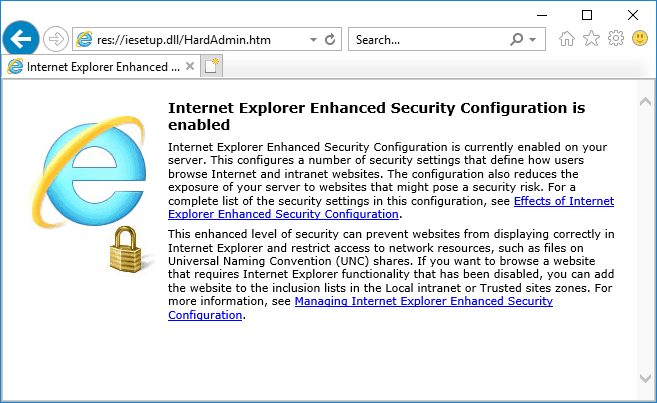
By default, Internet Explorer Enhanced Security Configuration is enabled on Windows Server 2016. When you start the Microsoft Internet Explorer, you receive the following message:
Internet Explorer Enhanced Security Configuration is enabled
Internet Explorer Enhanced Security Configuration is currently enabled on your server. This configures a number of security settings that define how users browse Internet and intranet websites. The configuration also reduces the exposure of your server to websites that might pose a security risk.
If the IE ESC is enabled on your server and you try to open any website, a pop-up window will appear on the screen saying “Content from the website listed below is being blocked by the Internet Explorer Enhanced Security Configuration.“
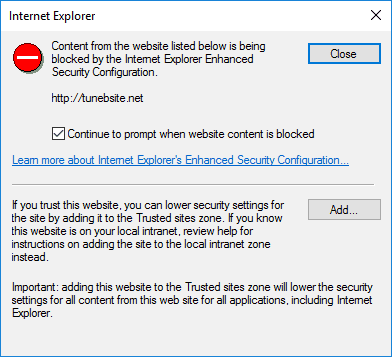
As you have received this security warning, now you are having two options with one being adding the website to list of Trusted sites zone or you can click on Close button to open in a restricted mode.
If you only access few specific websites then it’s easy to add those websites to the Trusted sites list on IE to open all their content properly. But if you browse multiple websites in a day and want to access all websites (including all third-party content too) without adding them into the Trusted sites zone on Internet Explorer then you need to disable enhanced security configuration.
Disable Internet Explorer Enhanced Security Configuration Server 2016
Since now you know pretty much both what does internet explorer enhanced security configuration do and sometimes, why it’s important to disable IE ESC on Windows Server? So, now you can proceed.
Follow the steps mentioned below to learn how to disable Internet Explorer Enhanced Security Configuration on Windows Server 2016:
Step (1): First of all, go to the Start button and then open Server Manager.
Step (2): From the left side menu on Server Manager, click on Local Server option.
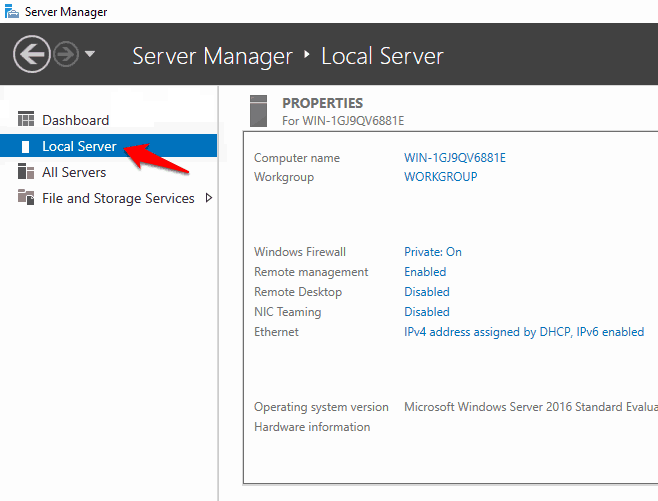
Step (3): Next, find IE Enhanced Security Configuration and click on On option.
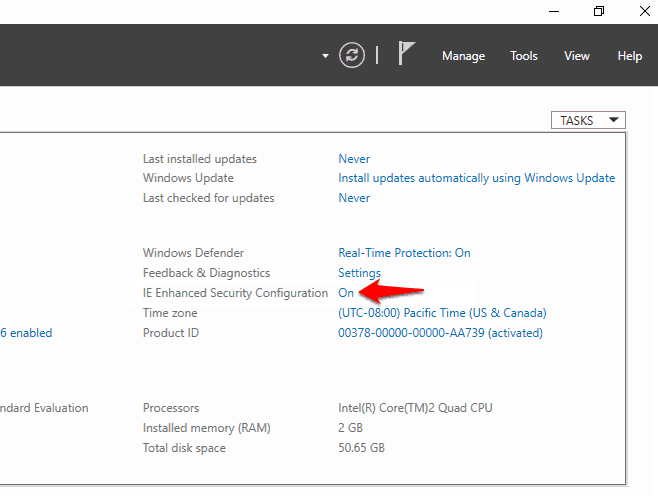
Step (4): Now on the Internet Explorer Enhanced Security Configuration box, turn Off IE ESC for Administrators and Users too.
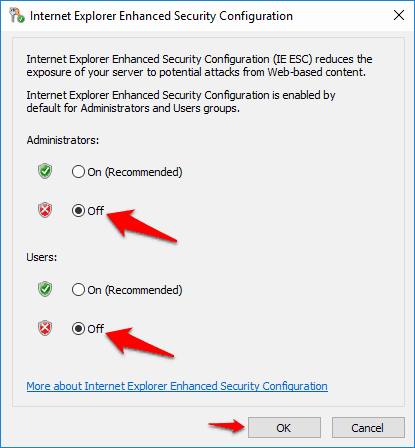
Step (5): Finally, click on the OK button to save the changes.
Step (6): Once you are all done, restart Internet Explorer on your system. That’s it!
Thus, you can see how simple is to disable Internet Explorer Enhanced Security Configuration Server 2016.
YouIf you have successfully disabled it then you will see the soft configuration page “Caution: Internet Explorer Enhanced Security Configuration is not enabled” as shown below:
res://iesetup.dll/SoftAdmin.htm
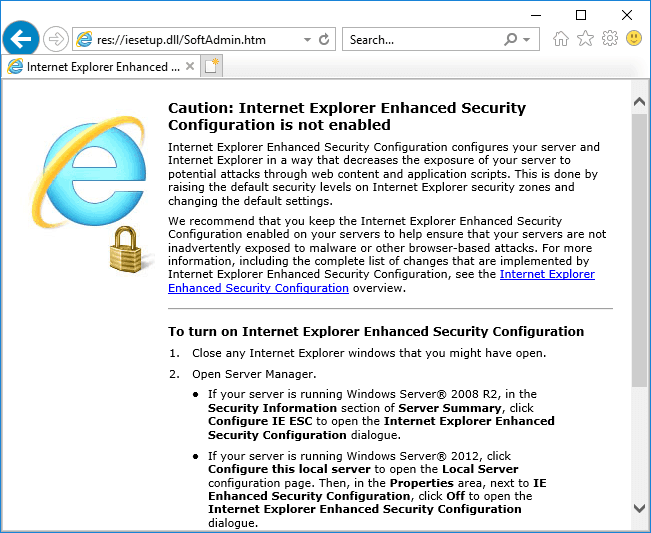
Now you will be able to access any website without adding it to Trusted sites zone on Internet Explorer or without seeing the warning pop-up which says Content from the website listed below is being blocked by the IE ESC.
So, these are the steps which you have to follow in order to disable Internet Explorer Enhanced Security Configuration on Windows Server 2016. If you are still having any IE ESC issues or getting such security restrictions warning, do let us know using the comments section below.
Do you know? How to Fix This program couldn’t be downloaded on Internet Explorer